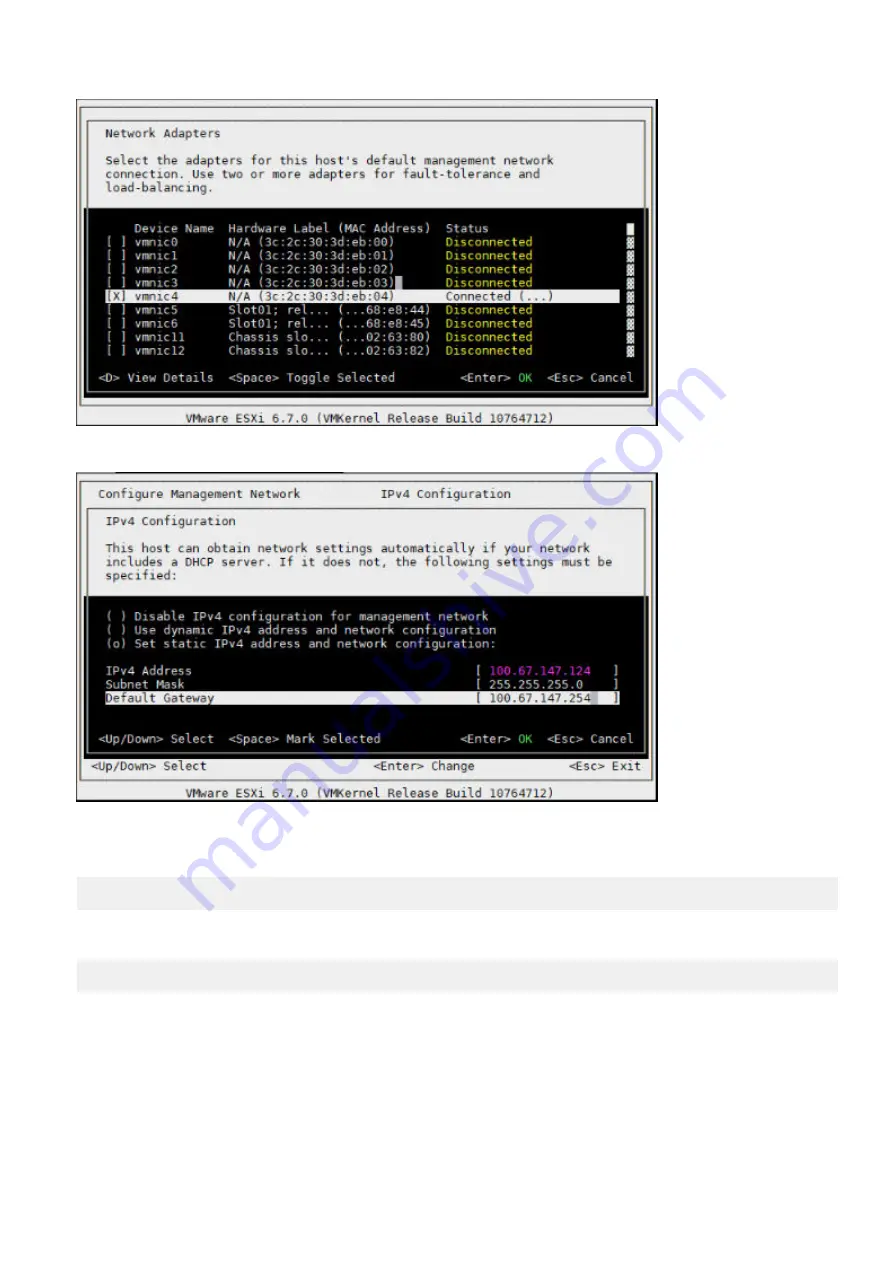
7. Enter the IPv4 Address, Subnet Mask, and Default Gateway configurations in the fields that are provided at the Network Adapters
screen then press
Enter
.
8. Press the
Y
key to confirm the changes that you made and to restart the management network.
9. Select
Troubleshooting Options
and press
Enter
.
10. Select
Enable ESXi Shell
from the Troubleshooting Mode Options menu.
Enable ESXi Shell
11. Press
Enter
to enable the service.
12. Login to the ESXI Shell and add the following entries in the
passthru.map
file located at
/etc/vmware/passthru.map
.
168c 003c d3d0 false
How to add ESXi license
1. Log into ESXi vSphere UI.
76
Configure BIOS and Install ESXi OS
Summary of Contents for VEP4600
Page 1: ...VEP4600 Operating System Installation Guide January 2020 ...
Page 9: ...VEP4600 start up and serial console connection 9 ...
Page 40: ...40 Configure BIOS and Install RHEL OS ...
Page 41: ...Configure BIOS and Install RHEL OS 41 ...
Page 44: ...2 The installation process begins 44 Configure BIOS and Install RHEL OS ...
Page 48: ...7 Enter the root credentials and verify 48 Configure BIOS and Install RHEL OS ...
Page 59: ...Boot up screen Configure BIOS and Install Ubuntu OS 59 ...

















