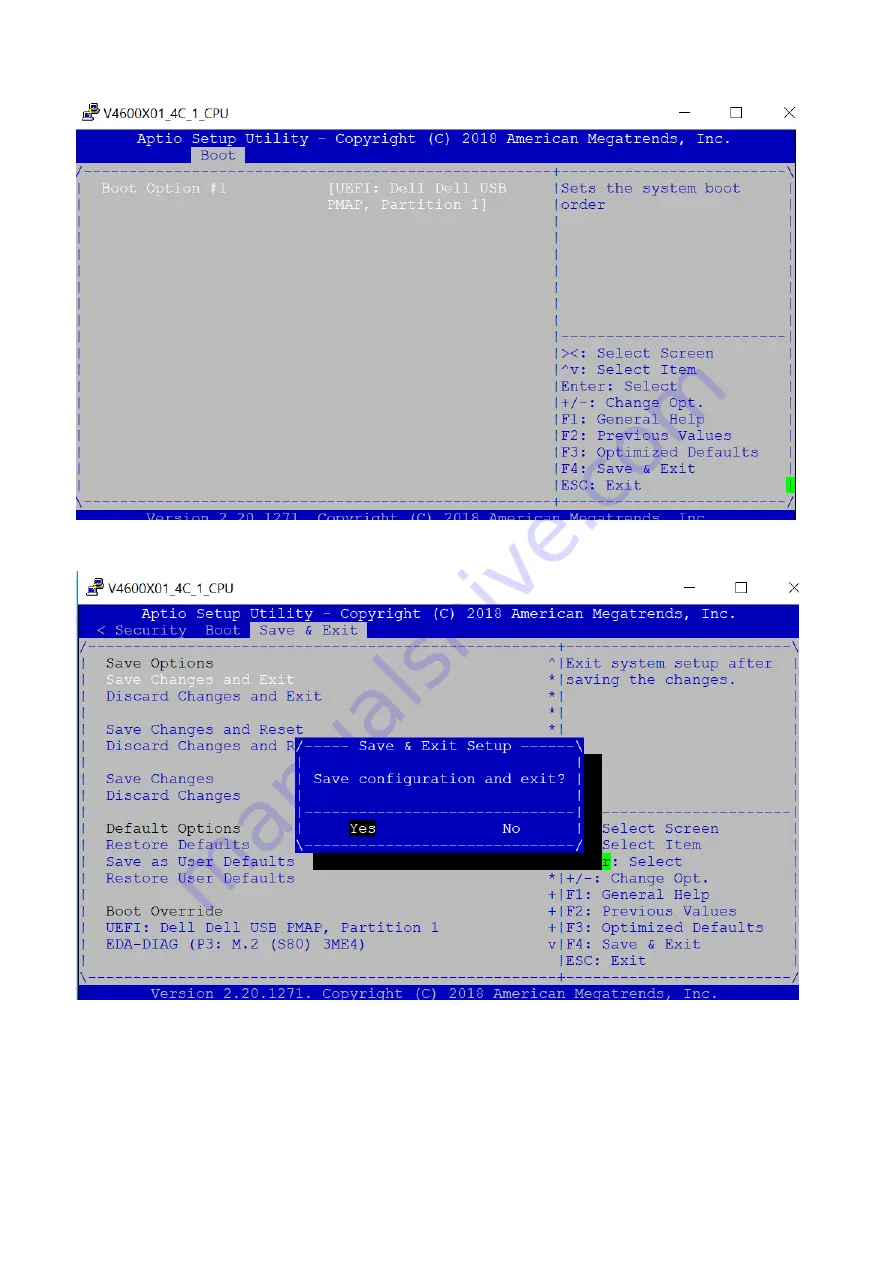
7. Press the
F4
key to save the changes and exit the utility.
8. Confirm saving the configuration by selecting
Yes
and press
Enter
.
9. The system will boot from the USB and start the installation.
Ubuntu OS installation
1. Boot into Ubuntu GRUB menu. Highlight
Install Ubuntu Server
option
52
Configure BIOS and Install Ubuntu OS
Summary of Contents for VEP4600
Page 1: ...VEP4600 Operating System Installation Guide January 2020 ...
Page 9: ...VEP4600 start up and serial console connection 9 ...
Page 40: ...40 Configure BIOS and Install RHEL OS ...
Page 41: ...Configure BIOS and Install RHEL OS 41 ...
Page 44: ...2 The installation process begins 44 Configure BIOS and Install RHEL OS ...
Page 48: ...7 Enter the root credentials and verify 48 Configure BIOS and Install RHEL OS ...
Page 59: ...Boot up screen Configure BIOS and Install Ubuntu OS 59 ...






























