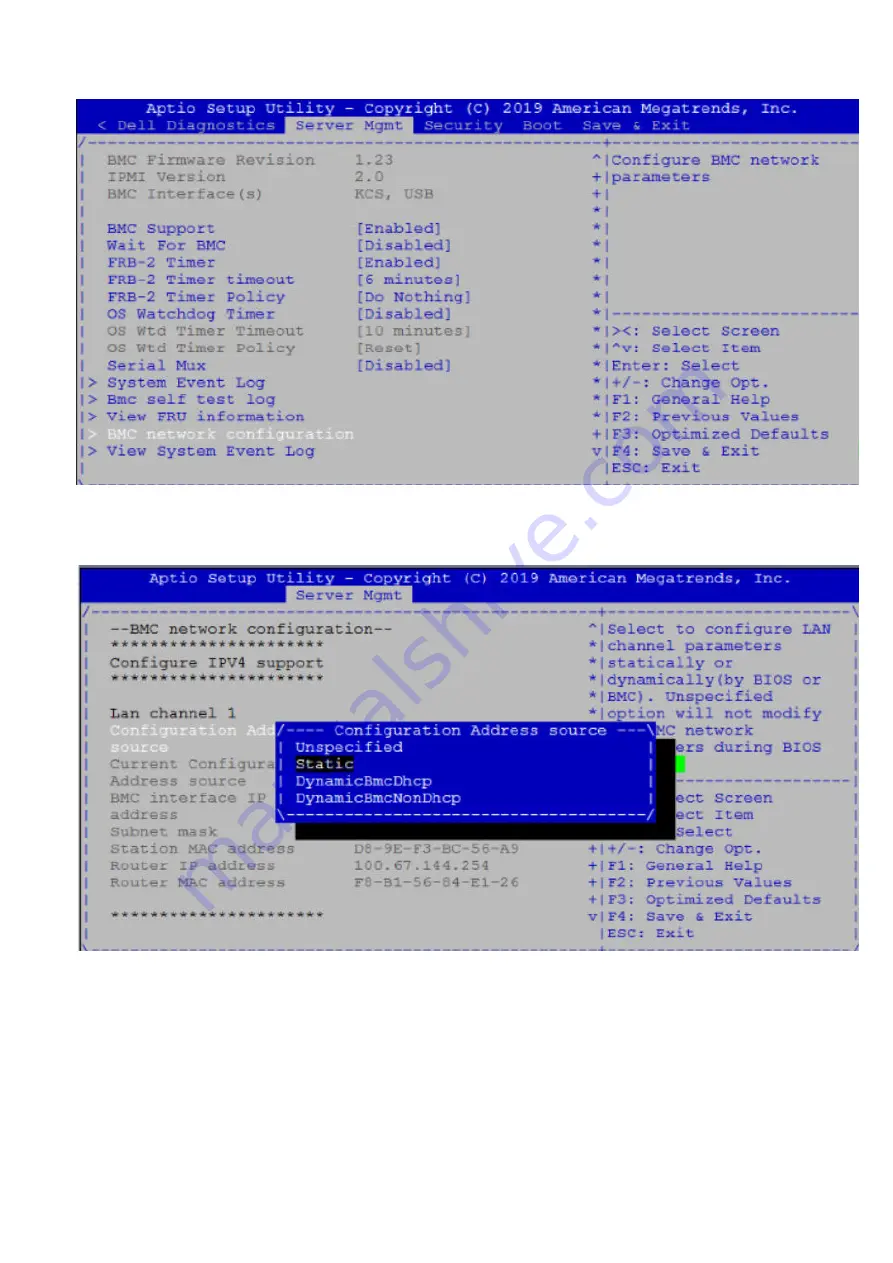
3. Move cursor down to highlight,
Configuration address source
and press
Enter.
Select
Static
.
4. Use
Ctrl-h
to clear the fields and enter your BMC ip address, Subnet mask and Router IP address (gateway address).
Select Static
5. Press the
F4
key to Save the changes and exit the utility.
6. Confirm saving the configuration by selecting Yes and press Enter to boot.
7. Log into the CPU mgmt (DiagOS) console and run the following command:
root@dellemc-diag-os:~# ipmitool lan set 1 ipsrc bios
-> this will update the /etc/network/interfaces file to
what you have set in the bios
22
Upgrade Firmware through BMC
Summary of Contents for VEP4600
Page 1: ...VEP4600 Operating System Installation Guide January 2020 ...
Page 9: ...VEP4600 start up and serial console connection 9 ...
Page 40: ...40 Configure BIOS and Install RHEL OS ...
Page 41: ...Configure BIOS and Install RHEL OS 41 ...
Page 44: ...2 The installation process begins 44 Configure BIOS and Install RHEL OS ...
Page 48: ...7 Enter the root credentials and verify 48 Configure BIOS and Install RHEL OS ...
Page 59: ...Boot up screen Configure BIOS and Install Ubuntu OS 59 ...
















































