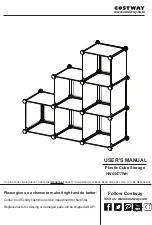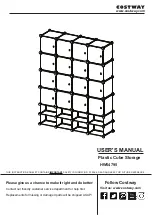Note
Once set they cannot be changed. 10GbE connectivity supports both the
10GbE optical SFP and the 10GbE Active/Passive TwinAX cables. 1GbE
connectivity supports only the 1GbE optical SFP.
n
Two 10GbE ports for file/iSCSI protocols, if applicable
n
If ordered, add-on I/O interface modules
n
Bulk Category (CAT) 5, 5e, 6, 6a or better cables for each connection to your
network
l
Network, information:
n
DNS and NTP servers accessible from the storage system (recommended)
n
Windows Domain Controller (recommended)
n
SMTP server network connection to the storage system and the management
host (optional)
n
If you are using the Connection Utility, the management port and login
information required includes:
– A static IP address for the system
– The subnet mask of the LAN to which the system is connected
– The default gateway address of the LAN to which the system is connected
– Passwords for system users admin and service
n
If you are setting up the system on a network with DHCP servers, DNS servers,
and Dynamic DNS services, you need:
– System serial number
– Domain information
Hardware acclimation times
Systems and components must acclimate to the operating environment before
applying power. This requires the unpackaged system or component to reside in the
operating environment for up to 16 hours in order to thermally stabilize and prevent
condensation.
on page 10 helps you determine the precise amount of stabilization time
required.
Table 1 Hardware acclimation times (systems and components)
If the last 24 hours of the
TRANSIT/STORAGE
environment was this:
…and the OPERATING
environment is this:
…then let the system
or component
acclimate in the new
environment this many
hours:
Temperature
Humidity
Nominal 68-72°F
(20-22°C)
Nominal
40-55% RH
Nominal 68-72°F (20-22°C)
40-55% RH
0-1 hour
Prepare your system
10
Unity 300/300F, Unity 350F, Unity 380/380F, Unity 400/400F, Unity 450F, Unity 500/500F, Unity 600/600F
and Unity 650F
Installation Guide