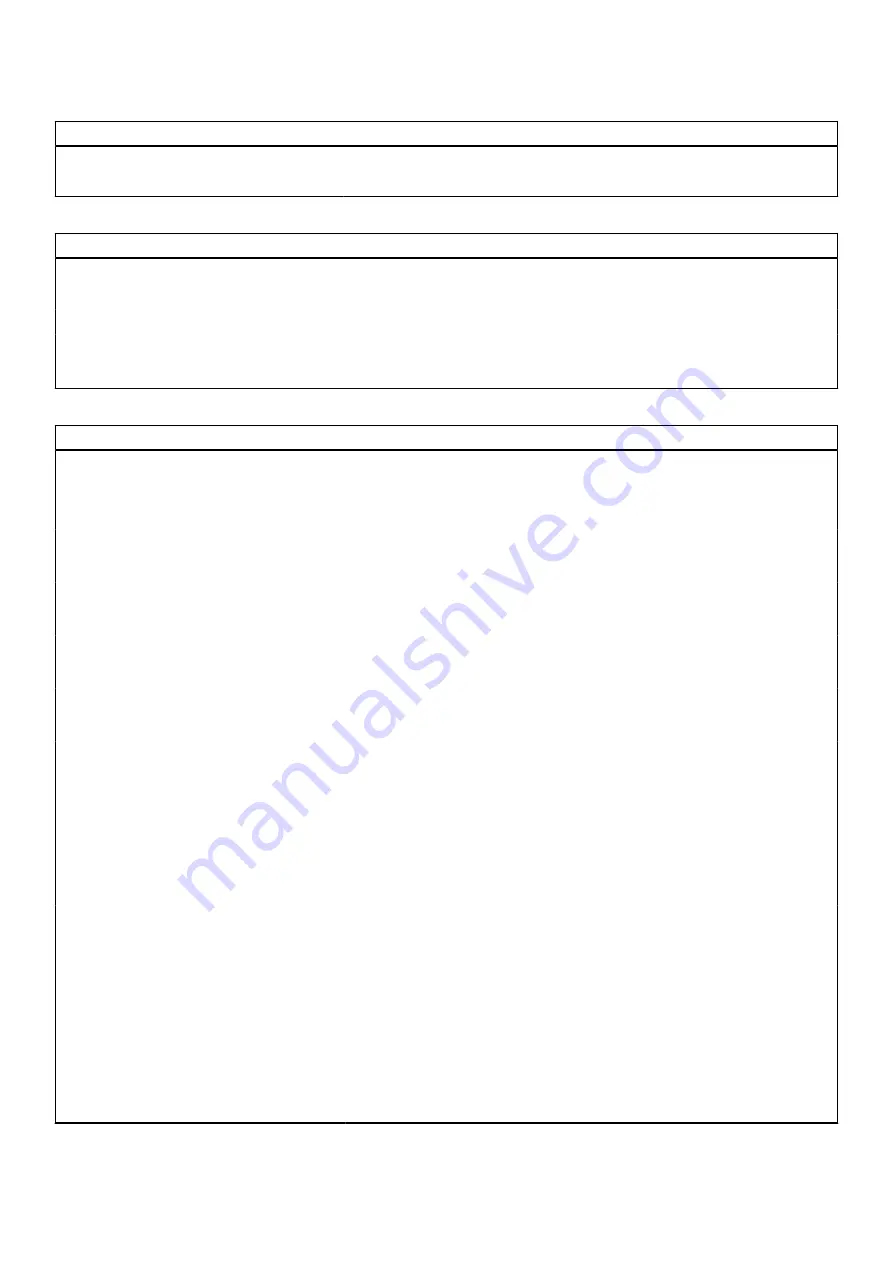
Table 5. System setup options—Storage menu (continued)
Storage
By default, the
Secure Digital (SD) Card Read-Only Mode
option is not
enabled.
Table 6. System setup options—Display menu
Display
Display Brightness
Brightness on battery power
Enable to set screen brightness when the system is running on battery power.
Brightness on AC power
Enable to set screen brightness when the system is running on AC power.
Full Screen Logo
Enable or disable full screen logo.
By default, the option is not enabled.
Table 7. System setup options—Connection menu
Connection
Wireless Device Enable
WWAN/GPS
Enable or disable the internal WWAN/GPS device
By default, the option enabled.
WWAN Bus Mode
Set the interface type of the Wireless Wan (WWAN) card.
By default, the
Bus Mode PCIe
option is enabled.
WLAN
Enable or disable the internal WLAN device
By default, the option enabled.
Bluetooth
Enable or disable the internal Bluetooth device
By default, the option enabled.
Contactless smartcard/NFC
Enable or disable the internal Contactless smartcard/NFC device
By default, the option enabled.
Enable UEFI Network Stack
Enable or disable UEFI Network Stack and controls the on-board LAN
Controller.
By default, the
Enable UEFI Network Stack
option is enabled.
Wireless Radio Control
Control WLAN radio
Sense the connection of the system to a wired network and subsequently
disable the selected wireless radios (WLAN).
By default, the option is disabled.
Control WWAN radio
Sense the connection of the system to a wired network and subsequently
disable the selected wireless radios (WWAN).
By default, the option is disabled.
HTTPs Boot Feature
HTTPs Boot
Enable or disable the HTTPs Boot feature.
By default, the
HTTPs Boot
option is enabled.
HTTPs Boot Mode
With Auto Mode, the HTTPs Boot extracts Boot URL from the DHCP. With
Manual Mode, the HTTPs Boot reads Boot URL from the user-provided data.
By default, the
Auto Mode
option is enabled.
System setup
79
Summary of Contents for Latitude 7520
Page 14: ...Major components of your system 1 Base cover 14 Removing and installing components ...
Page 18: ...About this task 18 Removing and installing components ...
Page 37: ...Figure 2 Display assembly with WLAN antenna Removing and installing components 37 ...
Page 38: ...Figure 3 Display assembly with WLAN and WWAN antenna 38 Removing and installing components ...
Page 43: ...Removing and installing components 43 ...
Page 61: ...Removing and installing components 61 ...
















































