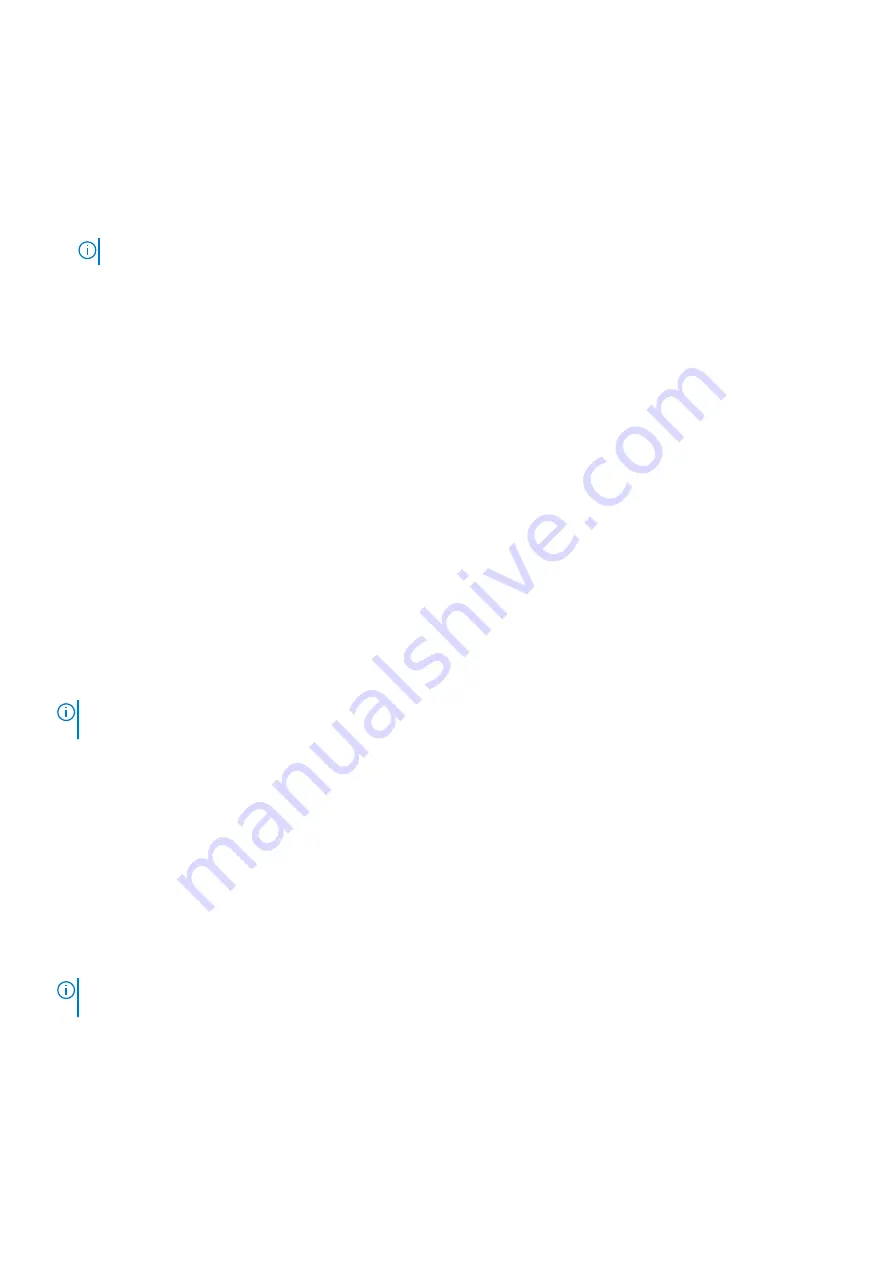
2.
រតាូរល្ម្មះឯកស្រលៅន
BIOS_IMG.rcv
។
ឧទាហរណ៍
ប្រសិនលរប្ល្ម្មះឯកស្ររជា
PowerEdge_T30_0.0.5.exe
លនាះប្តូែរតាូរងលៅន
BIOS_IMG.rcv
។
3.
ចមួងឯកស្រ
BIOS_IMG.rcv
លៅកាន់ថតឯកស្រទីមួយននប្ោយ
USB
។
4.
ប្រសិនលរប្មិនរានលោតលទ
លនាះប្តូែលោតប្ោយ
USB
លហប្យប្តូែចារ់លលតាប្មប្ររ័ន្ធលែប្ងែិញ
រនាទារ់មកចុច
F2
លែប្ម្បីចូលលៅកាន់ការែំលែប្ងប្ររ័ន្ធ
លហប្យរនាទារ់មកចុចរ៊ូតុងថាមរលលែប្ម្បីរិទប្ររ័ន្ធ។
5.
ចារ់លលតាប្មប្ររ័ន្ធ។
6.
លៅលរលប្ររ័ន្ធកំរុងចារ់លលតាប្ម
ចុចប្គ្រ់ចុច
Ctrl+Esc
លៅលរលកំរុងចុចរ៊ូតុងថាមរលឲ្យនរ់រហូតែល់ផ្ទាំង
BIOS Recovery Menu
ប្តូែរានរង្ហាញ។
7.
ចុច
Continue
លែប្ម្បីចារ់លលតាប្មែំលណប្រការស្តារ
BIOS
។
ចំណាំ
:
ប្តូែប្រាកែថា
ជលប្មប្ស
Recovery BIOS
ប្តូែរានលប្ជប្សលរសសលៅក្នុងផ្ទាំង
BIOS Recovery Menu
។
8.
លប្ជប្សលរសសទីតាំងលៅលលប្ប្ោយ
USB
ដែលឯកស្រស្តារ
BIOS
ប្តូែរានរក្សាទុក
(
ថតឯកស្ររូត
ឬ
"\")
លហប្យលធ្វប្តាមការដណនាំលៅលលប្លអប្កង់។
LCD Built-in Self Test
Overview : LCD Built-in Self Test (BIST)
Dell laptop have a built-in diagnostic tool that helps you determine if the screen abnormality you are experiencing is an inherent problem
with the LCD (screen) of the Dell laptop or with the video card (GPU) and PC settings .
When you notice screen abnormalities like flickering, distortion, clarity issues, fuzzy or blurry image, horizontal or vertical lines, color fade
etc., it is always a good practice to isolate the LCD (screen) by running the Built-In Self Test (BIST).
How to invoke LCD BIST Test
1. Power off the Dell laptop.
2. Disconnect any peripherals connected to the laptop. Connect only the AC adapter (charger) to the laptop.
3. Make sure that the LCD (screen) is clean (no dust particles on the surface of the screen).
4. Press and hold
D
key and
Power on
the laptop to enter LCD built-in self test (BIST) mode. Continue to hold the D key, until you see
color bars on the LCD (screen).
5. The screen will display multiple color bars and change colors on the entire screen to red, green, and blue.
6. Carefully inspect the screen for abnormalities.
7. Press
Esc
key to exit.
NOTE:
Dell ePSA upon launch, initiates a LCD BIST first, expecting an user intervention confirm functionality of the
LCD.
ePSA Diagnostics
The ePSA diagnostics (also known as system diagnostics) performs a complete check of your hardware. The ePSA is embedded with the
BIOS and is launched by the BIOS internally. The embedded system diagnostics provides a set of options for particular devices or device
groups allowing you to:
•
Run tests automatically or in an interactive mode
•
Repeat tests
•
Display or save test results
•
Run thorough tests to introduce additional test options to provide extra information about the failed device(s)
•
View status messages that inform you if tests are completed successfully
•
View error messages that inform you of problems encountered during testing
NOTE:
The Enhanced Pre-boot System Assessment window displays, listing all devices detected in the computer. The
diagnostics starts running the tests on all the detected devices.
Running ePSA diagnostics
Invoke diagnostics by either of the methods that are suggested below:
•
Tap F12
key on keyboard, as the Dell splash screen appears, until you get the message
Diagnostic Boot Selected.
•
On the one-time boot menu screen, use the Up/Down arrow key to select the
Diagnostics
option and then press
Enter
.
Diagnostics
95
Summary of Contents for Latitude 3300
Page 1: ...Dell Latitude 3300 Service Manual Regulatory Model P95G Regulatory Type P95G001 ...
Page 26: ...3 26 Major components of your system ...
Page 27: ...Major components of your system Major components of your system 27 ...
Page 54: ...3 Press the keyboard until it clicks in place 54 ការលោះលប រងង និងែំលែប ងលប រងងលែប ងែិញ ...
Page 104: ...104 Diagnostics ...

























