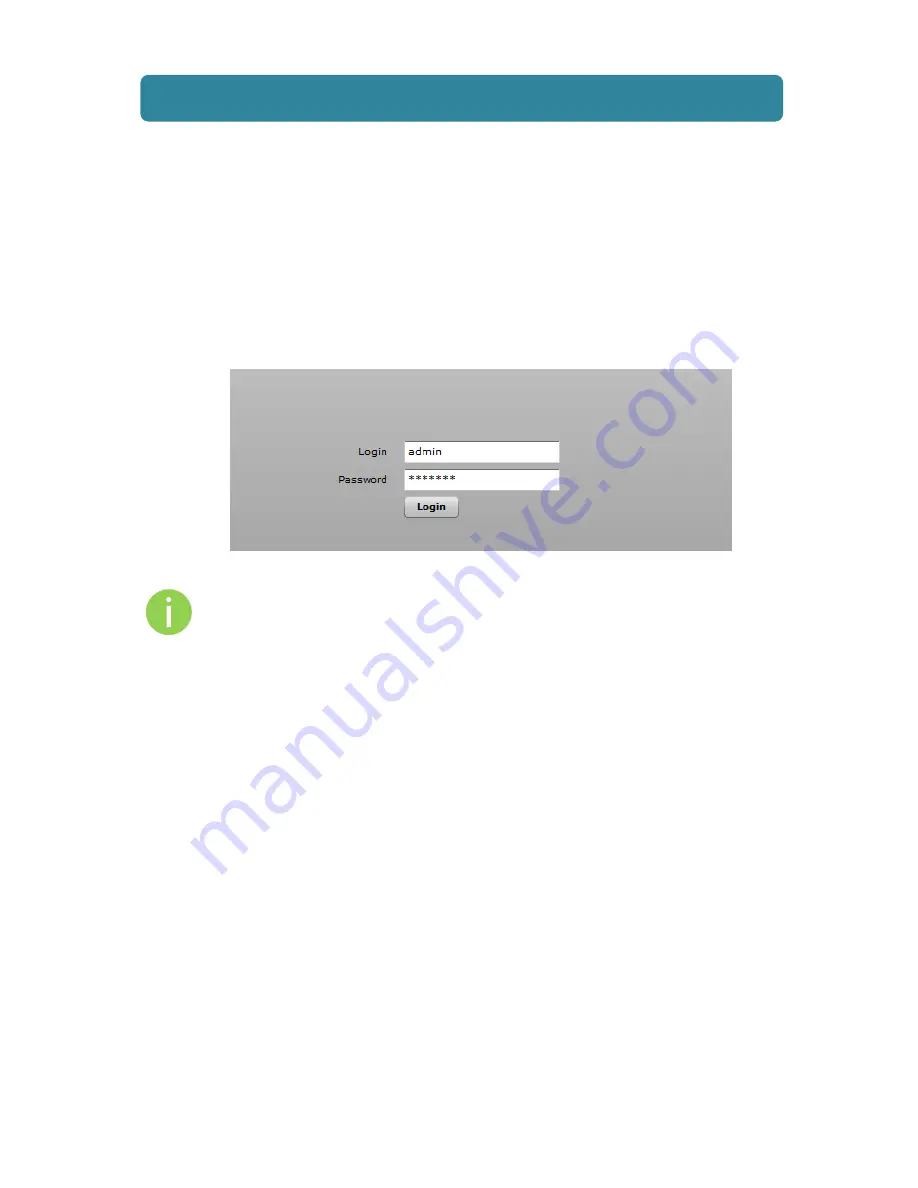
Quick Installation Guide
Access the APC 5M-18 V2
deliberant
Page 11
Access the APC 5M-18 V2
The first connection to the APC 5M-18 V2 can be made using a standard Ethernet cable connected
directly to your PC. See next sections for the instructions on how to access the APC 5M-18 V2
management interfaces.
Connection via WEB Browser
The default IP address of the APC 5M-18 V2 is 192.168.2.66 with a subnet mask of 255.255.255.0.
Step 1.
Configure your PC with a static IP address on the 192.168.2.0 subnet with mask
255.255.255.0. Connect the APC 5M-18 V2 Ethernet interface in to the same physical
network as your PC. Open the Web browser and type the default IP address of the
APC 5M-18 V2: https://192.168.2.66/
Step 2.
Enter the APC 5M-18 V2 administrator login details to access the Web management:
The default administrator login settings for all APC 5M-18 V2 are:
Login:
admin
Password:
admin01
Step 3.
After successful administrator log on you will see the main page of the APC 5M-18 V2
Web management interface. The APC 5M-18 V2 now is ready for configuration. For
further instructions on Web management refer to the respective document APC 5M-18
V2 User Guide.












