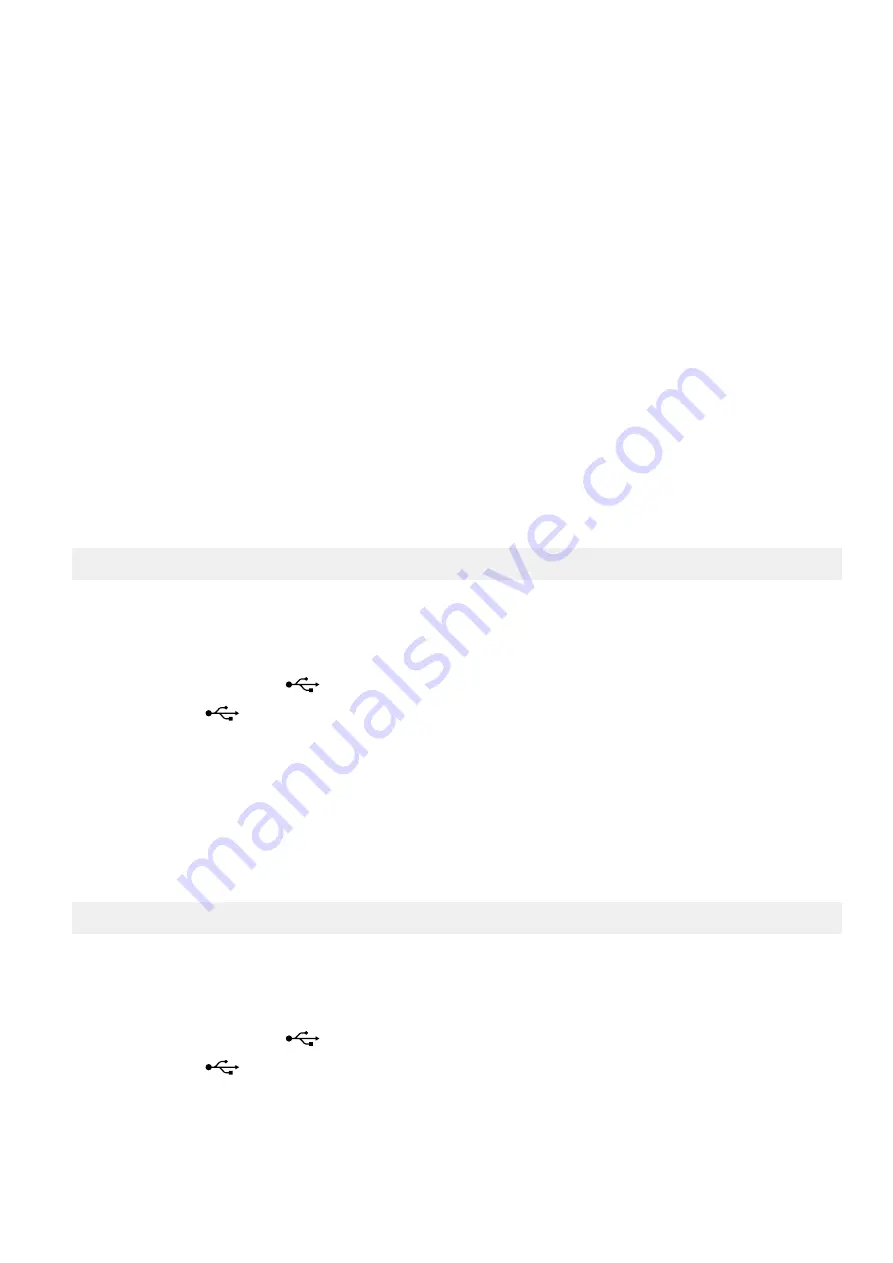
4.14 Export or import settings
4.14.1 Introduction
You can export or import your TDU 107 configuration to a USB drive. This can be useful for backing up your configuration or
transferring the configuration to another TDU 107.
The configuration includes:
•
Instrument settings
•
Password levels
•
Addition Operator Panel (AOP) texts
•
All TDU 107 configuration settings
NOTE
This is not an export or import of the AGC configuration.
4.14.2 Before you begin
You will need a USB drive formatted with FAT32 file system to be recognised by the TDU 107.
4.14.3 Export or import configuration file
Export configuration
1. Access the export feature from:
Home > Setup > Display settings > Display config
2. Select
Export
option.
•
You are prompted to insert your USB drive into the USB port.
3. Insert your USB drive into the USB port.
•
It takes a few moments to recognise the USB drive.
•
When recognised the USB icon
is displayed on the status bar.
4. Wait for the USB icon
to be displayed on the status bar.
5. Select confirm to start exporting the configuration.
•
During the export a message is displayed.
6. When the export has completed a confirmation message is shown.
7. Select
Confirm
to complete the export.
Import configuration
1. Access the import feature from:
Home > Setup > Display settings > Display config
2. Select
Import
option.
•
You are prompted to insert your USB drive into the USB port.
3. Insert your USB drive into the USB port.
•
It takes a few moments to recognise the USB drive.
•
When recognised the USB icon
is displayed on the status bar.
4. Wait for the USB icon
to be displayed on the status bar.
5. Select confirm to start importing the configuration.
•
During the import a message displayed.
6. When the import has completed a confirmation message is shown.
OPERATORS MANUAL 4189341218F EN
Page 37 of 40


















