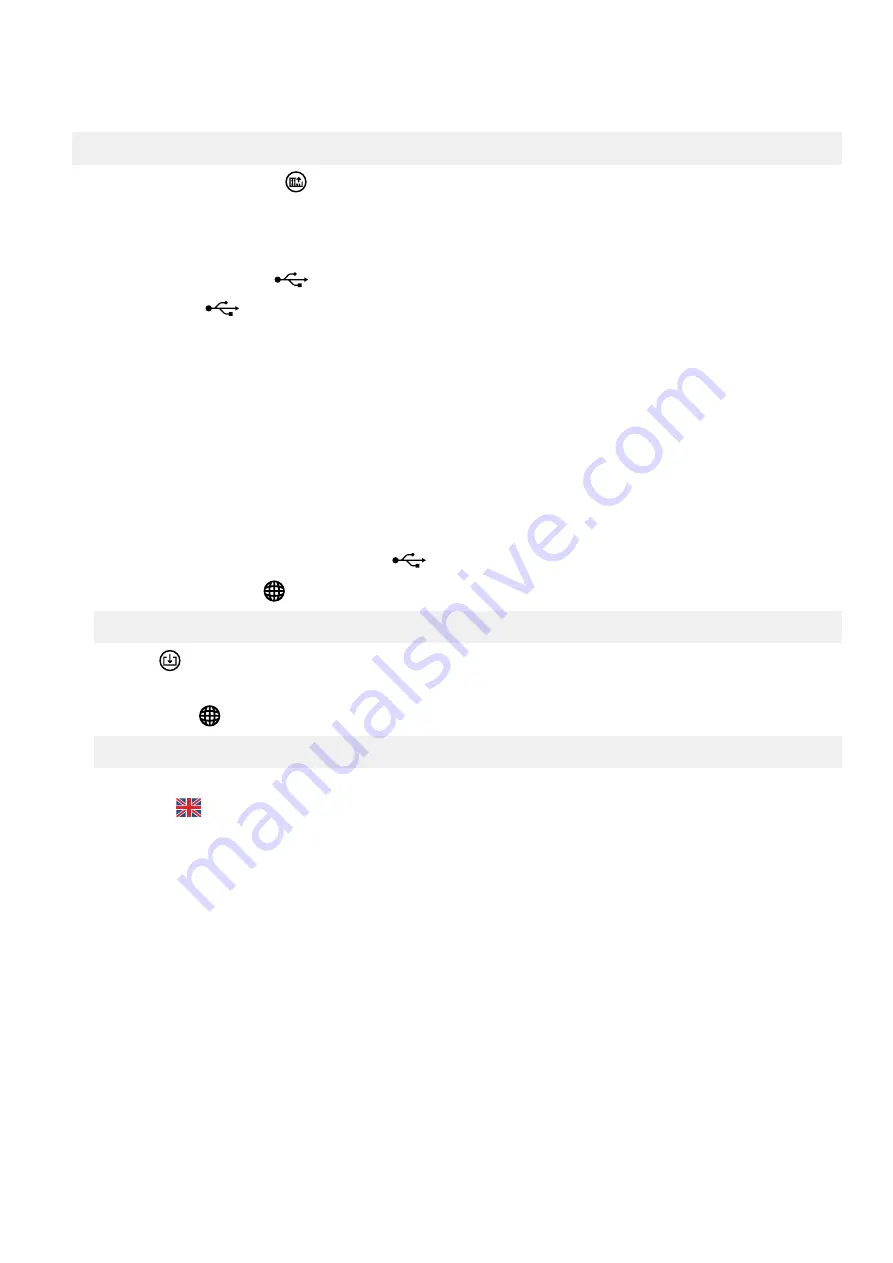
4.13.3 Create or edit language translation
1. Access the language translation feature from:
Home > Setup > Display settings > Language Mgt
2. Select the
Create language
option
.
3. You are prompted to insert your USB drive into the USB port.
4. Insert your USB drive into the USB port.
•
It takes a few moments to recognise the USB drive.
•
When recognised a USB icon
is displayed on the status bar.
5. Wait for the USB icon
to be displayed on the status bar.
6. Select confirm to create the language file on the USB drive.
7. Once complete, you can remove the USB drive.
8. Insert your USB drive into your computer.
9. Copy the language file over to your local drive.
10. Rename your file to the language name you wish to create.
11. Open the file for editing with +.
12. Edit the texts that you wish to change.
13. Save the updated translation file to your USB memory device.
14. Safely remove your USB drive from your PC by using the Eject or similar option.
15. Insert the USB drive into your TDU 107.
•
When recognised the TDU displays the USB icon
on the status bar.
16. Open again the
Language Mgt
page.
•
Home > Setup > Display Settings > Language Mgt
17. Select
Import
.
18. Follow the on-screen guide to import your language. Your language now appears in the active list as an active language.
19. Open the
Language
page.
•
Home > Setup > Language
•
or use the language flag directly shown on the status bar.
◦
Example:
20. Your new language file is shown for selection.
21. Select your new language for your TDU 107 display.
•
The TDU 107 now reloads all the texts after confirmation.
OPERATORS MANUAL 4189341218F EN
Page 36 of 40



















