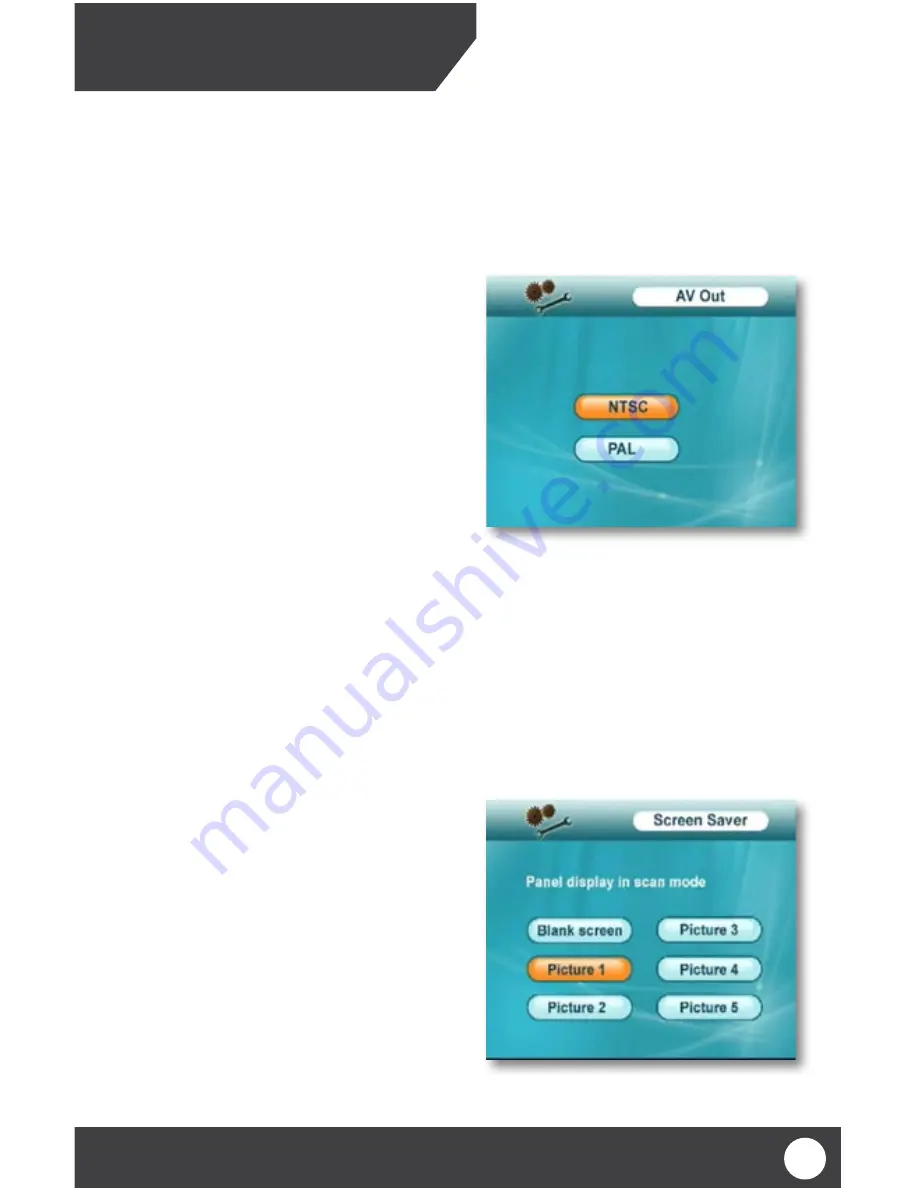
PX301
To adjust the AV out:
1. Press the menu button to open the main menu.
2. Use the joystick to scroll to the “Settings” icon and
press OK.
3. Use the up or down joystick to scroll to “AV Out” and
press OK.
4. Use the joystick scroll to which video standard you
would like to use and press OK. (Default is NTSC)
5. Pressing OK will exit the “AV Out” menu and save
your settings.
6. To exit the menu, press the menu button.
AV OUT
The AV out menu represents the video standard NTSC and PAL are the two most common types of video standards
in the world, adjusting this will effect video output. North America uses the NTSC video standard. Therefore, if you
are living in North America, leave this setting set to NTSC.
AV Out
SCREEN SAVER
The PX301 allows you to set a screen saver to display on the monitor when footage is not recording or motion is
not being detected. You have the option between a blank screen and five pre-installed pictures.
The pre-installed pictures are on the top of Pg. 23:
• To view your screen saver, make sure you are in live view and press the “Scan/Del” This will turn on the
screen saver. The screen saver will shut off if you have a scheduled recording set, if motion is detected, if
you select any of the channel switching buttons or if you select the Scan/Del button again
To set the screen saver:
1. Press the menu button to open the main menu.
2. Use the joystick to scroll to the “Settings” icon and
press OK.
3. Use the joystick to scroll to “Screen saver” and
press OK.
4. Use the joystick to scroll to and highlight the picture
you would like to set your screen saver to and press
OK. This will exit the screen saver menu and save
your settings.
5. To exit the menu, press the menu button.
Screen Saver Screen
21
MAIN MENU






























