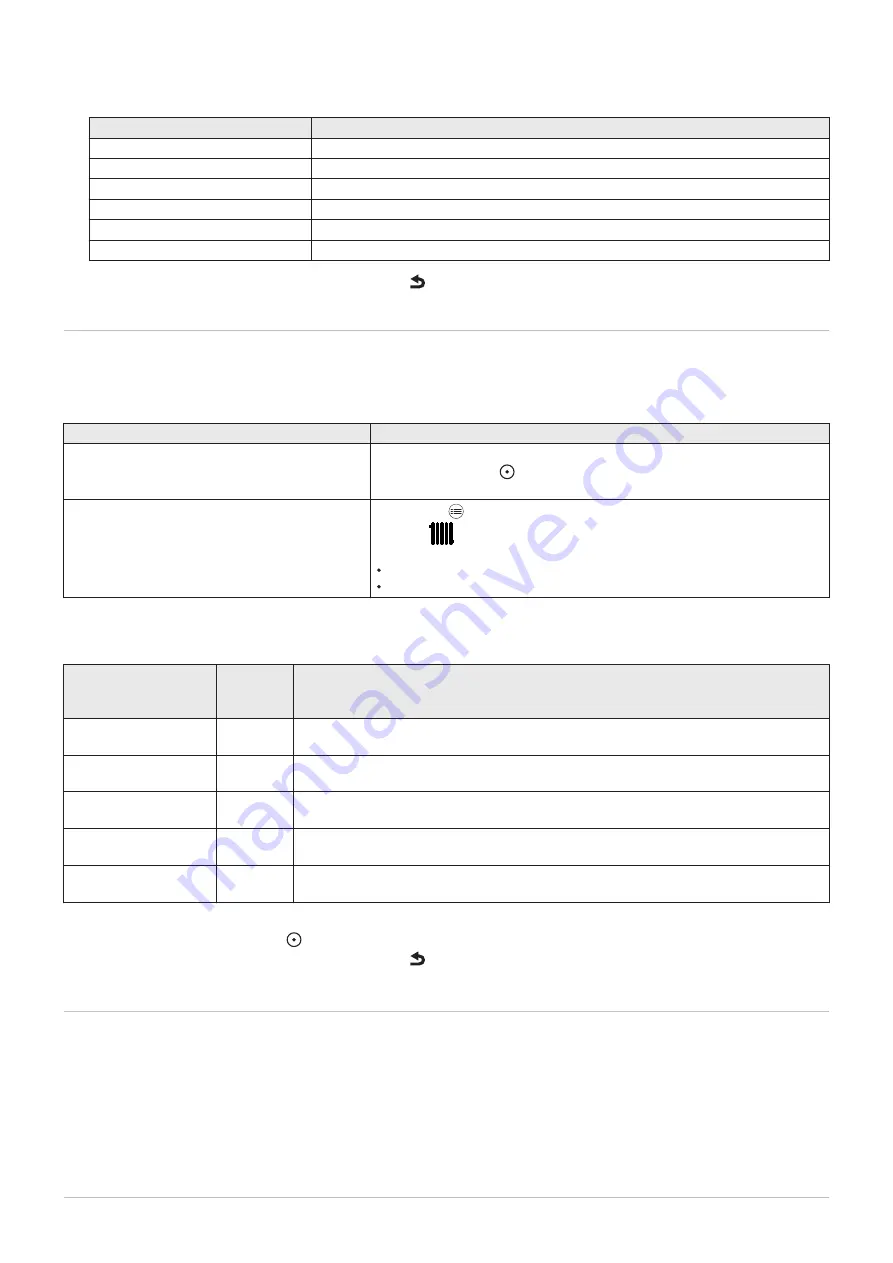
4. Enter the chosen name in the following table:
Factory-set name
New name
Morning
Sleep
Home
Evening
Away
Custom
5. Go back to the main screen by pressing the back key .
6.7.3
Setting the activities temperature
It is possible to set the temperature for each activity in each available zone.
1. Go to the menu: Heating temperature.
Tab.34
Type of access
Access path
Direct access: from the main home screen
→ Select the page corresponding to the required zone
→ Press the selector
→ Select: Heating temperature
Quick access: from any screen
→ Press the key
→ Select
Heating temperature
→ Select the desired zone:
Zone1
Zone2 (only if the SCB-04 optional PCB is connected)
2. Select the required activity:
Tab.35
Activity
Parameter Parameter name
for the Zone1
or for the Zone2 (only if the SCB-04 optional PCB is connected)
Sleep
CP080
Room setpoint temperature of the user zone activity
Can be set from 5 °C to 30 °C
Home
CP081
Room setpoint temperature of the user zone activity
Can be set from 5 °C to 30 °C
Away
CP082
Room setpoint temperature of the user zone activity
Can be set from 5 °C to 30 °C
Morning
CP083
Room setpoint temperature of the user zone activity
Can be set from 5 °C to 30 °C
Evening
CP084
Room setpoint temperature of the user zone activity
Can be set from 5 °C to 30 °C
3. Set the temperature value assigned to the chosen activity.
4. Confirm by pressing the selector to save the setting.
5. Go back to the main screen by pressing the back key .
6.8
Monitoring the energy consumption
If the installation is equipped with an energy meter, the energy consumption can be monitored.
6 Settings
7740570 - v04 - 03112022
CFU
25






























