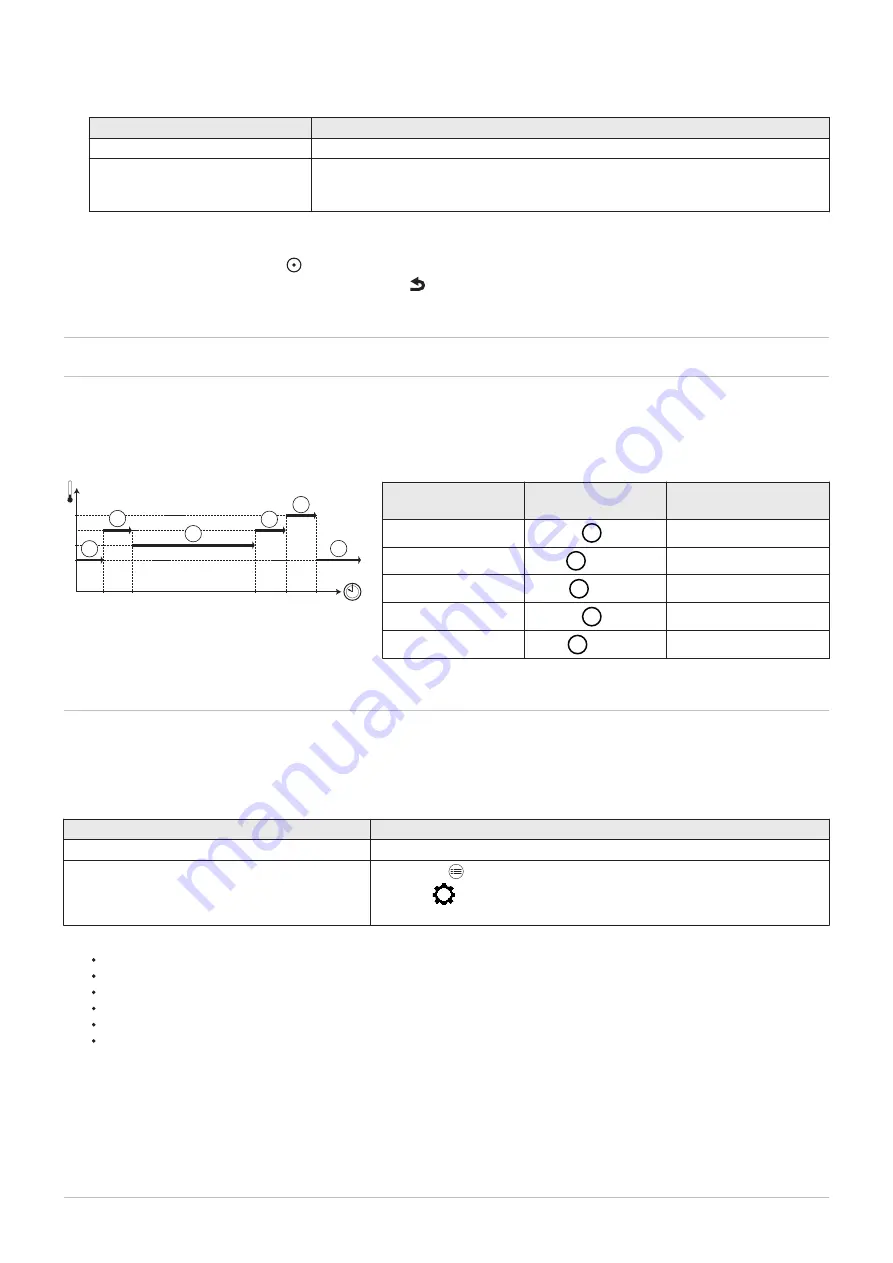
6. Enter the chosen name in the following table:
Factory-set name
New name
Zone1
Zone2
(only if the optional PCB is connec
ted)
7. Select Icon display zone.
8. Select the circuit symbol and confirm with OK.
9. Confirm by pressing the selector .
10. Go back to the main screen by pressing the back key .
6.7
Personalising the activities
6.7.1
Definition of the term "Activity"
Activity: this term is used when programming time ranges. It refers to the
client's desired comfort level for different activities during the course of the
day. One set point temperature is associated to each activity. The last
activity of the day remains valid until the first activity of the following day.
Tab.32 Example
Start of the activity
Activity
Room temperature set
point
6:30
Morning
1
20 °C
9:00
Away
2
19 °C
17:00
Home
3
20 °C
20:00
Evening
4
22 °C
23:00
Sleep
5
16 °C
6.7.2
Changing the name of an activity
The name of the different activities is factory-set: Morning, Sleep, Home, Evening, Away and Custom. It is possible to
personalise the name of the activities for all of the installation zones.
1. Go to the menu: Activity names.
Tab.33
Type of access
Access path
Direct access: from the main home screen
Not available
Quick access: from any screen
→ Press the key
→ Select:
System settings
→ Select: Activity names
2. Select the required activity:
Morning
Sleep
Home
Evening
Away
Custom
3. Enter the new name for the activity (maximum 20 characters) and confirm with OK.
Fig.18
MW-1001144-2
°C
16
06:30
09:00
17:00
20:00
23:00
19
20
22
5
1
2
3
4
5
6 Settings
24
CFU
7740570 - v04 - 03112022






























