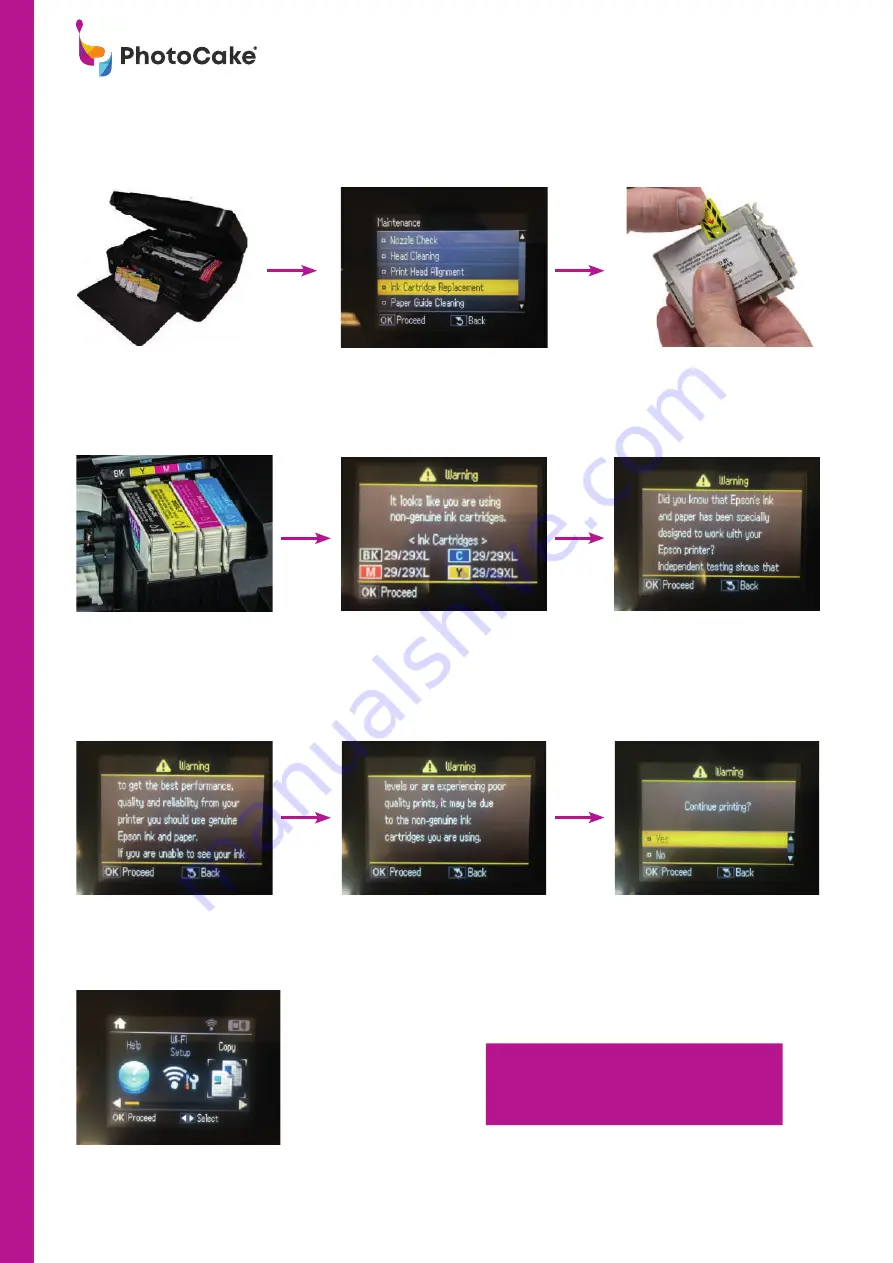
14
PhotoCake® UK Support Tel: +44(0) 345 9012160 I email: [email protected]
Getting the best from your PhotoCake® Printer
Replacing the Ink Cartridges
With the printer powered
on, open the lid of the
printer
Using the arrows next to the
LCD screen on the printer select
> Setup > Maintenance > Ink
Cartridge Replacement > Start
Press OK to proceed
Press OK to proceed
It’s recommended to keep a spare set
of PhotoCake® Ink Cartridges in stock
so you’re always ready to print!
Remove the ink cartridge
from packaging. Carefully
pull the yellow tab tape
from each cartridge
Insert each cartridge
according to the colour code
displayed on the ink carriage
You will be prompted by the
following message, press OK
to proceed
Using the buttons next
to the LCD screen on the
printer, press OK to proceed
Using the buttons next
to the LCD screen on the
printer, move the up arrow
to the YES position and
press OK
The Home Screen
will now appear on
the display to indicate
that initialisation is
completed
INSTALLING PHOTOCAKE®
















