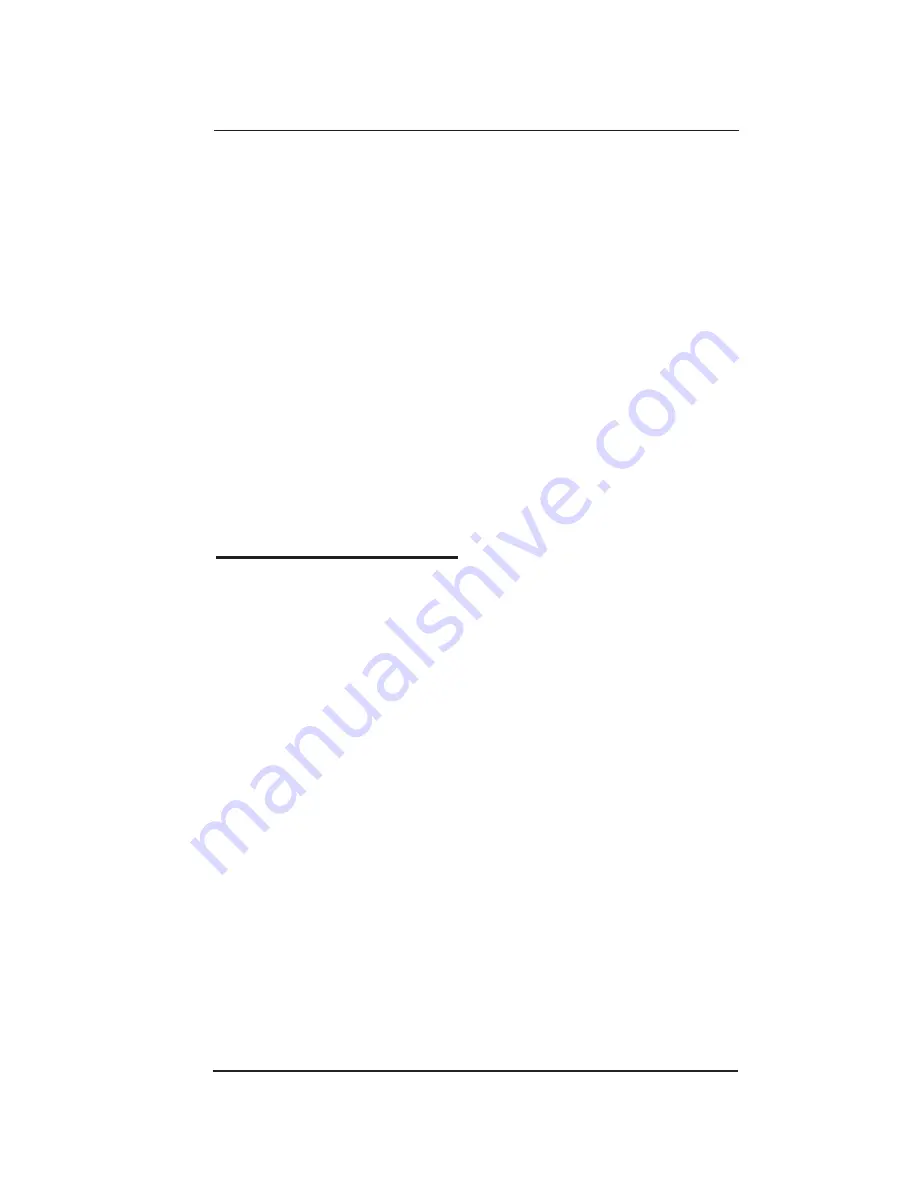
ProCheck
5. ECH2O Utility Software
23
choose
Download All Data
from the Data Menu.
ECH
3.
2
O Utility opens a standard File Save dialog. With
this dialog, you can name your data file, select where
it will be saved on your computer, and choose a file
format for the saved data.
Click the dialog’s
4.
Save
button to start the download.
ECH
2
O Utility will show the progress of your down-
load.
NOTE: You can cancel a download in progress using the Can-
cel button. ECH
2
O Utility doesn’t create a data file if you
cancel the download.
Saved Data Filetypes
By default, ECH
2
O Utility saves measurement data as an
Excel Workbook file. Each of the file types are discussed
below.
Excel Workbook (*.xls)
: ECH
2
O Utility saves your mea-
surement data on Sheet 1 with the following columns:
• Measurement Time
: Date and time when the
ProCheck made the measurement.
• Sensor Name
: Type of sensor used for the measure
ment.
• Measurement 1
: Primary measurements made by
the sensor.
• Measurement 2
: Some sensors support two mea
surements.
• Measurement 3
: Some sensors support three mea
surements.
• Sample ID
: The optional annotation saved at the






























