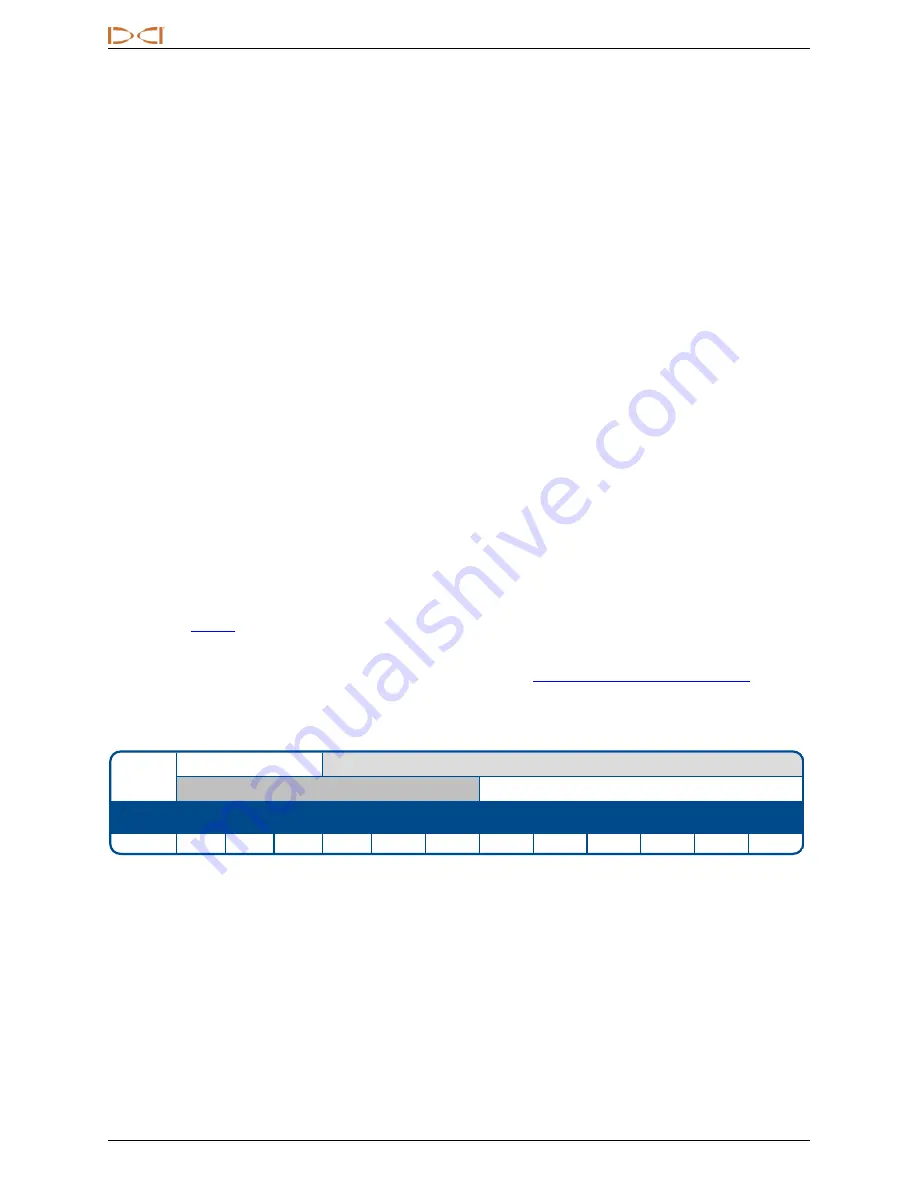
D
IGITAL
C
ONTROL
I
NCORPORATED
10
Supplement B for DigiTrak® Falcon F5®
DataLog
Left/Right Offset
Helpful:
Offset can be turned on or off and the distance between selected rods can be changed at any point
along the bore path.
Flags and Pins
Clarification:
Flags and Pin position relative to the rod number being recorded must be based on the Locate
Line (LL), not a Front or Rear Locate Point (FLP, RLP). The LWD recording will also note the X-Distance of
the Flag or Pin from the starting point of the bore since the LL is not always directly above the drill head on
steep-and-deep bores.
Calibration and AGR
View Calibration
Helpful:
The
Transmitter Calibrations
page now also lists the Up and Down calibrations for Sub-k Rebar
transmitters.
Transmitter Selection and Frequency Optimization
Frequency Optimization
Deleted:
Because the FO screen now shows interference for the currently optimized bands at the left of the
screen, the
View Frequency Optimization
feature and icon have been removed.
New:
The frequency optimizer now shows interference in the currently optimized bands at the left side of the
optimization
(see page 5). Before optimizing, use these readings to find the place along the intended
bore path with the highest level of interference, then optimize there.
New:
Falcon 19" and 15" fluid pressure transmitters now include a
Full Scale Sensitive Pitch (FSSP)
mode
(see page 6). This option appears at the end of the pairing sequence.
New:
When using a Sub-k Rebar transmitter, additional frequency bands are available:
Falcon F5 Wideband Transmitter
Falcon F5 Sub-k Rebar Transmitter
Band
Number
0.3
0.5
0.7
7
11
16
20
25
29
34
38
43
Range in kHz .33 – .40 .40 – .58 .58 – .75 4.5 – 9.0 9.0 – 13.5 13.5 – 18 18 – 22.5 22.5 – 27 27 – 31.5 31.5 – 36 36 – 40.5 40.5 – 45
New:
After optimizing a Sub-k Rebar transmitter, choose from bands 7–16 for the Up band depth and data
signal. Then choose from bands 0.3–0.7 for the Sub-k Rebar Down band for depth/locate signal. In Down
mode, the Sub-k also uses the Up band for data.
View Frequency Optimization
Deleted:
This feature has been removed.


































