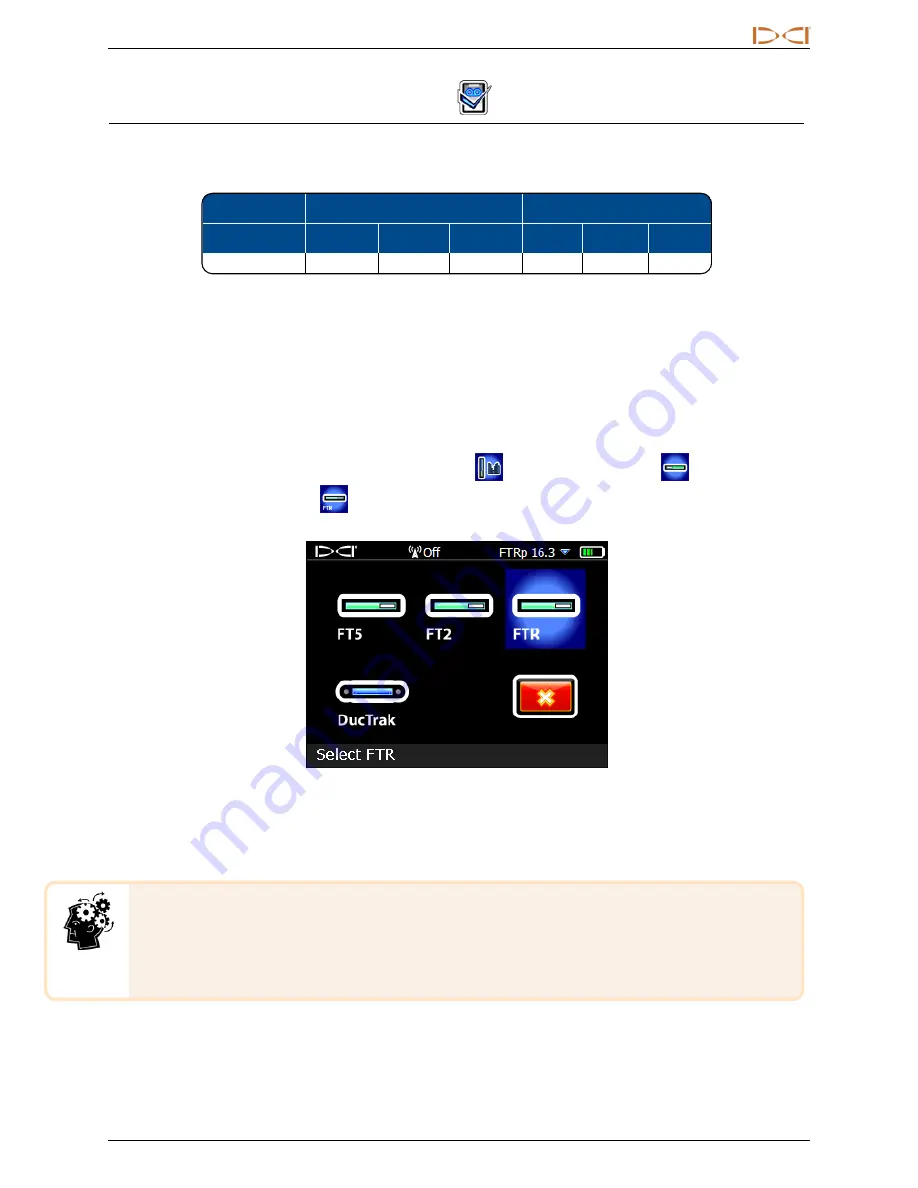
D
IGITAL
C
ONTROL
I
NCORPORATED
Supplement B for DigiTrak® Falcon F5®
3
Selecting Sub-k
™
Rebar
On a Sub-k™ Rebar (FTR) transmitter, the receiver uses six frequency bands specifically intended for use in
areas of high passive interference:
Depth Bands
Data Bands
Band Number
0.3
0.5
0.7
7
11
16
Range in kHz
0.33 – 0.40
0.40 –0.58
0.58 – 0.75
4.5 – 9.0
9.0 – 13.5
13.5 – 18
The Sub-k Up band provides standard-power depth/data capability with options for Bands 7, 11, and 16. The
mid-power Down band uses these same frequencies for data, but assigns depth to new ultra-low bands 0.3,
0.5, and 0.7. By focusing performance in a narrower band of low frequencies, the Sub-k Rebar transmitter
achieves exceptional results around sources of passive interference such as rebar.
With Sub-k, optimize and assign the Up and Down band in the same location, since they use the same band
for data.
To select the Sub-k Rebar (FTR) transmitter:
1. From the Main menu, select
Transmitter selection
,
Transmitter selection
, then the
new
FTR
Sub-k transmitter
(for 19", 15", or 8").
Transmitter Selection
2. At the Locate screen, toggle down to open the Main menu to optimize, pair, and calibrate the
transmitter.
The Up and Down bands on a Sub-k Rebar transmitter have different performance
characteristics, most notably, range. Using the 15" transmitter as an example, its depth/data
range using the ultra-low frequencies available in the Down band is 50 ft. However, when
using the Up band and only its higher 4.5–18 kHz frequencies, its range is about 30% farther,
or 65 ft.
















