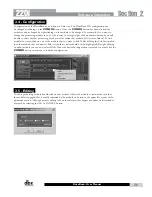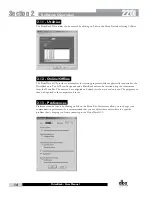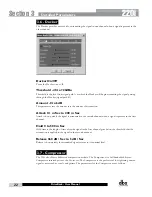24
220i
DriveRack
®
User Manual
Gain (G) -20 to +20 dB
This parameter is used to compensate for the gain lost during compression. By using heavy compression
on a signal and then boosting the signal with the output gain, the user can create a signal that sounds
much louder than it actually is.
Auto On/Off
When Auto Mode is on, the220i automatically sets the Attack, Hold, and Release times for the signal.
The auto mode constantly adjusts these parameters in real time for optimum performance from the unit.
You will find that for most applications, not only is using the auto mode faster and easier but by letting
the unit constantly tweak these parameters for you will result in a better end result (try and hit a snare
exactly the same for three minutes).
Attack 0.1 m Sec to 200 m Sec
Attack is how fast the compressor starts to compress the signal after it passes the threshold. Fast attack
is useful when dealing with lots of fast transients. The attack control is not active when in auto mode.
Hold 0 to 500 m Sec
Hold is the time the 220i remains in compression after the signal has dropped below the threshold. A
longer hold time is useful in smoothing out the sound when compressing several fast peaks that are fairly
close together in time. In general some hold time helps to make the compression sound more natural but
too much can over compress your signal making for an unwanted drop in level. The hold control is not
active while in auto mode.
Release 360 dB / Sec to 5 dB / Sec
Release is how fast the 220i comes out of compression. The release is in dB per second. For example, if
release is set to 5 dB /sec, and the signal is at 10dB of gain reduction, the release time is 2 seconds. Too
fast a release time can result in an audible volume jump, while too slow a release time can result in the
compression of signal that is not above the threshold. This can cause volume drops in your signal that
may not be desired. The release control is not active while in auto mode.
3.8 - Noise Gate
Detailed Parameters
Section 3
Summary of Contents for DriveRack 220i
Page 1: ...User Manual System Processor with Advanced Feedback Suppression 220i...
Page 5: ...220i Intro Customer Service Info Defining the DriveRack WARRANTY INFO Introduction...
Page 9: ...220i Section 1 GETTING STARTED Getting Started...
Page 13: ...220i Section 2 SOFTWARE OPERATION Software Operation...
Page 19: ...220i Section 3 DETAILED PARAMETERS Detailed Parameters...
Page 36: ......
Page 37: ...220i Section 4 Program List Zone Control FrontPanelLockout Utilities...
Page 41: ...220i Section 5 Application Guide APPLICATION GUIDE...
Page 46: ......
Page 47: ...220i Appendix Appendix...