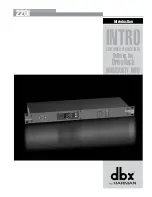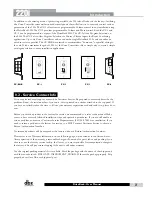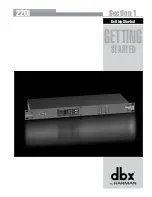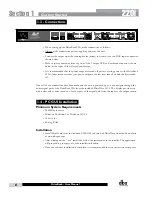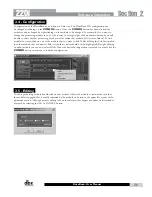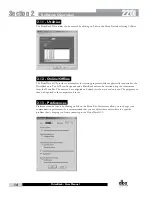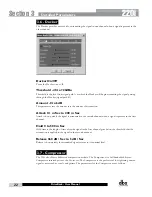12
220i
DriveRack
®
User Manual
2.6 - Copy and Paste
Parameters can be copied and pasted between channels in the DriveRack devices. From the program
screen right click on the module that you want to copy and select Copy. To paste, right click on a
like module and select Paste. Obviously you cannot copy parameters to and from unlike modules, for
example from a Compressor to a Parametric EQ.
2.7 - Meters and Mutes
The input and output level meters and mute buttons can be seen by clicking on the
METER
button in
the upper right corner of the program screen. Outputs can be muted by clicking on the mute buttons.
2.8 - Loading
The
LOAD
button is used for loading one of the programs in the program table. Right click on the
program name (directly below the large 220i in the upper left hand corner of the Unit view), to see a list
of programs. Select one of the programs by clicking on it. At this point this new program is not loaded;
to load this program click on the load button.
Software Operation
Section 2
Summary of Contents for DriveRack 220i
Page 1: ...User Manual System Processor with Advanced Feedback Suppression 220i...
Page 5: ...220i Intro Customer Service Info Defining the DriveRack WARRANTY INFO Introduction...
Page 9: ...220i Section 1 GETTING STARTED Getting Started...
Page 13: ...220i Section 2 SOFTWARE OPERATION Software Operation...
Page 19: ...220i Section 3 DETAILED PARAMETERS Detailed Parameters...
Page 36: ......
Page 37: ...220i Section 4 Program List Zone Control FrontPanelLockout Utilities...
Page 41: ...220i Section 5 Application Guide APPLICATION GUIDE...
Page 46: ......
Page 47: ...220i Appendix Appendix...