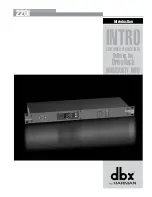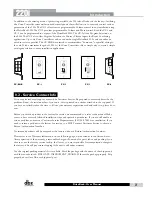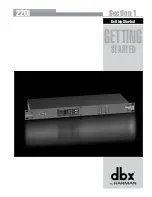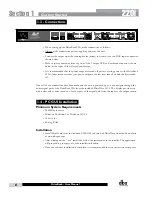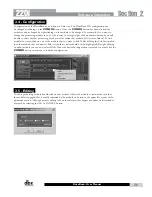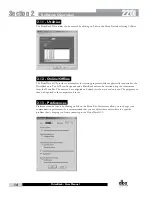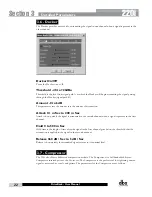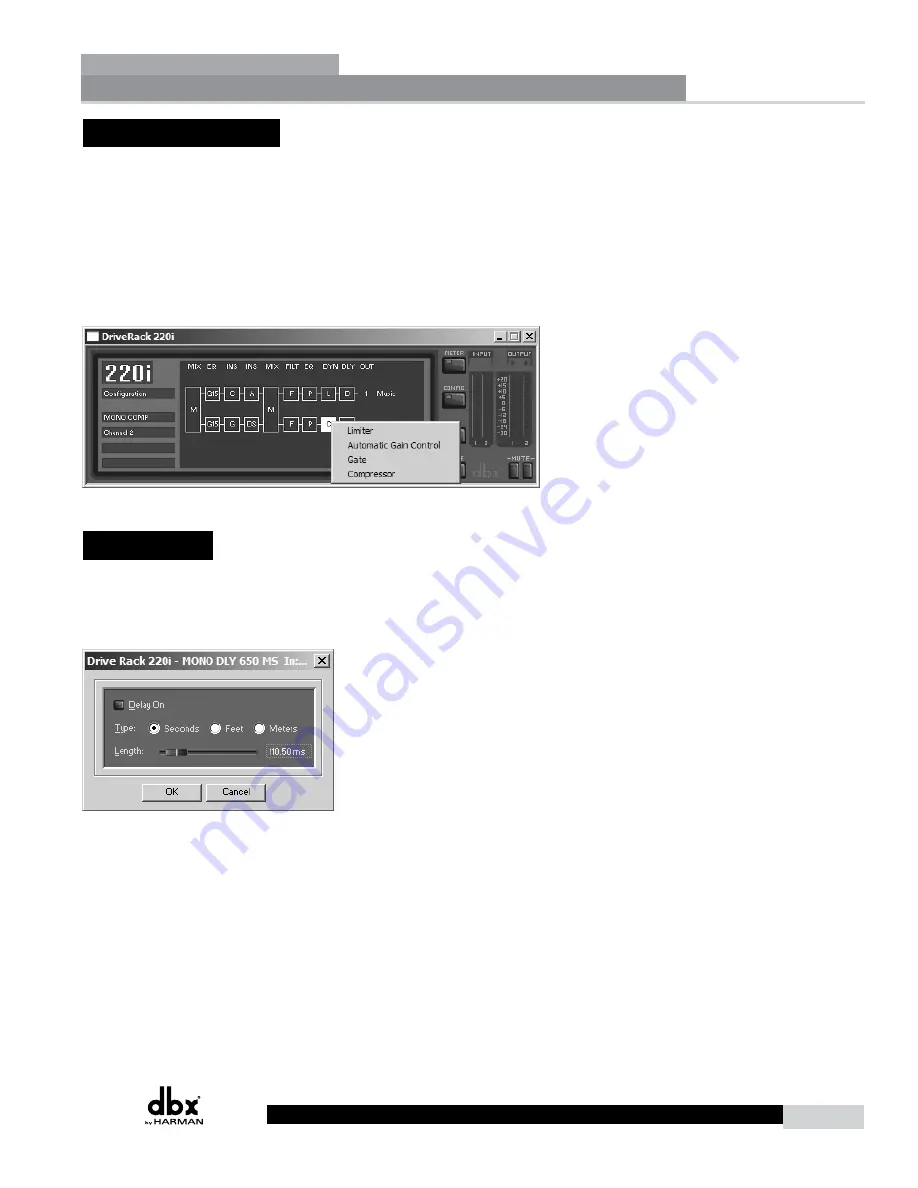
11
220i
DriveRack
®
User Manual
2.4 - Configuration
Configuration of the DriveRack units is done in Unit view. The DriveRack 220i configuration can
be changed by clicking on the
CONFIG
button. Once the
CONFIG
button has been clicked, the
modules can be changed by right clicking on the module to be changed. For example, if you want to
change the processing module in one of the inserts, you simply right-click on that module and you will
be able to select another processing block as well as unlink that module (if it is stereo linked). To link
modules in stereo, click on one of the module that you want to link. While holding the Ctrl button click
the other module that you want to link it to; both modules should now be highlighted. By right-clicking
on either module you can now select LINK. Once the desired configuration is created you must click the
CONFIG
button once more to load the configuration.
2.5 - Editing
To edit a processing module double click on that module. Adjust the module to taste; make sure that
the module is engaged, this is usually indicated by the module on button in the upper left corner of the
parameter section. Although process editing is done in real-time, the changes can either be discarded or
accepted by selecting the OK or CANCEL button.
Software Operation
Section 2
Summary of Contents for DriveRack 220i
Page 1: ...User Manual System Processor with Advanced Feedback Suppression 220i...
Page 5: ...220i Intro Customer Service Info Defining the DriveRack WARRANTY INFO Introduction...
Page 9: ...220i Section 1 GETTING STARTED Getting Started...
Page 13: ...220i Section 2 SOFTWARE OPERATION Software Operation...
Page 19: ...220i Section 3 DETAILED PARAMETERS Detailed Parameters...
Page 36: ......
Page 37: ...220i Section 4 Program List Zone Control FrontPanelLockout Utilities...
Page 41: ...220i Section 5 Application Guide APPLICATION GUIDE...
Page 46: ......
Page 47: ...220i Appendix Appendix...