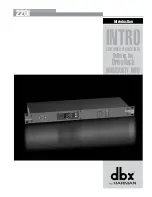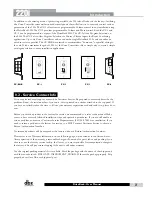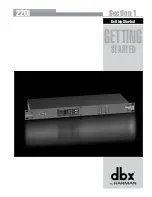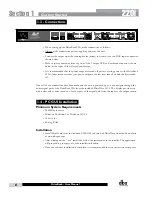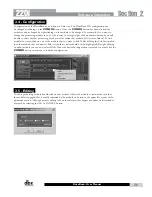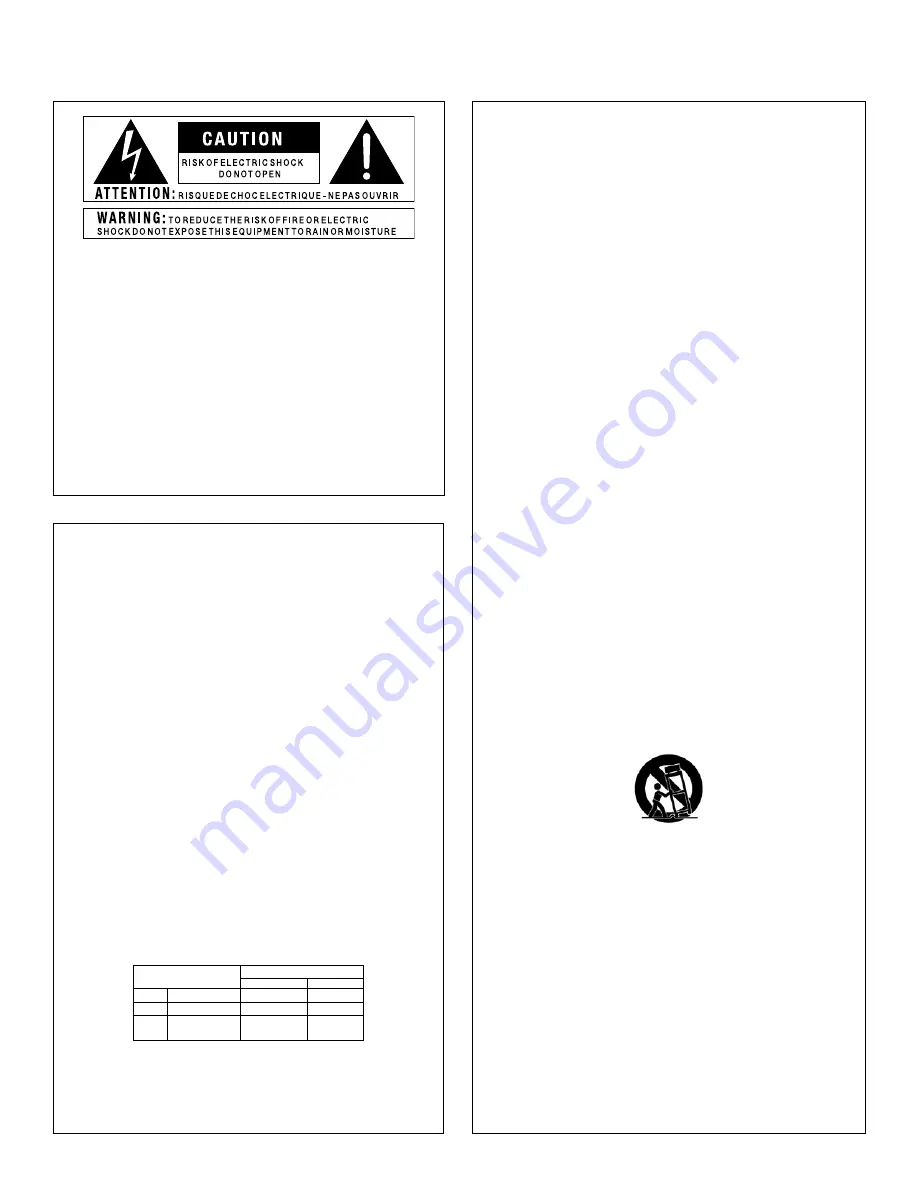
The symbols shown above are internationally accepted symbols that warn of
potential hazards with electrical products. The lightning flash with arrowpoint in
an equilateral triangle means that there are dangerous voltages present within
the unit. The exclamation point in an equilateral triangle indicates that it is
necessary for the user to refer to the owner’s manual.
These symbols warn that there are no user serviceable parts inside the unit.
Do not open the unit. Do not attempt to service the unit yourself. Refer all
servicing to qualified personnel. Opening the chassis for any reason will void
the manufacturer’s warranty. Do not get the unit wet. If liquid is spilled on the
unit, shut it off immediately and take it to a dealer for service. Disconnect the
unit during storms to prevent damage.
WARNING FOR YOUR PROTECTION
READ THE FOLLOWING:
KEEP THESE INSTRUCTIONS
HEED ALL WARNINGS
FOLLOW ALL INSTRUCTIONS
the apparatus shall not be exposed to dripping or splashing liquid and no object filled
with liquid, such as vases, shall be placed on the apparatus.
CLEAN ONLY WITH A DRY CLOTH.
DO NOT BLOCK ANY OF THE VENTILATION OPENINGS. INSTALL IN ACCORDANCE WITH
THE MANUFACTURER’S INSTRUCTIONS.
DO NOT INSTALL NEAR ANY HEAT SOURCES SUCH AS RADIATORS, HEAT REGISTERS,
STOVES, OR OTHER APPARATUS (INCLUDING AMPLIFIERS) THAT PRODUCE HEAT.
ONLY USE ATTACHMENTS/ACCESSORIES SPECIFIED BY THE MANUFACTURER.
UNPLUG THIS APPARATUS DURING LIGHTNING STORMS OR WHEN UNUSED FOR LONG
PERIODS OF TIME.
Do not defeat the safety purpose of the polarized or grounding-type plug. A polarized
plug has two blades with one wider than the other. A grounding type plug has two
blades and a third grounding prong. The wide blade or third prong are provided for your
safety. If the provided plug does not fit your outlet, consult an electrician for replace-
ment of the obsolete outlet.
Protect the power cord from being walked on or pinched particularly at plugs, conve-
nience receptacles, and the point where they exit from the apparatus.
Use only with the cart stand, tripod bracket, or table specified by the manufacture,
or sold with the apparatus. When a cart is used, use caution when moving the cart/
apparatus combination to avoid injury from tip-over.
Refer all servicing to to qualified service personnel. Servicing is required when the ap-
paratus has been damaged in any way, such as power-supply cord or plug is damaged,
liquid has been spilled or objects have fallen into the apparatus, the apparatus has been
exposed to rain or moisture, does not operate normally, or has been dropped.
POWER ON/OFF SWITCH: The Power switch used in this piece of equipment DOES NOT
break the connection from the mains.
MAINS DISCONNECT: The plug shall remain readily operable. For rack-mount or instal-
lation where plug is not accessible, an all-pole mains switch with a contact separation
of at least 3 mm in each pole shall be incorporated into the electrical installation of the
rack or building.
If connected to 240V supply, a suitable CSA/UL certified power cord shall be used for
this supply.
This Equipment is intended for rack mount use only.
SAFETY INSTRUCTIONS
NOTICE FOR CUSTOMERS IF YOUR UNIT IS EqUIPPED WITH A POWER CORD.
WARNING: THIS APPLIANCE SHALL BE CONNECTED TO A MAINS SOCKET OUTLET WITH A PROTECTIVE
EARTHING CONNECTION.
THE CORES IN THE MAINS LEAD ARE COLOURED IN ACCORDANCE WITH THE FOLLOWING CODE:
GREEN aNd YELLOW - EaRth BLUE - NEUtRaL BROWN - LivE
AS COLOURS OF THE CORES IN THE MAINS LEAD OF THIS APPLIANCE MAY NOT CORRESPOND WITH
THE COLOURED MARKINGS IDENTIFYING THE TERMINALS IN YOUR PLUG, PROCEED AS FOLLOWS:
• THE CORE WHICH IS COLOURED GREEN AND YELLOW MUST BE CONNECTED TO THE TERMINAL
IN THE PLUG MARKED WITH THE LETTER E, OR WITH THE EARTH SYMBOL, OR COLOURED GREEN,
OR GREEN AND YELLOW.
• THE CORE WHICH IS COLOURED BLUE MUST BE CONNECTED TO THE TERMINAL MARKED N OR
COLOURED BLACK.
• THE CORE WHICH IS COLOURED BROWN MUST BE CONNECTED TO THE TERMINAL MARKED L OR
COLOURED RED.
THIS EqUIPMENT MAY REqUIRE THE USE OF A DIFFERENT LINE CORD, ATTACHMENT PLUG, OR BOTH,
DEPENDING ON THE AVAILABLE POWER SOURCE AT INSTALLATION. IF THE ATTACHMENT PLUG NEEDS
TO BE CHANGED, REFER SERVICING TO qUALIFIED SERVICE PERSONNEL WHO SHOULD REFER TO THE
TABLE BELOW. THE GREEN/YELLOW WIRE SHALL BE CONNECTED DIRECTLY TO THE UNITS CHASSIS.
CONDUCTOR
WIRE COLOR
Normal
Alt
L
LIVE
BROWN
BLACK
N
NEUTRAL
BLUE
WHITE
E
EARTH GND
GREEN/YEL
GREEN
WaRNiNG:
IF THE GROUND IS DEFEATED, CERTAIN FAULT CONDITIONS IN THE UNIT OR IN THE
SYSTEM TO WHICH IT IS CONNECTED CAN RESULT IN FULL LINE VOLTAGE BETWEEN CHASSIS AND
EARTH GROUND. SEVERE INjURY OR DEATH CAN THEN RESULT IF THE CHASSIS AND EARTH GROUND
ARE TOUCHED SIMULTANEOUSLY.
IMPORTANT SAFETY INSTRUCTIONS
Summary of Contents for DriveRack 220i
Page 1: ...User Manual System Processor with Advanced Feedback Suppression 220i...
Page 5: ...220i Intro Customer Service Info Defining the DriveRack WARRANTY INFO Introduction...
Page 9: ...220i Section 1 GETTING STARTED Getting Started...
Page 13: ...220i Section 2 SOFTWARE OPERATION Software Operation...
Page 19: ...220i Section 3 DETAILED PARAMETERS Detailed Parameters...
Page 36: ......
Page 37: ...220i Section 4 Program List Zone Control FrontPanelLockout Utilities...
Page 41: ...220i Section 5 Application Guide APPLICATION GUIDE...
Page 46: ......
Page 47: ...220i Appendix Appendix...