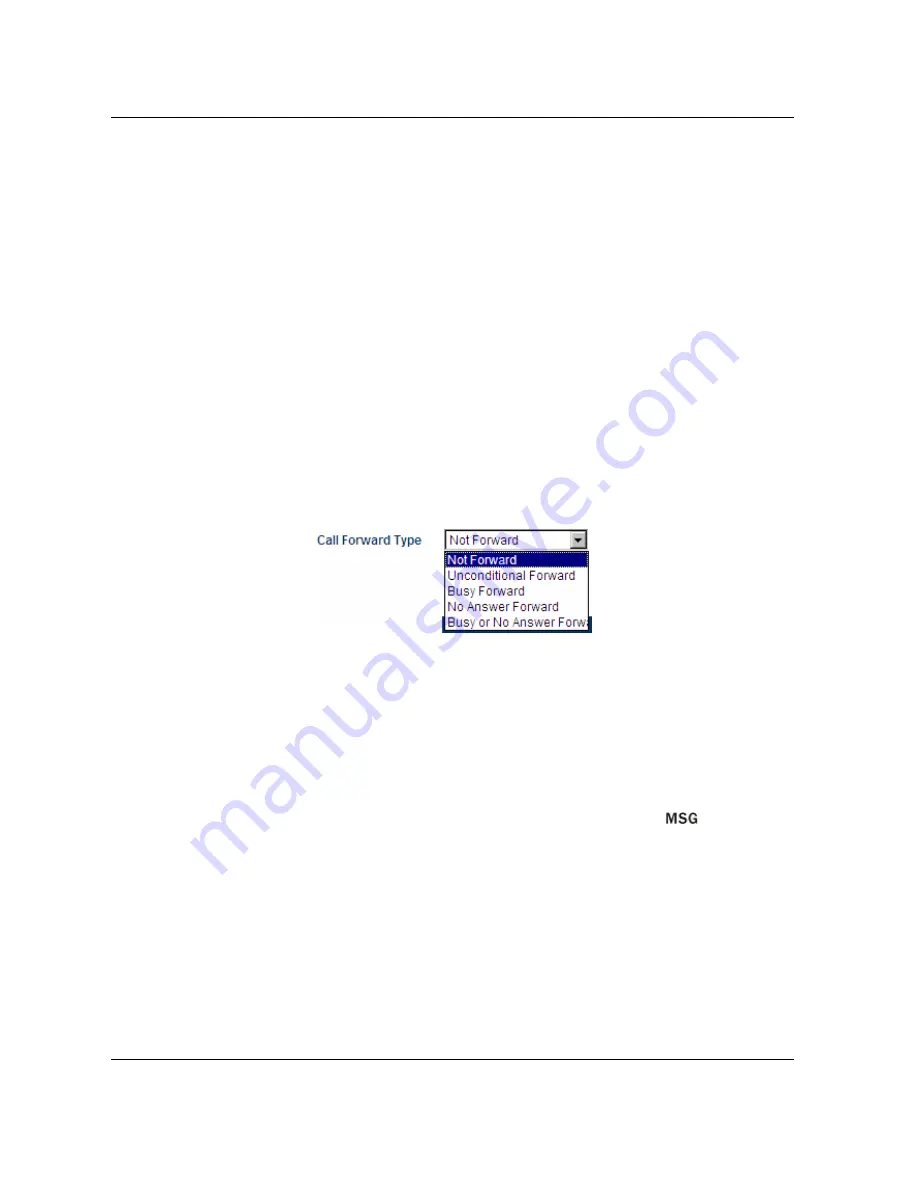
Http://www.dbltek.com
VP-102 / VP-202 User Manual
26
location. For example: If SIP Proxy = yousippbx.com, the signaling port is the standard port 5060. If SIP
Proxy = yoursippbx.com:15060, the signaling port is 15060.
5.
Registry Expiry(s)
– This specifies the expiry duration at the SIP Registrar after a successful registration.
The range is 60 to 36400 seconds.
6.
Outbound Proxy
– A network node acts as proxy for outbound traffic between a client and a server.
Please contact your network administration to determine if this proxy is available or not.
7.
Home Domain
– This field enables the use of home domain name is SIP registration instead of IP address.
8.
Authentication ID
– This field specifies the ID to be used for Authentication during a SIP registration.
9.
Password
–This field specifies the password used for Authentication during a SIP registration.
10.
Backup Server (For Model VP-102 only)
– The backup option provides settings for a SIP backup server.
Once the designated SIP Proxy and/ SIP Registrar fail, the backups will be used automatically. Once the
primary servers are up, the phone will switch back automatically.
11.
Call Waiting (For Model VP
-
202 only)
– This parameter enables or disables the Call Waiting feature.
12.
Call Forward Type
– This defines the Call Forward condition and the available options are:
a)
Not Forward
– Call forward is disabled.
b)
Unconditional Forward
– Call is always forwarded.
c)
Busy Forward
– Call is forwarded when the line is in use / engaged.
d)
No Answer Forward
– Call is forwarded when it is not answered.
e)
Busy or No Answer Forward
– Call is forwarded when the line is in use or not answered.
13.
Forward Number
– This defines the number to be used for Call Forward.
14.
Voice-mail Number
– This defines the access code for the voice mail server when the
key is pressed.
15.
Hotline (VP-202)
–
Hotline
is a feature to dial out the preset number automatically whenever the phone
goes off hook. This feature for the corresponding line is enabled when a number is entered. The
Line 1
Hotline Number
(if set) is dialed out since it is the default line to be used when the phone is off hook. To
dial the
Line 2 Hotline Number
, press the
L2
key directly.
16.
Dial Plan (VP-202)
– Please see item # 5 of Section 2.4.4.
17.
Ring Type (VP-202)
– This specifies the ring type for the corresponding line.
18.
Auto Answer Mode (VP-202)
–
This enables the auto answer mode (for the corresponding line) for all
calls or for a list of the calls specified.
















































