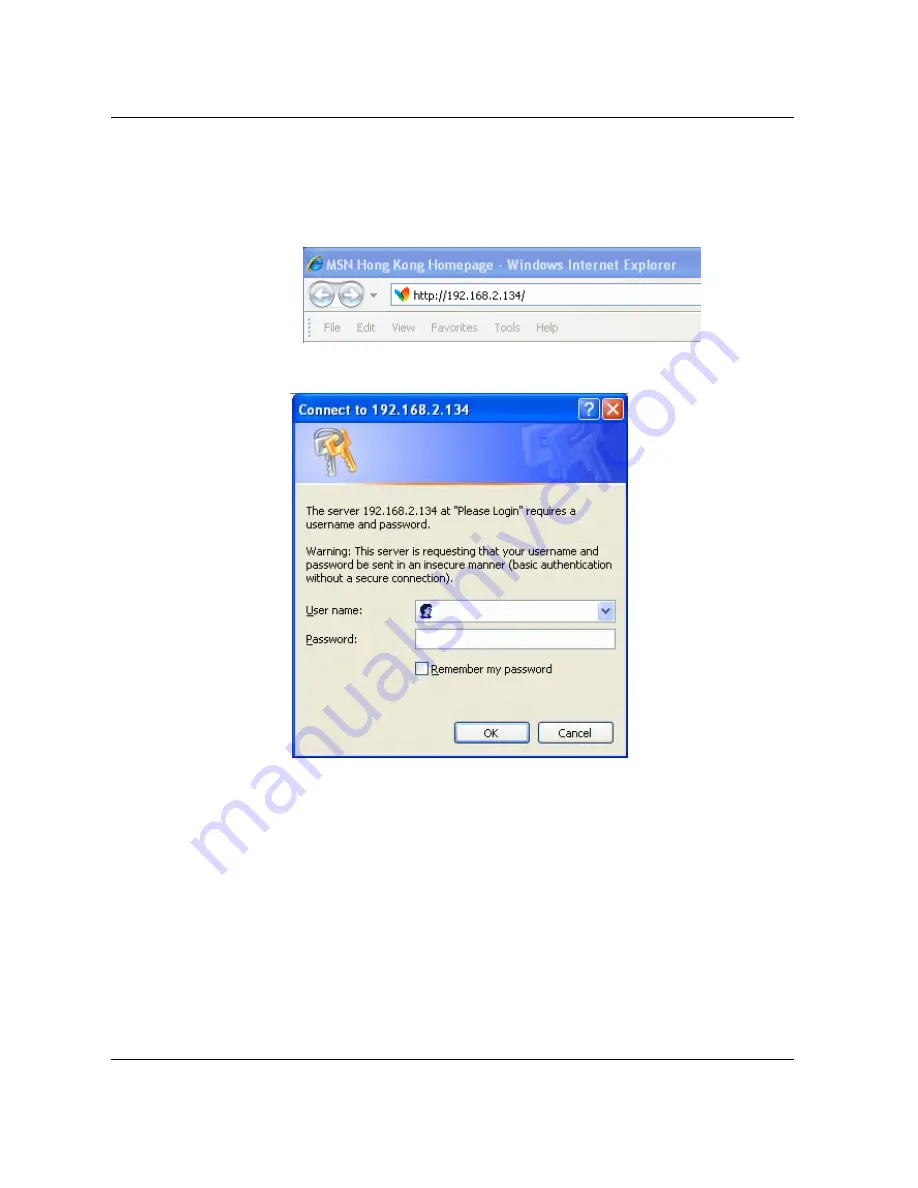
Http://www.dbltek.com
VP-102 / VP-202 User Manual
14
2.3 Accessing the Web Configuration Menu
Once the IP Address is obtained in Section 2.2, you are now ready to access the built-in web server via a web
browser (IE, Firefox, etc.)
Enter the IP in the address field to login to the phone web server as shown below.
The web browser pops up a login window as shown below.
Both VP-102 and VP-202 support two login levels. For Administrator, please enter User name = “admin” and
Password = “admin” (factory default). For User, please enter User name = “user” and the Password = “1234”
(factory default). Both passwords can be changed in the Administrator mode. Only user password can be
changed in the User mode. Please keep a record of the new passwords if changed.
The Administrator mode allows full access to the built-in Web Server whereas the User mode restricts the user
from accessing the
Call Settings
page.
Once the login is successful, the Web Browser brings up the
Status
page as shown below.





























