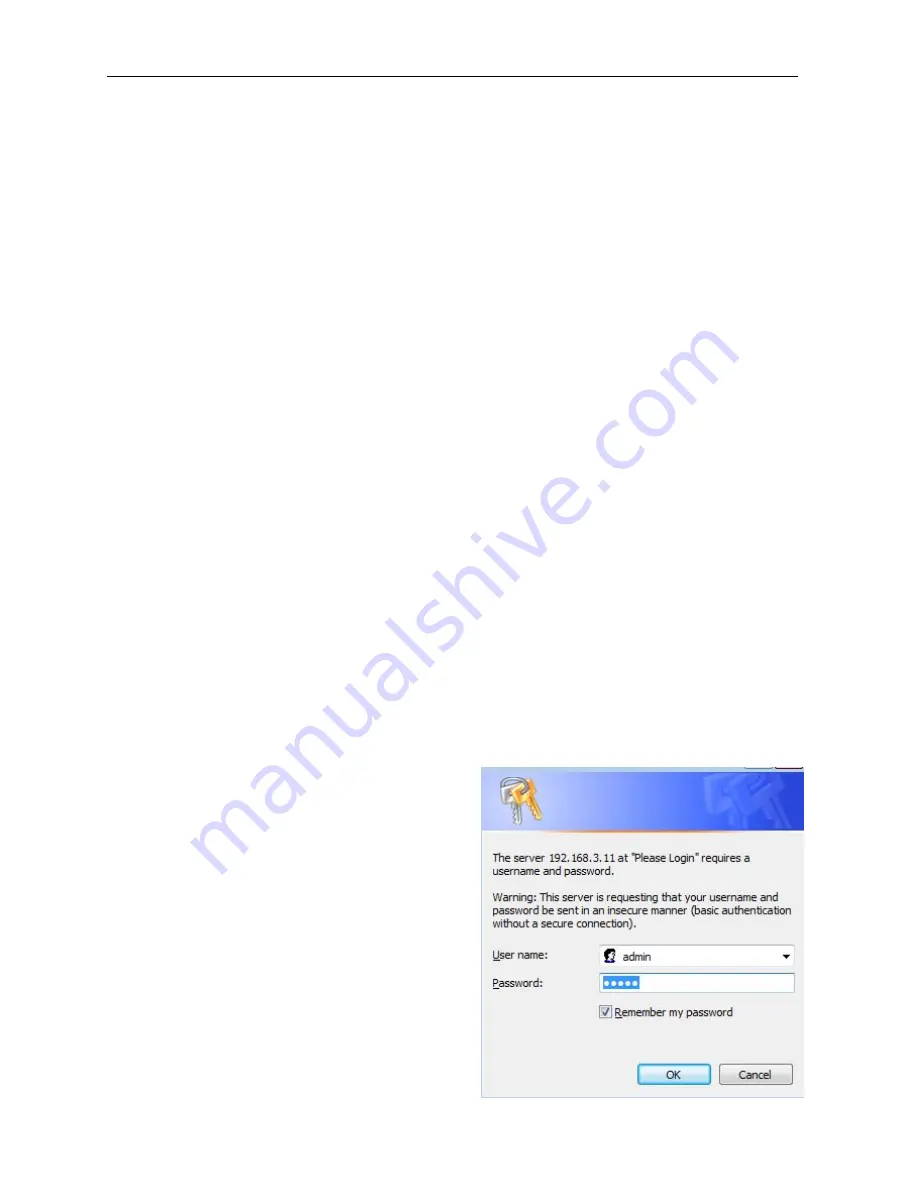
GoIP User Manual
http://www.dbltek.com
9
3
Configuration
The device can be configured via its built-in http web server or via an Auto Provision Server.
Auto Provision
Server is a free utility supporting both Window and Linux OS.
This utility is developed by DBL Technology for
the sole purpose of automating the configuration of our products.
It is available in our website for free
download.
This user manual only focuses on the device configuration via its built-in http web server.
Please note that only window based Web browsers, such as IE and Chrome are supported.
Both Firefox and
Mozilla may not work properly depending on the version and the operating system used.
If you are having
problems in configuring your device with your existing Web browser, please try one with lower version or a
different Web browser and report the problem to us.
3.1 HTTP WEB Server Login
There are two methods to access the built-in web server.
1.
Method 1 is to access the built-in web server via the LAN port.
The LAN port is set to DHCP mode as a
factory default.
When you connect it to a network with a DHCP host, it will obtain an IP address from
the DHCP host automatically.
Via the GoIP’s GSM channel(s), there are two ways to find out the IP
address that is assigned to this port.
i. Dial the SIM number of anyone of the GSM channels available.
Once the call is answered, dial
“*01” to hear a voice prompt reporting the LAN port IP address.
ii. Send the “###INFO###” SMS command to one of the GSM channels available.
The GoIP will then
return back the LAN port IP address.
Please refer to Appendix A Special SMS Commands for more
information.
Once the LAN IP address is known, you are now ready to access its built-in http web server by typing its
IP address in the address field of a web browser.
2.
Method 2 is to access the built-in we server via the PC port.
As a factory default, the PC port IP is
preset to 192.168.8.1.
Connect a computer to the LAN port of the device and configure its IP to
192.168.8.x (x = 2 to 254).
Type the IP address 192.168.8.1 in the address field of a web browser.
Once the IP address is entered, the login window shown on the right pops up.
Enter the user name and
password.
There are three level of access via three
different user names.
1. Administrative Level -This offers a full access right
to all parameters available in the built-in webpage.
The
user
name
and
password
for
the
administrative level are "admin" and "admin"
respectively.
2. User Level - This level restricts user from
accessing the Call Setting page.
User will not be
able to change any VoIP related settings.
The
user name and password for the user level are
"user" and "1234" respectively.
3. SMS Level - This level only allows user to access
the Send SMS and SMS Box functions under the
Tool menu.
The user name and password for the
SMS level is "sms" and "1234".











































