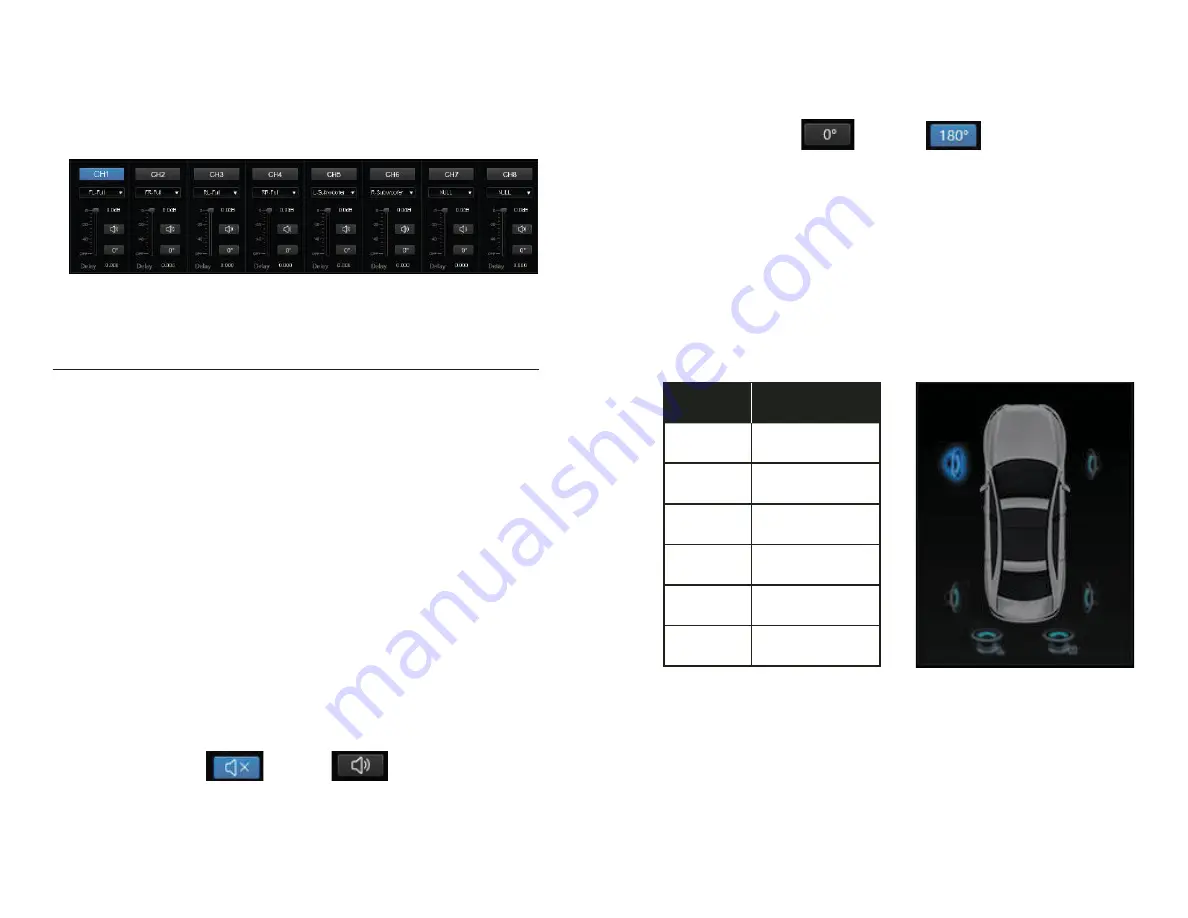
• Gain:
The output volume for each channel is controlled by
sliding the fader located below each channel label with a
range of -59dB to 6dB. There is also a master volume of all
output located in the middle far-left of the interface. The
total master volume range is -39dB to 6dB.
• Mute:
By selecting the mute button, you can turn the
music signal for the selected channel ON/OFF
Figure 3.5.1
Note:
The crossover and equalization parameters for each
channel will vary depending on the specific channel and
adjustments made in respect to the equipment used.
3.6 Output Channel Settings
In Figure 3.5.1, six output channels are being used. The most
commonly used channel output settings are displayed. Users
can customize the speaker type of each output channel. The
output gain, delay, input type, mute and phase settings can all
be adjusted for each seperate channel.
Figure 3.6.1
Users can customize the speaker type for each output channel
by following the steps below:
Step 1:
Click “Reset Output” button located on the right side
of the
Output Channel Configuration
area. Select the “Emptied”
option to set output types on all channels to NULL and
return to the main interface.
• Phase:
Select the phase button to alternate between
positive phase
(0°)
and inverted
(180°)
.
• Delay:
The 3 possible units of delay are milliseconds
(0.000~7.350ms)
, centimetres
(0~254mm)
, and inches
(0-
100in)
• Output Type:
The EDSP4-31BT processor output signal
can be configured to any sound field point and speaker
type. The system factory defaults is set to 4.1 full-range
passive mode.
CHANNEL
OUTPUT
CH1
Front / Left
CH2
Front / Right
CH3
After A Left-Field
CH4
After A Right-Field
CH7
Left Bass
CH8
Right Bass
Figure 3.6.3
Figure 3.6.2
14
15















