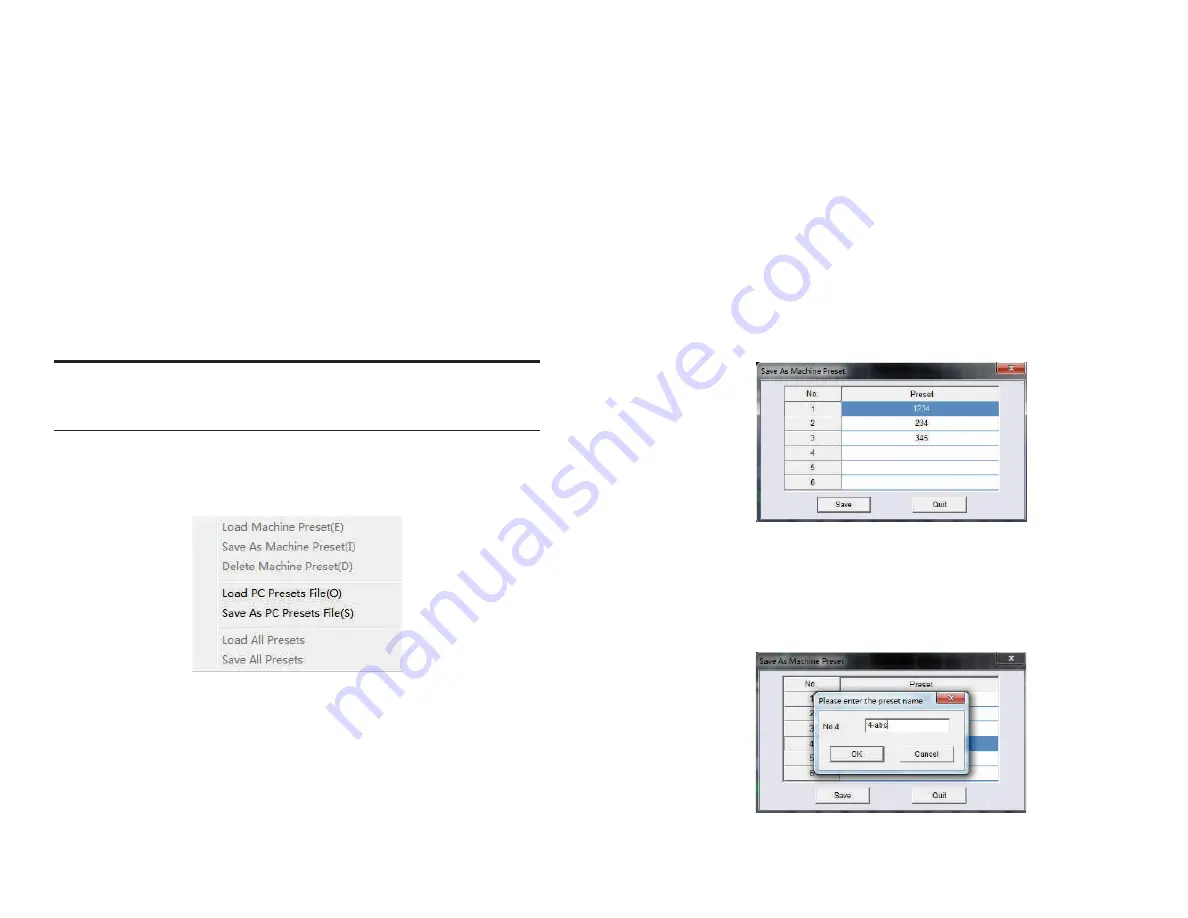
Lock Output:
This button is uesed to lock or unlock the output
map all channels from CH1 to CH8. While the channels are
locked, the
Lock Output
button will be highlighted blue and
you will not be able to select the drop-down arrow for output
types in the
Output Channel Configuration
area.
Select the Secne button located in the top-right to open the
drop-down menu in order to save adjustment settings.
Link L&R:
After selecting the
Link L&R,
a pop-up dialog will
appear with two options to choose from. You will be able to
copy EQ settings from either left-to-right or right-to-left
between two respective channels. This function is used to
simplify the EQ process for most systems
4.1 Saving & Deleting Adjustment Settings
4. Software Operation
4.1.1 Saving Output Configuration to Computer
Step 1:
Select the Secne button located in the top-right to
open the drop-down menu.
Step 2:
Then, select
Save As PC Preset
to save all settings to
your computer for future reference.
Figure 4.1
4.1.2 Saving the EDSP4-31BT Settings to Device
Step 1:
Select the “Secne” button located in the top-right to
open the drop-down menu
Step 2:
Then, select
Save As Machine Preset
to save all setting
to the EDSP4-31
Step 3:
Select a preset number from the left column, as shown
below in Figure 4.2
Step 4:
Rename the preset in the right column to identify the
stored data.
Figure 4.2
Figure 4.3
Step 3:
Assign the preset a name. This must be done before
disconnecting the EDSP4-31BT USB connection from
computer.
20
21















