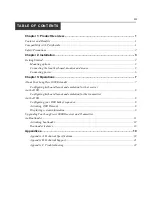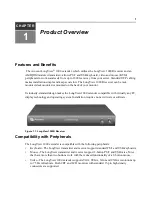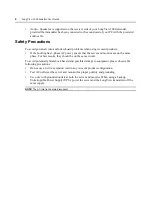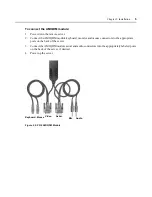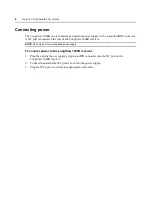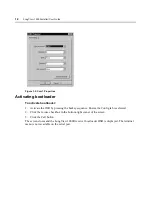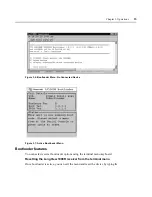Summary of Contents for LONGVIEW 1000
Page 1: ...Installer User Guide LongView 1000...
Page 2: ......
Page 6: ...iv LongView 1000 Installer User Guide...
Page 24: ...18 LongView 1000 Installer User Guide...
Page 30: ...24 LongView 1000 Installer User Guide...
Page 31: ......
Page 32: ......