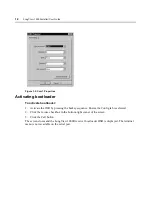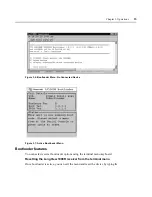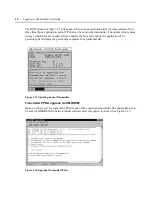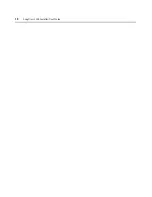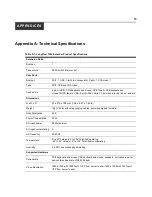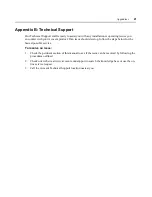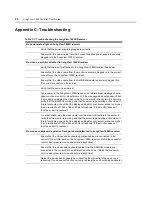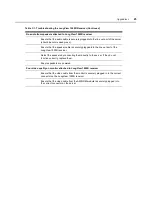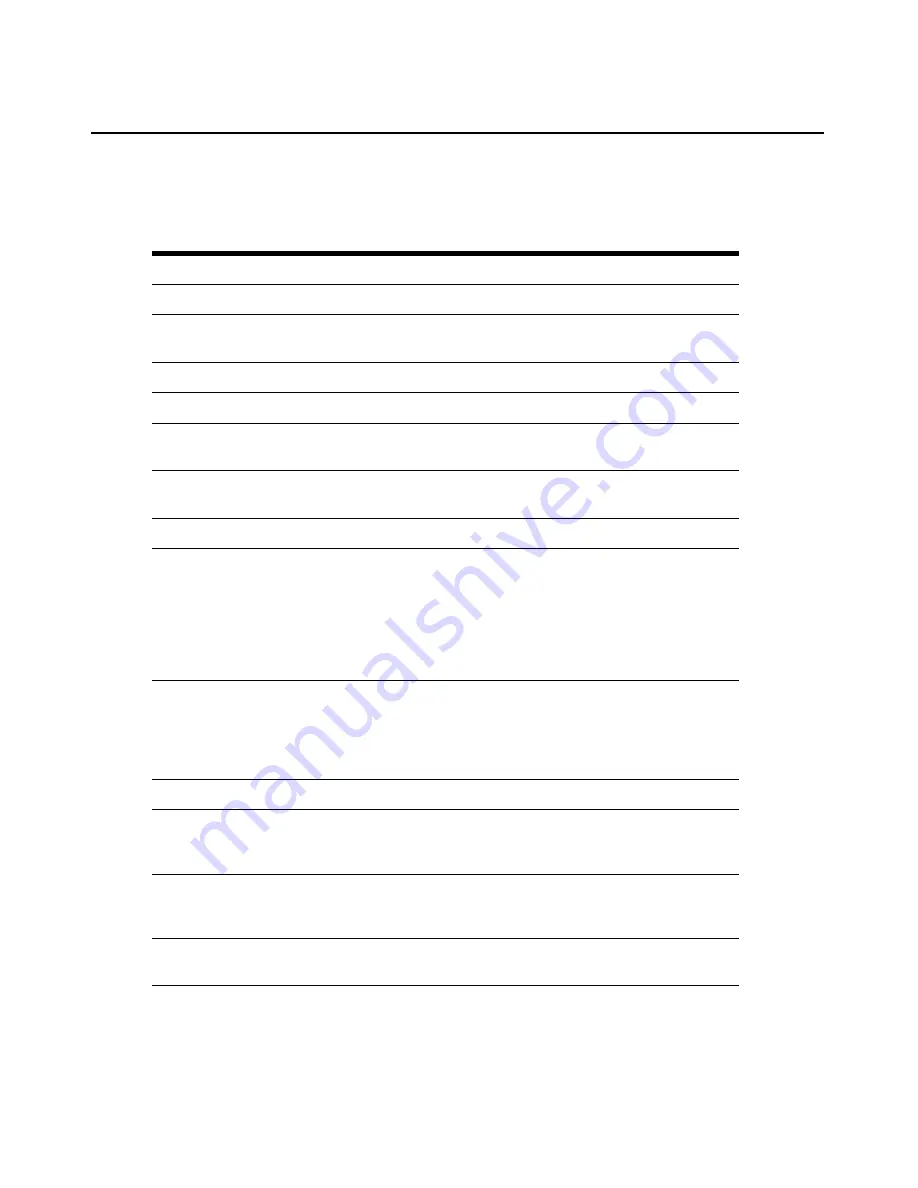
22
LongView 1000 Installer/User Guide
Appendix C: Troubleshooting
Table C.1: Troubleshooting the LongView 1000R Receiver
No power status light on LongView 1000R receiver
Verify that the power supply is plugged in correctly.
Ensure that the power cable from the Avocent-supplied power supply is securely
plugged into the LongView 1000R receiver.
No video on monitor attached to LongView 1000R receiver
Verify that the monitor attached to the LongView 1000R receiver has power.
Ensure that the video cable from the monitor is securely plugged in to the correct
connector on the LongView 1000R receiver.
Ensure that the video cable from the AMIQDM module is securely plugged in to
the correct connector on the server.
Verify that the server is powered.
Cycle power to the LongView 1000R receiver. An informational message should
appear on the monitor for a brief moment. If the message does not appear, check
the monitor by plugging the video cable from the monitor directly into the server to
verify that the monitor is working and that the server is generating active video. If
this is functioning, check that the display settings for your server are set no higher
than a resolution of 1024 x 768 at 60 Hz refresh rate. If the monitor does not
function correctly, replace it.
As a last check, plug the video cable from the monitor directly into the server to
verify that the monitor is working and that the server is generating active video. If
this is functioning, check that the display settings for your server are set no higher
than a resolution of 1024 x 768 at 60 Hz refresh rate. If the monitor does not
function correctly, replace it.
No mouse or keyboard operation from peripherals attached to LongView 1000R receiver
Ensure that the mouse and keyboard operation cables are connected to the
correct PS/2 or USB ports on the LongView 1000R receiver. Match the connector
color codes (green is mouse and purple is keyboard).
Ensure that the mouse and keyboard cables from the AMIQDM module are
connected to the correct PS/2 or USB ports on the server. Match the connector
color codes (green is mouse and purple is keyboard).
Retest the mouse and keyboard by connecting them directly to the server and
rebooting. If one does not function correctly, replace the nonfunctioning peripheral.
Summary of Contents for LONGVIEW 1000
Page 1: ...Installer User Guide LongView 1000...
Page 2: ......
Page 6: ...iv LongView 1000 Installer User Guide...
Page 24: ...18 LongView 1000 Installer User Guide...
Page 30: ...24 LongView 1000 Installer User Guide...
Page 31: ......
Page 32: ......