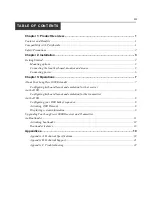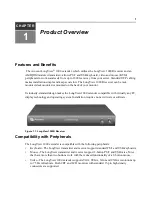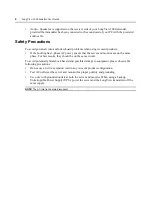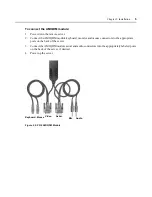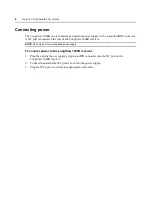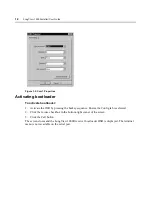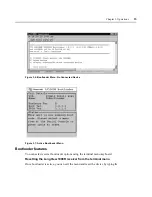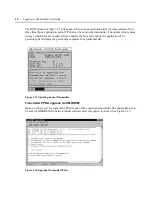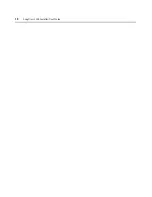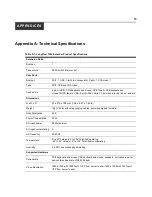Chapter 2: Installation
5
To connect the AMIQDM module:
1.
Power down the remote server.
2.
Connect the AMIQDM module keyboard, monitor and mouse connectors to the appropriate
ports on the back of the server.
3.
Connect the AMIQDM module serial and audio connectors into the appropriately labeled ports
on the back of the server, if desired.
4.
Power up the server.
Figure 2.2: PS/2 AMIQDM Module
Keyboard, Mouse
Serial
Video
Mic
Audio
Summary of Contents for LONGVIEW 1000
Page 1: ...Installer User Guide LongView 1000...
Page 2: ......
Page 6: ...iv LongView 1000 Installer User Guide...
Page 24: ...18 LongView 1000 Installer User Guide...
Page 30: ...24 LongView 1000 Installer User Guide...
Page 31: ......
Page 32: ......