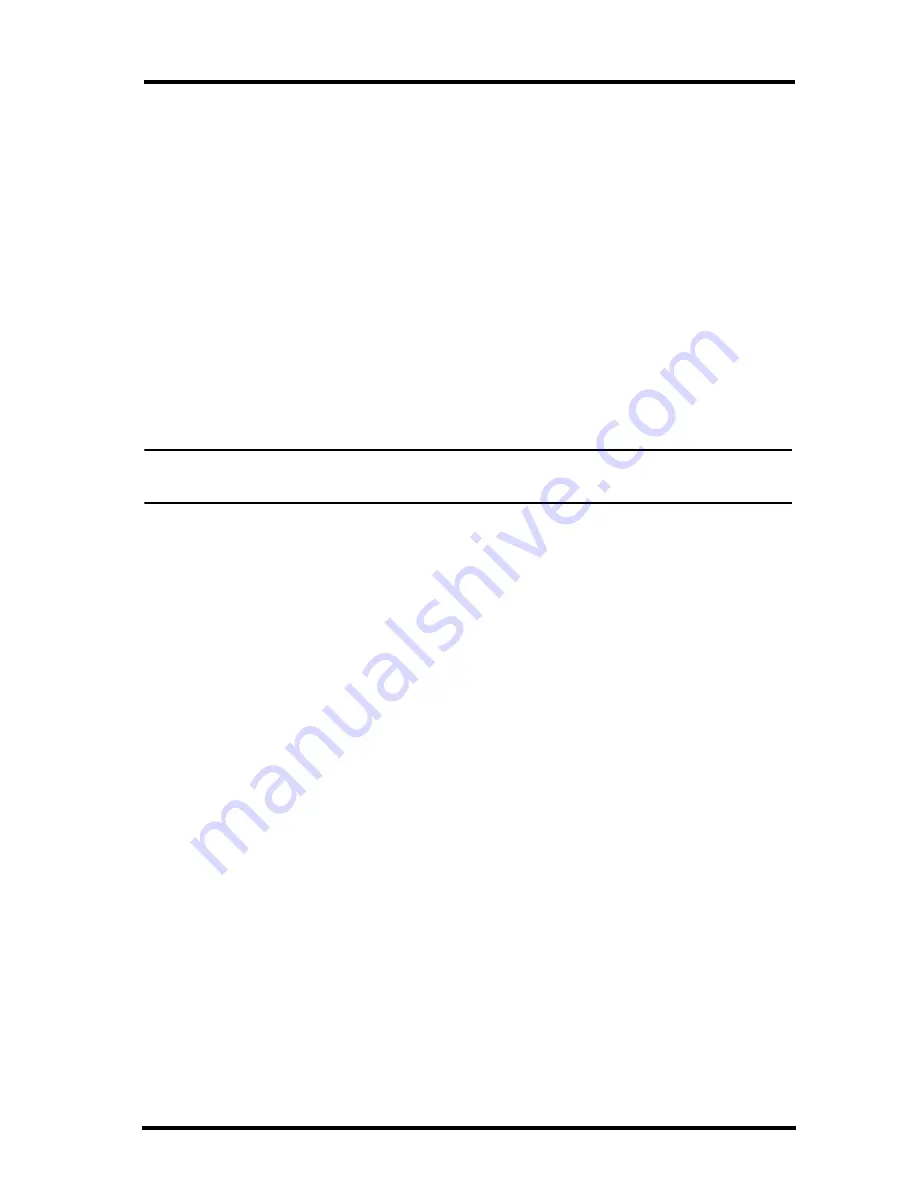
15
Troubleshooting Guide
Program Problems
The barometer graph on the Bulletin does not “fill in” completely.
When you first load the bulletin, the barometer graph will only fill in com-
pletely when you have data in your database for the last six hours. Make sure
of the following:
• There is data in your database for the span of the barometer graph.
• The time and date of the stored barometer data is correct in your database.
• The time and date on the PC is correct.
• The time and date on the weather station are correct.
No wind direction reading (or dashes instead of a reading) appears in my database.
Be aware that if there is no wind speed when the direction is being sampled,
wind direction is not recorded. During intervals with no wind speed, no direc-
tion will be recorded.
Note: Since high wind speed is sampled more often, it is possible to have a high wind speed but
no wind speed.
My archive memory is empty and I know it should not be. What can I do?
First try using the
Set Archive Interval
command in the
Setup
menu to clear
the archive memory and see if this corrects the problem. You will lose any
undownloaded data in your archive memory, but all your calibration numbers
and alarm settings will remain intact. If this doesn’t work, restart your weather
station by removing the AC power adapter and the backup battery and then
reconnecting them. All data which has not been downloaded will be lost. You
will also have to reset all console settings such as the barometer, calibration
numbers, and alarm settings.
After successfully downloading, the data does not appear in my database.
Where is it?
The most likely possibility in this case is that the time and date on your
weather station are incorrect. This usually happens if there is a power outage
and you don’t reset the time and date afterwards. In this case the data was writ-
ten into the wrong time and month. Correctly set the time and date on your
weather station and all future data should download correctly.
It is also possible, if you have multiple stations, that you downloaded data into
the wrong station’s database. Make sure the desired station is open before
downloading.
Summary of Contents for WeatherLink for Windows 7862
Page 1: ......




































