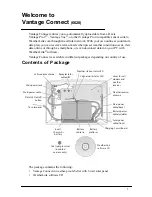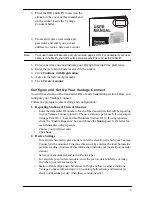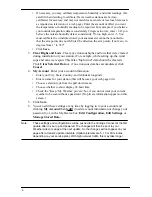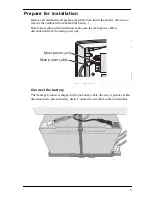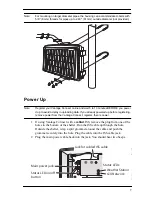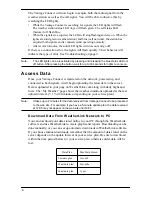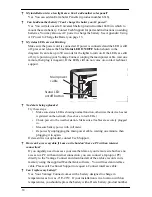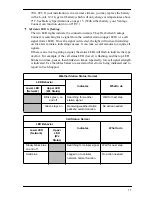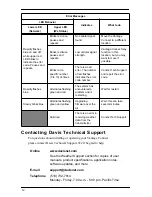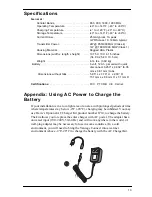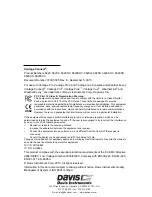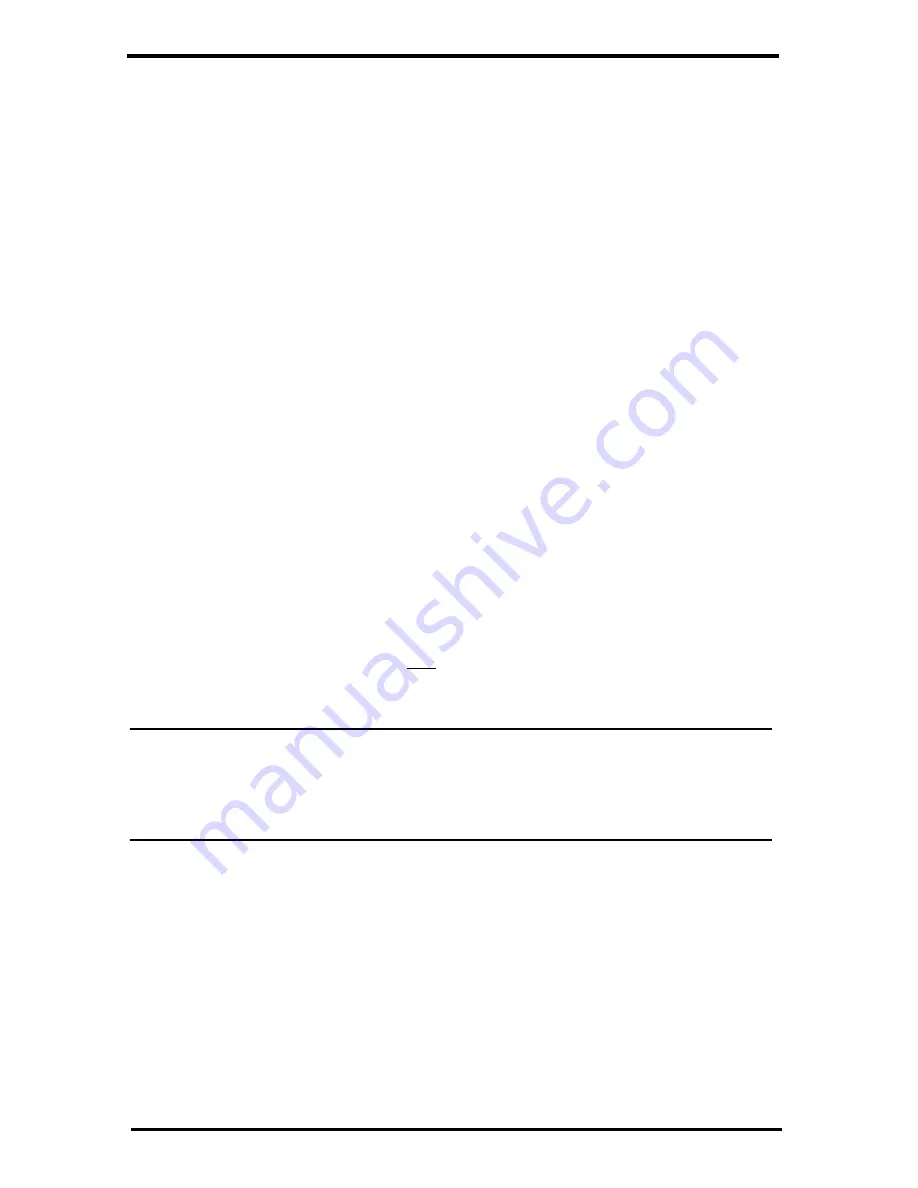
4
•
If necessary, you may calibrate temperature, humidity, and wind readings. (Be
careful when deciding to calibrate; Davis weather stations are factory-
calibrated for accuracy and may not match less accurate or less local data such
as reported on television or a web page.) Enter the amount of offset you want
the temperature or humidity reading to be reported. For example, if you believe
your outside temperature data is consistently 2 degrees too low, enter +2. If you
believe the outside humidity data is consistently 5% too high, enter -5. You
must calibrate the wind direction if your anemometer cannot be mounted so
that the arm points true north. Enter the direction the arm points, if not zero, in
degrees from 1° to 359°.
•
Click
Save.
3.
Clear Highs and Lows.
Clear any erroneous highs and lows that were created
during installation of your station. (For example, while setting up, the wind
cups and vane were spun. This false “high wind” data should be cleared.)
Click
Clear Selected Data
or, if no erroneous data has accumulated, click
Cancel
.
4.
My Account
. Enter your account information.
•
Enter your City, State, Country, and latitude & longitude
•
Enter a name for your station (this will become your web page title)
•
Choose a station type from the pull-down menu
•
Choose whether to show display 24-hour time
•
Check the “Keep ‘My Weather’ private” box if you do not want your current
weather to be seen without a password. (No private information appears on this
screen.)
5. Click
Save.
6. You can edit these settings at any time by logging in to your account and
clicking
My Account
then
[edit]
(to edit account information or change your
password); or, in the My Device box:
Edit Configuration, Edit Settings
, or
Manage Stored Data.
Note:
These settings and configurations will be pushed to the Vantage Connect at the first
update after it is set up and powered. The changes will then be sent to your
WeatherLink.com page at the
next
update. So the changes will not appear on your
page after at least 2 update intervals. (Update intervals are 5, 15 or 60 minutes
depending on your service plan). With high network traffic, this may take longer.