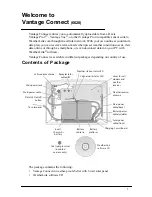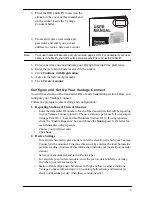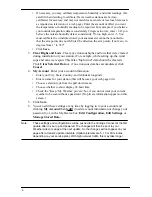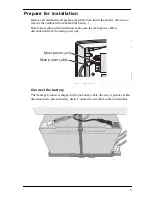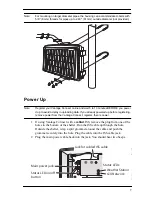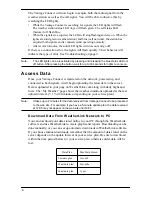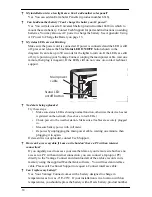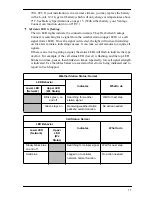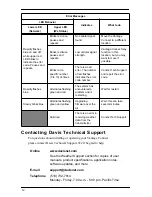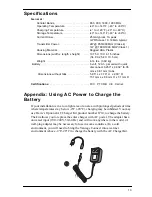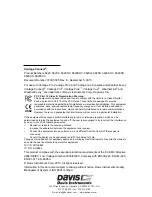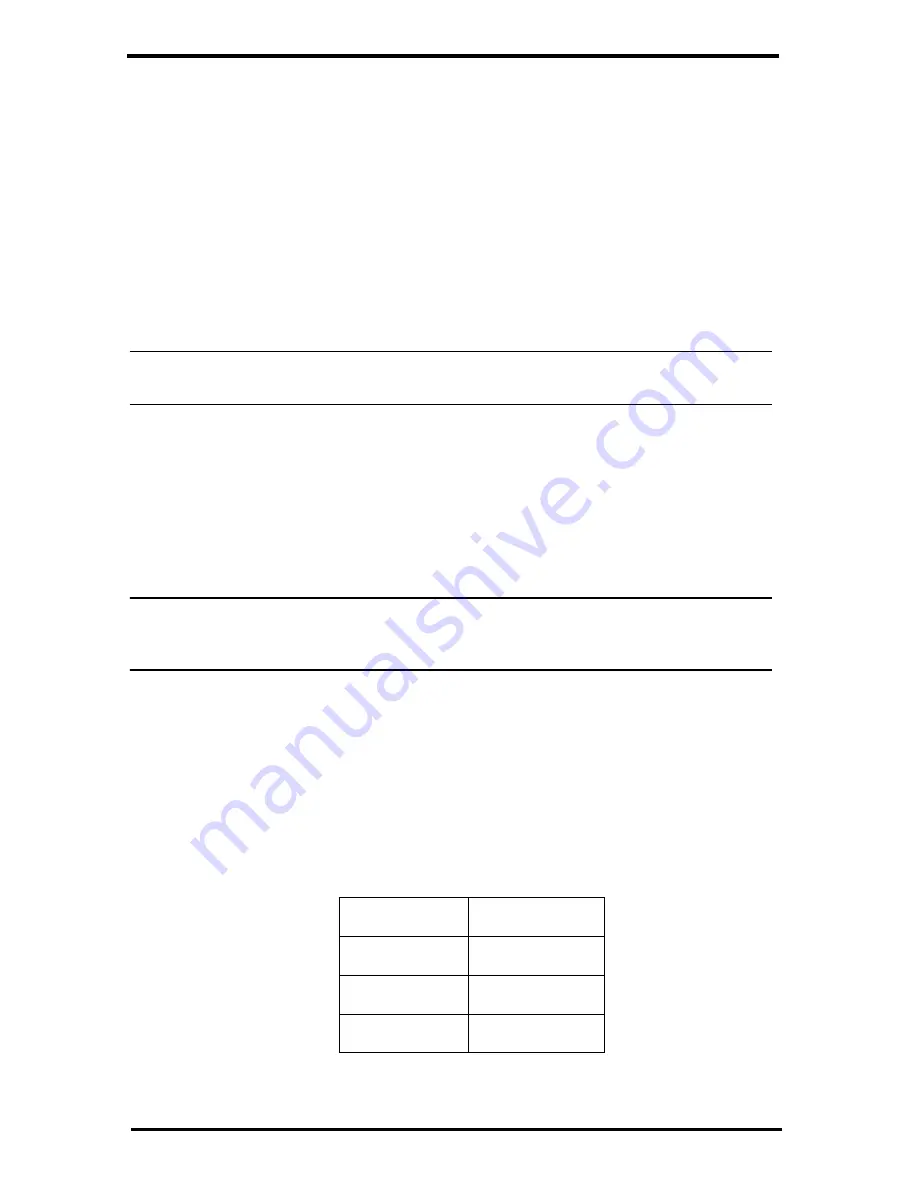
8
The Vantage Connect will now begin to acquire both the radio signal from the
weather station as well as the cell signal. You will be able to observe this by
watching the LED lights.
•
While the Vantage Connect is searching for signals, the LED lights will flash.
The weather station status LED (top) will flash green. The cell status LED
(bottom) will flash blue.
•
When the signals are acquired, the LEDs will stop flashing and stay on. When the
lights are solid green (weather station) and blue (cell network), the station has
acquired both signals and is connected and operating normally.
•
After several minutes, the solid LED lights will time out and go off.
If there is a connection error, the lights will flash quickly. Their behavior will
indicate the type of error. See Troubleshooting on page 9.
Note:
The LED lights can be reactivated by pressing and releasing the blue status LED on/
off button. After pressing the button, wait for up to 30 seconds for lights to come on.
Access Data
Once your Vantage Connect is registered on the network, powered up, and
connected to both signals, it will begin uploading the latest data to the server.
Data is uploaded to your page on WeatherLink.com along with daily highs and
lows. The “My Weather” page shows the weather conditions uploaded at the last
upload interval. (5, 15 or 60 minutes, depending on your service plan.)
Note:
It takes up to 2 minutes for the data received from Vantage Connect to be processed
to the web site. For example, if you have a 5-minute update plan, the data received
at 12:05 may not appear on the web site until 12:07.
Download Data From WeatherLink Network to PC
You can download your data stored online to your PC through the WeatherLink
software and use WeatherLink to create graphs and reports. Downloading can be
done manually, or you can set up automatic downloads in WeatherLink software.
If you choose manual downloads, remember that the amount of data stored on the
server depends on the update interval of your service plan. Be sure to download
within the time period below for your service plan, otherwise older data will be
lost.
Data Plan
Max Data Stored
5-minute plan
1 month
15-minute plan
3 months
60-minute plan
1 year