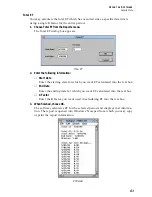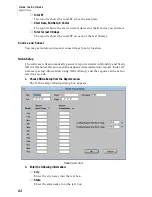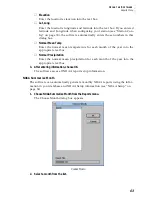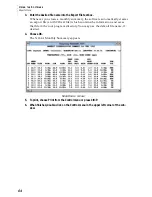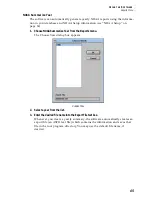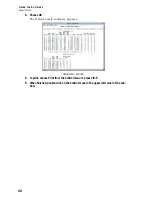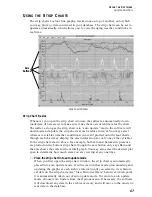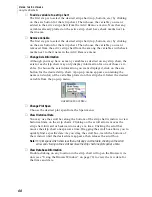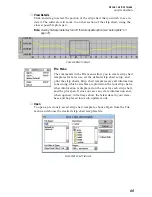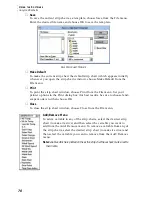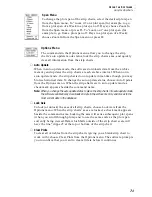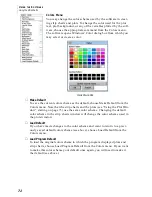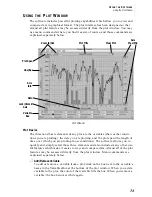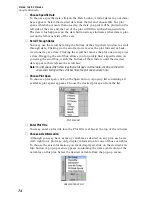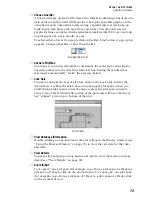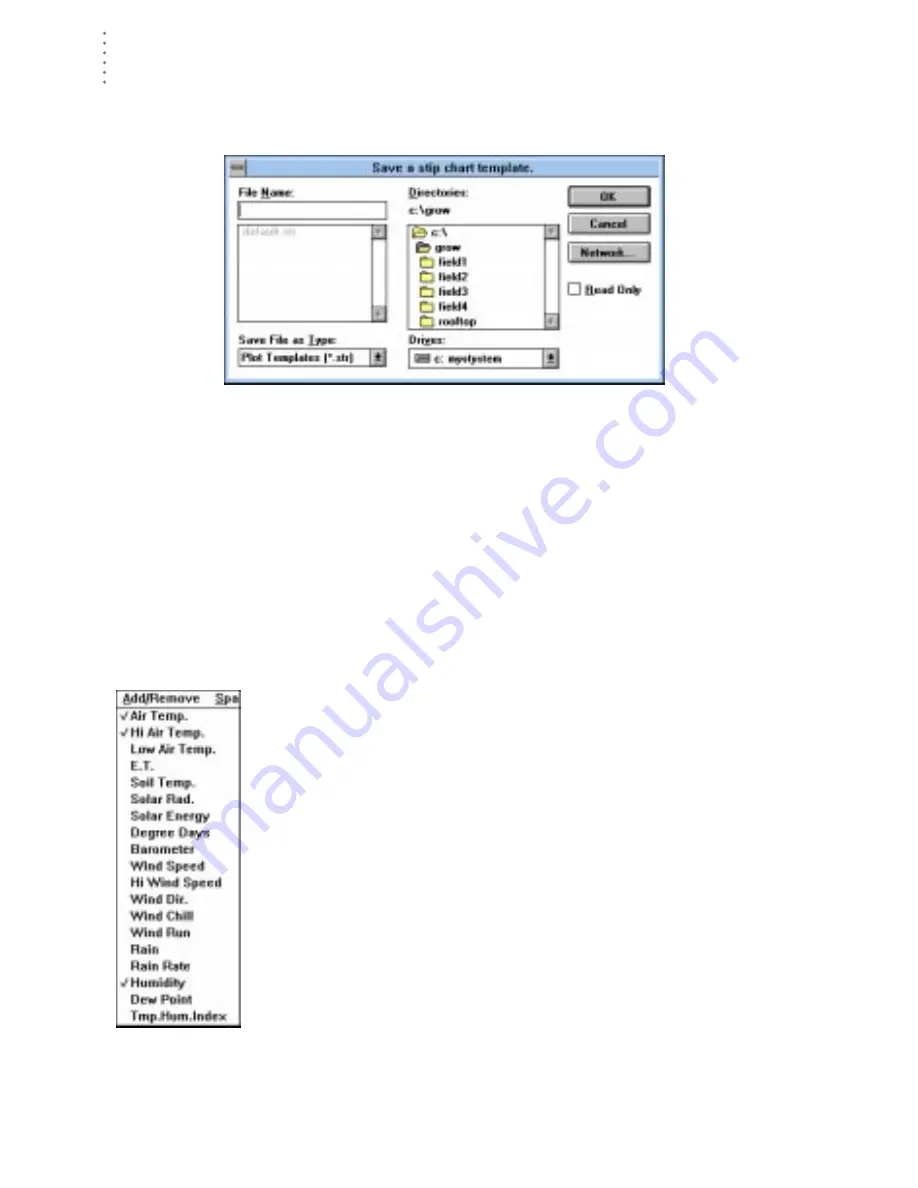
U
S I N G
T H E
S
O F T W A R E
Using the Strip Charts
70
▲
Save
To save the current strip chart as a template, choose Save from the File menu.
Enter the desired file name and choose OK to save the template.
S
AVE
S
TRIP
C
HART
T
EMPLATE
▲
Make Default
To make the current strip chart the default strip chart (which appears initially
whenever you open the strip chart window), choose Make Default from the
File menu.
▲
To print the strip chart window, choose Print from the File menu. Set your
printer options in the Print dialog box (for best results, be sure to choose land-
scape mode) and then choose OK.
▲
Close
To close the strip chart window, choose Close from the File menu.
Add/Remove Menu
To add a variable to any of the strip charts, select the desired strip
chart (to make it active) and then select the variable you want to
add from the Add/Remove menu. To remove a variable from any of
the strip charts, select the desired strip chart (to make it active) and
then select the variable you want to remove from the Add/Remove
menu.
Note:
Variables which are plotted on the active strip chart have check marks next to
their name.
Summary of Contents for GroWeatherLink
Page 1: ...G R O W E A T H E R L I N K Software User s Guide For Windows 0 Version 1 2 0 Product 7871...
Page 3: ...G R O W E A T H E R L I N K Software User s Guide For Windows 0 Version 1 2...
Page 7: ...TABLE OF CONTENTS iv...
Page 9: ...INTRODUCTION Contents of Package 2...
Page 17: ...HARDWARE INSTALLATION Radio Multi Point Connection 10...
Page 107: ...TECHNICAL REFERENCE Importing WeatherLink Data into Other Programs 100...