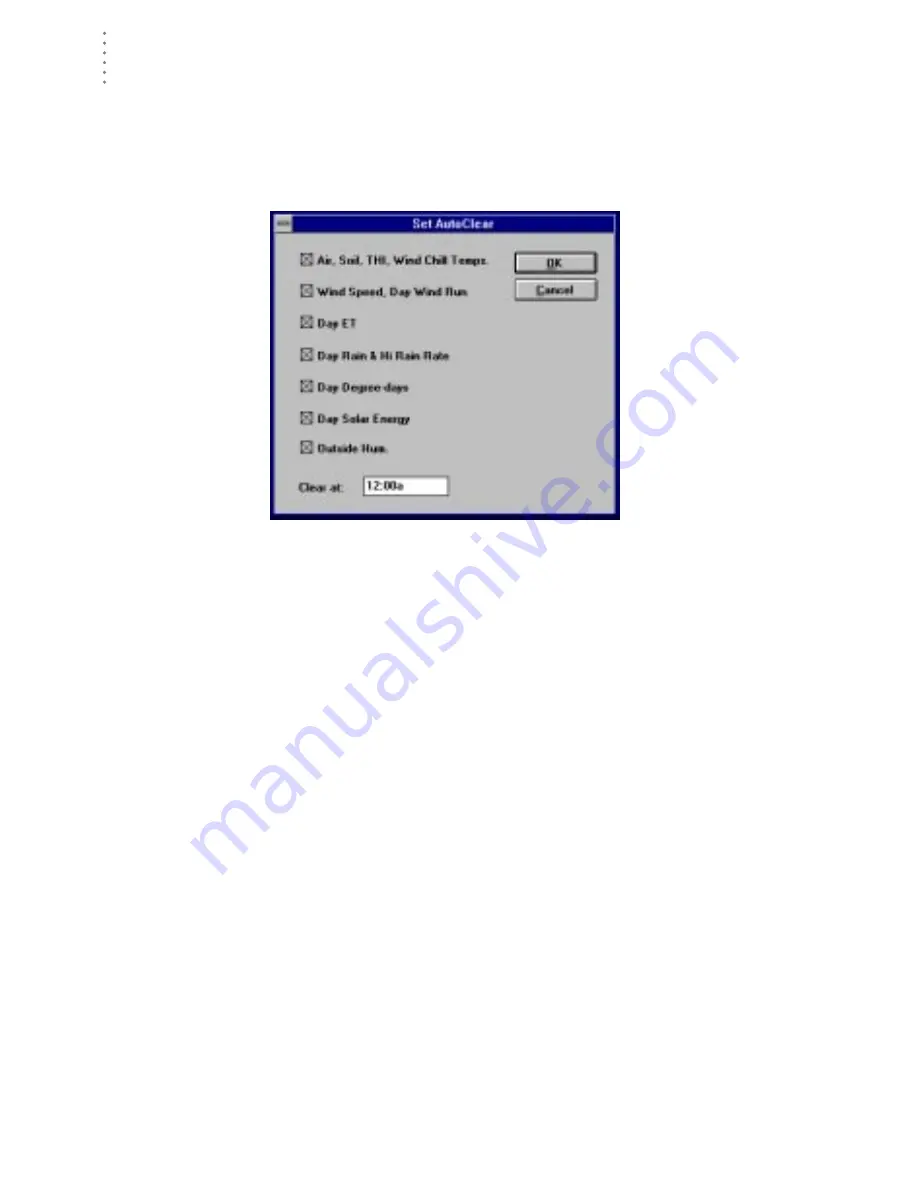
U
S I N G
T H E
S
O F T W A R E
Setup Menu
42
Set Auto Clear
You may quickly set up the station’s AutoClear feature using the software (see the
GroWeather manual for more details on the station’s AutoClear feature).
1. Choose Set Auto Clear from the Setup menu.
The Set Auto Clear dialog box appears.
S
ET
A
UTO
C
LEAR
2. To turn AutoClear on for a function (or group of functions), select the appropriate check
box.
3. Enter the time at which you want the station to clear the selected highs and lows each
day into the text box.
4. When finished setting up AutoClear, choose OK.
The software automatically configures the station’s AutoClear function to
match the settings in this dialog box.
Summary of Contents for GroWeatherLink
Page 1: ...G R O W E A T H E R L I N K Software User s Guide For Windows 0 Version 1 2 0 Product 7871...
Page 3: ...G R O W E A T H E R L I N K Software User s Guide For Windows 0 Version 1 2...
Page 7: ...TABLE OF CONTENTS iv...
Page 9: ...INTRODUCTION Contents of Package 2...
Page 17: ...HARDWARE INSTALLATION Radio Multi Point Connection 10...
Page 107: ...TECHNICAL REFERENCE Importing WeatherLink Data into Other Programs 100...






























