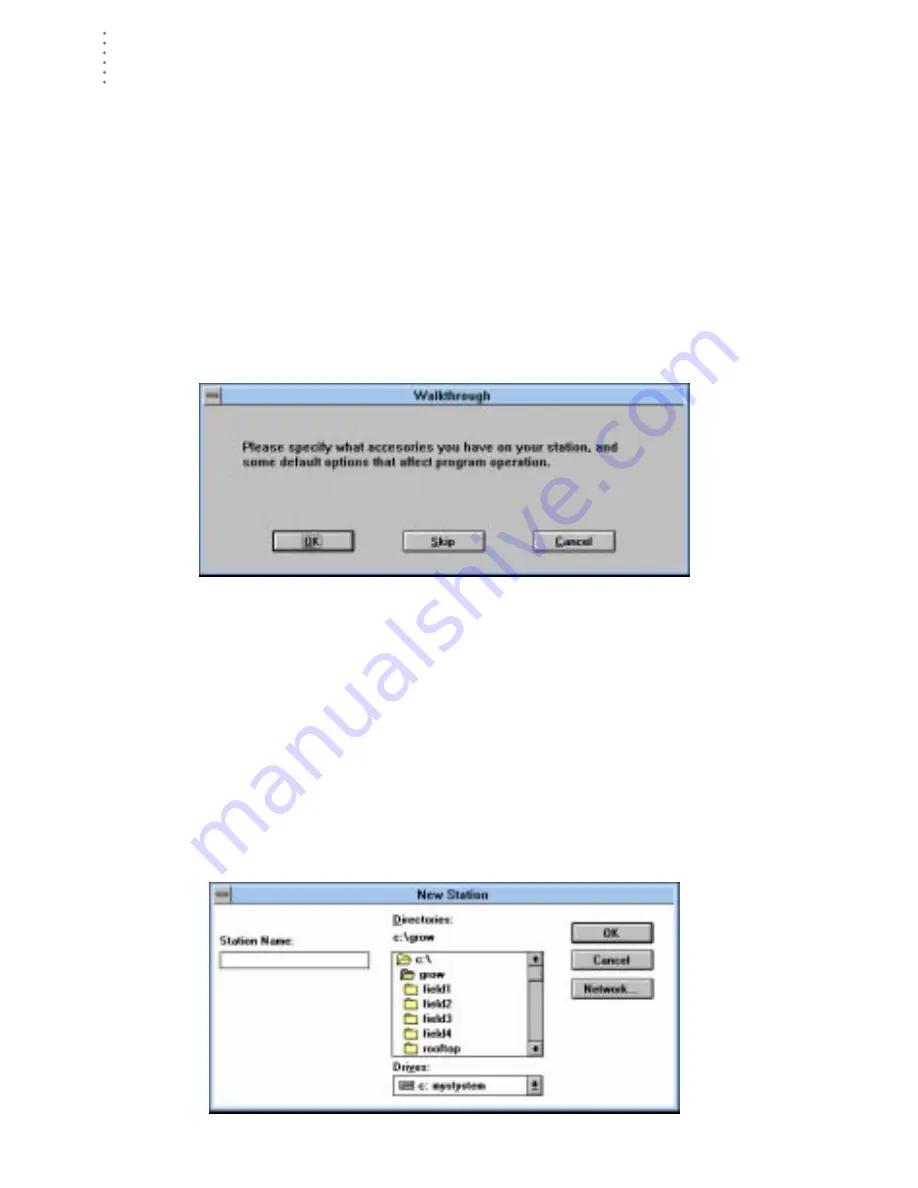
S
O F T W A R E
I
N S T A L L A T I O N
Adding a Station
12
▲
Start Growing Period
▲
Set Auto Clear
▲
Set Station Alarms
▲
Set Auto Download Time(s)
▲
Set Leaf Wetness or Soil Temperature
You may, of course, choose No and set up the station by choosing all of the neces-
sary commands from the menus. A Walkthrough command is included in the
Setup menu which allows you to go through the walkthrough procedure at any
time.
At each step in the walkthrough procedure, the software will provide confirma-
tion boxes prompting you to indicate whether or not you wish to continue.
W
ALKTHROUGH
CONFIRMATION
BOX
To continue, choose OK. To skip this step and move to the next step, choose Skip.
To cancel the entire walkthrough procedure, choose Cancel.
Adding a Station
Follow the procedure below to add a station. Note that where necessary in the
procedure below, the software will automatically dial a phone modem station. See
“A Few Notes About Phone Modem Connections” on page 9 for instructions on
dialing and hanging up.
Note:
Repeat this procedure for each station you want to add.
1. Choose New Station from the main menu.
The software opens the Add New Station dialog box.
A
DD
N
EW
S
TATION
D
IALOG
B
OX
Summary of Contents for GroWeatherLink
Page 1: ...G R O W E A T H E R L I N K Software User s Guide For Windows 0 Version 1 2 0 Product 7871...
Page 3: ...G R O W E A T H E R L I N K Software User s Guide For Windows 0 Version 1 2...
Page 7: ...TABLE OF CONTENTS iv...
Page 9: ...INTRODUCTION Contents of Package 2...
Page 17: ...HARDWARE INSTALLATION Radio Multi Point Connection 10...
Page 107: ...TECHNICAL REFERENCE Importing WeatherLink Data into Other Programs 100...






























