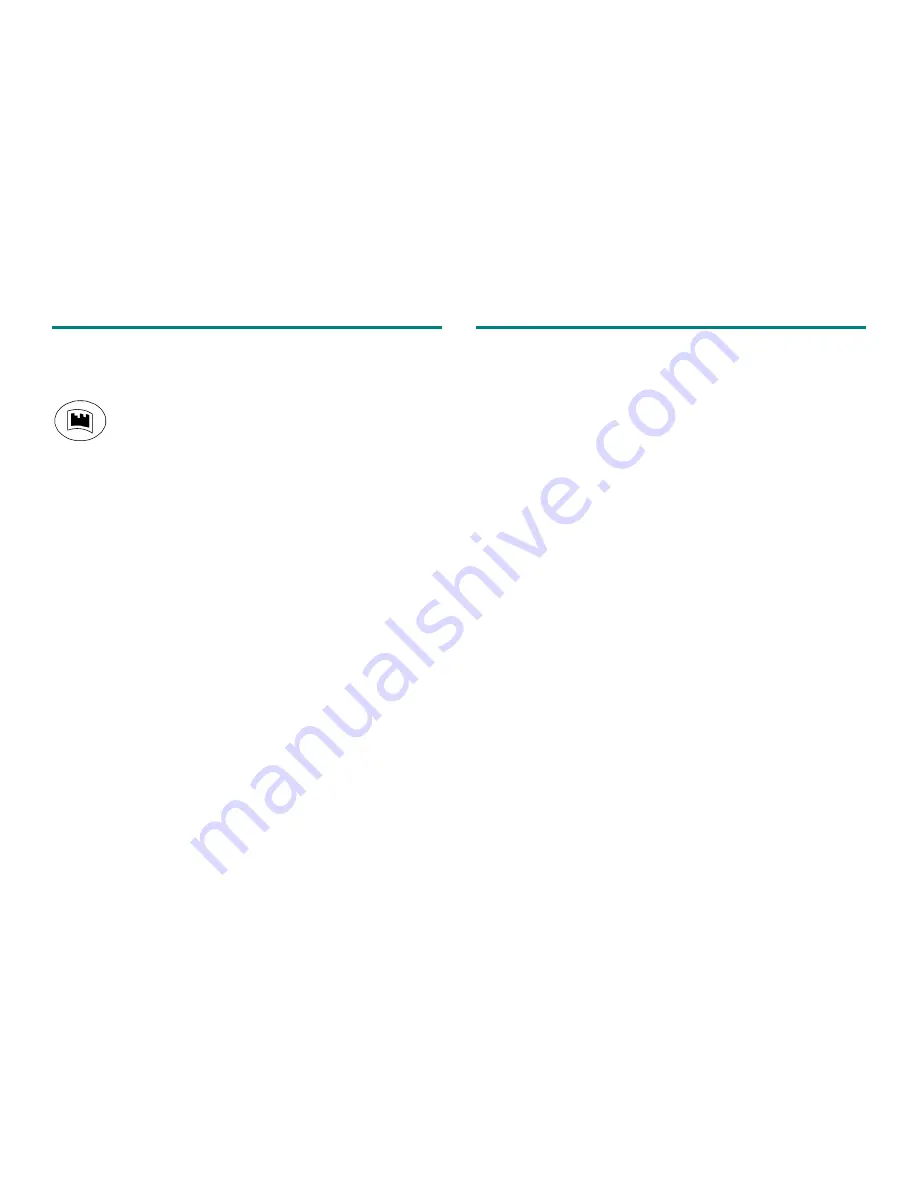
Recording trends
Printing
Selecting a printer
Trends are recorded from the time period that corresponds to
the
Time Scale
setting (20 minutes to 24 hours) in the
Trends
menu.
1. Press the ComWheel to open
Main Menu
and select
Record/Print
.
To record the default trend (numerical or graphical),
press the
Record Trend/Stop
key.
To stop recording, press
Record Trend/Stop
again.
2. Select
Printer Connection
.
•
If the printer is connected directly to your monitor, select
Serial
.
To configure the trend recording:
•
If your monitor and printer are connected to the monitor
network, select
Net
.
1. Press the ComWheel to open
Main Menu
and select
Record/Print
.
Printing one view
2. Select
Record Trends
.
You can print one loop or the currently viewed trend data in the
corresponding parameter menu.
3. To change the resolution, select
Trend Resolution
and choose
the time (1, 5, 10, or 30 minutes).
To print a loop:
4. To select the parameters for the graphical trends, select
Graphic. Trend 1
or
Graphic. Trend 2
and choose the parameter.
1. Press the ComWheel and select
Parameters
.
2. Select
Airway Gas
.
Adjust the parameter and time scales to see the desired trend
detail.
3. Select
Spirometry Loops
and
Print Saved
.
To print trend data:
1. Press
Trends
.
2. Select the trend type you wish to print (
Graphical, Snapshot
or
or
Numerical
).
3. Select the desired trend page with
Next Page
.
4. Select
Print Page
.
Adjust the parameter and time scales to see the desired trend
detail.
Printing all information
To print all graphical trend data or all saved loops:
1. Press the ComWheel and select
Record/Print
.
2. Select
Print Graphical
or
Print Loops
.
– 20 –






























