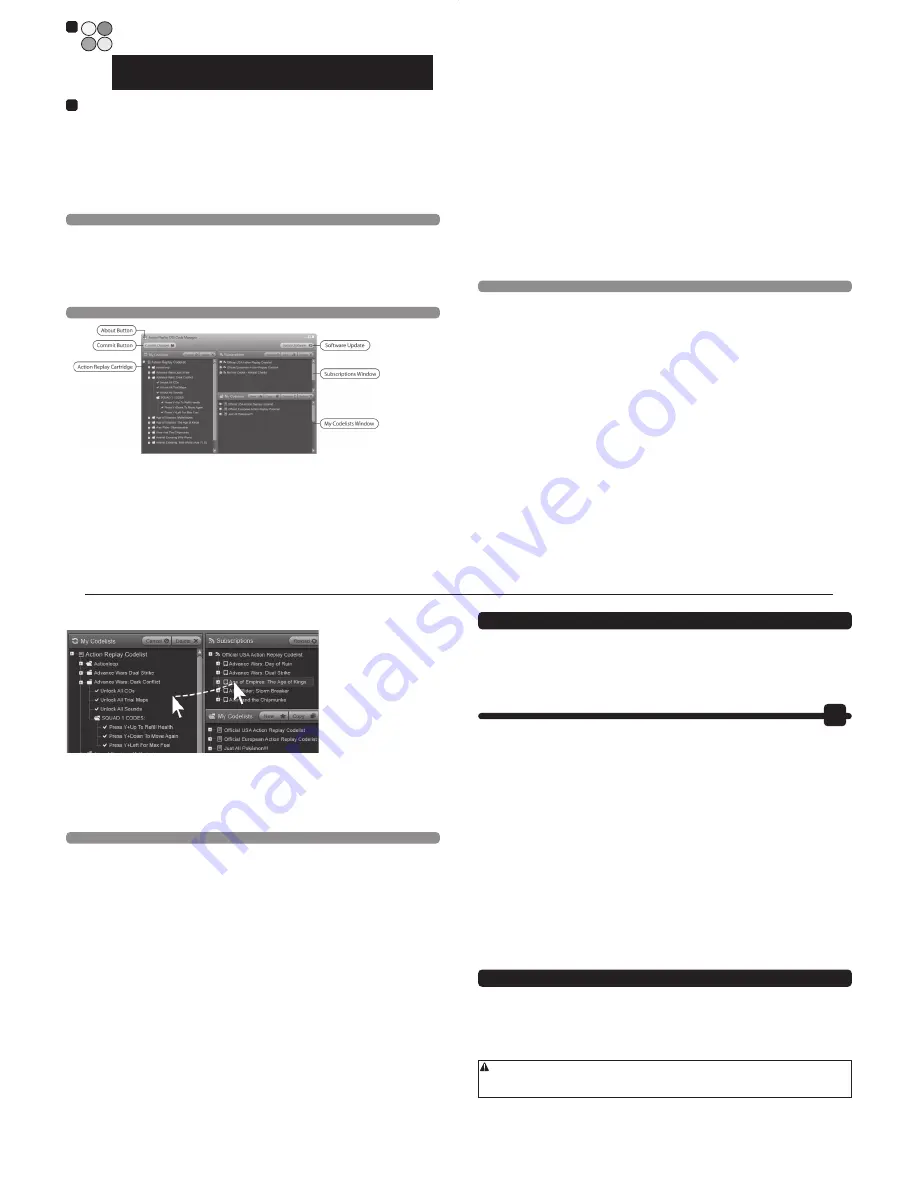
8
Connecting Action Replay to your PC
In order to communicate with your Action Replay cartridge, your PC needs to be connected to it
using the supplied USB to mini USB lead. Unlike previous versions of Action Replay DS, the
cartridge should never be connected to your DS when you connect it to your PC. Connect the
larger end of the USB lead to a free USB port on your PC and the smaller end to the mini USB
connector on the Action Replay cartridge. When Action Replay is connected for the first time,
Windows will automatically associate the Action Replay with the installed drivers.
4.2. Software Upgrades
From time to time, upgrades to both the Action Replay Code Manager PC application and the
Action Replay cartridge firmware may be released.
In order to ensure maximum compatibility with the latest games, be sure to check regularly for
updates and download them as they become available.
Click the ‘Update Software’ button on Action Replay Code Manager to check for updates. To apply
a firmware update to Action Replay the cartridge will need to be connected.
4.3. Overview
When the Action Replay Code Manager software loads you will see an interface similar to the one
shown above. The screen is split into three separate windows, the purpose of which is explained below:
Action Replay Cartridge Window
This window displays the codelist stored on your Action Replay cartridge. You will only see anything
listed here when the Action Replay cartridge is connected to your PC using the USB lead provided
(see section 4.1).
Use this window to make any changes you want to the actual codelist you see when you use your
Action Replay. After making any changes press the ‘Commit Changes’ button to have them written
back to the Action Replay cartridge.
Setup
Double click the setup file stored within the uncompressed folder in order to begin the
soware installaon.
Windows 8 Users only:
Windows 8 will tell you that it protects your Computer. Select ‘MORE INFORMATION’ and then ‘Run’ at next screen,
and ‘Yes’ to confirm Publisher could not be verified. Do not aach 3DS/DSi Cartridge to PC using supplied Mini USB
cable unl Code Manager soware is fully installed, loaded & showing on monitor.
Follow the on-screen prompts to install the soware to a locaon of your choice. As part of the soware installaon the
necessary USB drivers are installed ready for when the Acon Replay is connected. Follow the on-screen installaon
prompts and when promted by Windows, confirm the installaon of the USB drivers.
5
6
9
Subscriptions Window
This window shows any sources of Action Replay codes that you are subscribed to. By default, the
software will be subscribed to the official US and European Action Replay codelists on the
Codejunkies server. As soon as new codes are made you will be able to get them through these
subscriptions.
My Codelists Window
This window is where you can store and build your own codelists for use with Action Replay. Click
the ‘New’ button to create a new codelist and drag-and-drop games from one of your online
subscriptions to build a codelist of all the games you want on your Action Replay Cartridge. You can
even drag-and-drop codelist files from other sources into this window providing lots of flexibility for
creating codelists.
Commit Button
All changes made in the Action Replay Cartridge window are made in ‘offline’ mode which means
they are not written back to the cartridge until the ‘Commit Changes’ button is pressed. This allows
you to make multiple changes to the codelist and then write them all at once for improved speed
and reliability.
Software Update
Press this button to check for new versions of the Action Replay Code Manager software or
updated Action Replay DSi firmware. Follow the on screen prompts to perform an upgrade.
About Button
Right click the program icon to access the ‘About’ screen which provides version number
information and includes the ability to reset your Action Replay cartridge completely.
4.4. Adding New Codes to your Action Replay
For speed and convenience, it is recommended that you use Action Replay Code Manager to add new
codes to Action Replay. Follow these steps for trouble free updating of your Action Replay codelist:
Which Codes to Add
There are so many different games supported by Action Replay that not all codes for all games can
fit on the Action Replay cartridge at one time. For this reason it is recommended that you only
have codes on your Action Replay cartridge for games that you actually play. This also makes
loading and navigating the codelist much faster. When you use Action Replay Code Manager, do
not attempt to add codes for every single game or you will soon find that your cartridge is full.
You might find it useful to remove all games from your cartridge (click on the ‘Delete All’ button at
the top of the Action Replay Cartridge window) before choosing which codes to add to your
cartridge.
Find the Codes You Want
Start by using the appropriate codelist from the Subscriptions window, for example, if you are playing
USA region DS games then you must use codes from the ‘Codejunkies US Games’ subscription. If
you are playing European region games, you must use codes from the ‘Codejunkies EU Games’
subscription. Click the [+] symbol to expand the appropriate codelist.
10
Scroll through the list to find any codes that you would like to add to your Action Replay cartridge.
Use your mouse to
drag-and-drop games from
the Subscriptions window to
the Action Replay Cartridge
window.
Commit Changes
Once you’ve added (or removed) any codes from the Action Replay cartridge in this way, click the
‘Commit Changes’ button to write the changes to the cartridge. Do NOT disconnect Action Replay
from your PC whilst it is writing changes. Doing so could corrupt your codelist (if this happens see
‘Resetting Action Replay’ in the next section). When prompted, you can disconnect the Action Replay
cartridge from your PC and insert it into your DS.
4.5. Advanced Features
Resetting Action Replay
On very rare occasions it is possible for the Action Replay cartridge to become corrupted. This
can happen if the cartridge is disconnected whilst Code Manager is writing changes to the
cartridge. Normally this will only result in corruption to the codelist, in which case delete all codes
from the codelist and add them to your cartridge again (see section 4.4.).
In exceptional circumstances, corruption can occur to the Action Replay software itself which
prevents Action Replay from loading or functioning correctly. If this occurs, the Code Manager
software has a built-in recovery function for completely resetting Action Replay. On performing
these steps if Action Replay will not load correctly and deleting and restoring the codelist does not
fix the problem:
1. Connect the damaged Action Replay to your PC.
2. Load the Code Manager PC software.
3. Right click on the program icon in the very top left of the application.
4. Choose ‘About Action Replay’ from the popup menu.
5. Click on the ‘Reset Action Replay’ button.
Please wait whilst Action Replay is reset. Once complete you should click ‘Update Software’ to
ensure that Action Replay is running the latest software. Finally, you will need to add some codes
to the Action Replay codelist (see section 4.4.).
Other Advanced Features
The aim of this manual is to introduce you to the most commonly used aspects of Action Replay.
Technically minded users should take a look at the support section of Codejunkies.com for more in-
depth articles covering other features of Action Replay ownership, such as:
• Creating and sharing your own codelists
• Adding codelist subscriptions from other sources
• Creating your own Action Replay codes
11
5. Technical Support
Before contacting Datel’s customer service department, please ensure that you have read through and
understood the information in this user guide. Please ensure that you have information on when and
where you purchased this product to hand.
Datel Customer Services Europe
Customer Services, Datel Ltd. Stafford Road, Stone, Staffordshire ST15 0DG. UNITED KINGDOM
Email: [email protected] / Web: http://uk.codejunkies.com/support
Index
1. Pour Bien Démarrer
1.1. Contenu du Produit
1.2. Relier Action Replay à votre DS/DS Lite/DSi/3DS
1.3. Comprendre les Menus d'Action Replay
2. Les Codes Action Replay
2.1. Choisir les Codes et Démarrer le Jeu
2.2. Mettre à Jour Action Replay
2.3. Ajouter Manuellement un Nouveau Jeu à votre Liste de Codes
2.3.1. Les Codes Action Replay sur les Sites Web
2.3.2. Trouver l'Identification d'une Cartouche de Jeu (Game ID)
2.3.3. Ajouter un Nouveau Jeu
2.3.4. Ajouter un Nouveau Code
2.4. Modifier Manuellement la Liste de Codes
3. Écran d'Options
4. Logiciel PC Action Replay Code Manager
4.1. Pour Bien Démarrer
4.2. Mises à Jour du Logiciel
4.3. Vue d'Ensemble
4.4. Ajouter de Nouveau Codes à votre Action Replay
4.5. Fonctions Avancées
5. Support Technique
1. Pour bien démarrer
Félicitations! Vous venez d'acheter Action Replay DSi de Datel. Ce dispositif ingénieux est la clé
pour accéder au monde passionnant des codes non autorisés sur vos jeux DS favoris et est
entièrement compatible avec les consoles DS, DS Lite, DSi et 3DS.
Action Replay est compatible avec les jeux de DS sur votre DS, DS lite, DSi et 3DS. Notez qu’il y
a un nombre de jeux spécifiquement pour DSi et 3DS, et ils ne sont pas encore supportés par
Action Replay.
Avant d’utiliser pour la première fois:
Assurez vous d’avoir bien lu chacune des sections dans ce manuel. Ne pas le faire pourrait
avoir comme conséquence des dommages ou une utilisation incorrecte.
FR








