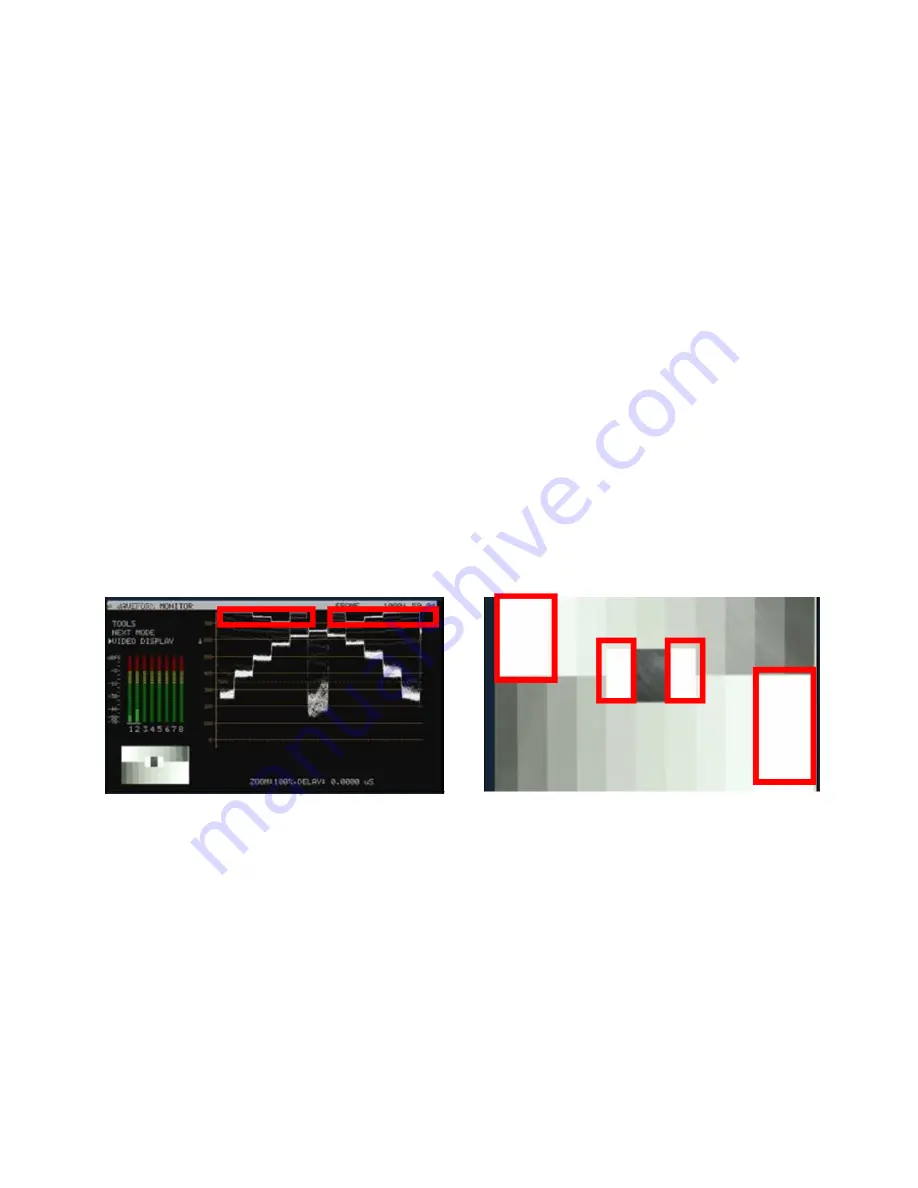
18
Luminance Adjustment (WAVEFORM MONITOR)
1. Under the same on set lighting conditions aim the camera back to the white background or ideally a grayscale
reference chart.
2. Select WAVEFORM mode on the VSM-100 using the NEXT MODE option.
3. Adjust the camera’s IRIS and matrix to reach the desired maximum white level state. There may be a pre-
selected level, such as 600mv as a standard for consistency in brightness.
4. If aiming at a precise grayscale chart, the VSM-100 waveform output may resemble an X shaped matrix. The
steps in this matrix should be evenly distributed in line with the grayscale chart. However, if the matrix is not
evenly distributed, it means that the Gamma is not correctly set, and will lead to further adjustment of the
camera.
5. Once the first camera is correctly calibrated select TOOLS> TRACE MEMORY> SAVE TRACE to save the
calibrated matrix levels from the first camera.
6. Now connect VSM-100 to the second camera on the set. Adjust the white and black balance on the next
camera as described earlier.
7. Now adjust the grayscale matrix reading from second camera output so that it matches the saved matrix from
first camera to align the cameras. The same procedure can be repeated for any remaining cameras.
The grayscale matrix image above is not evenly stepped and shows there are four over-exposed white areas








































