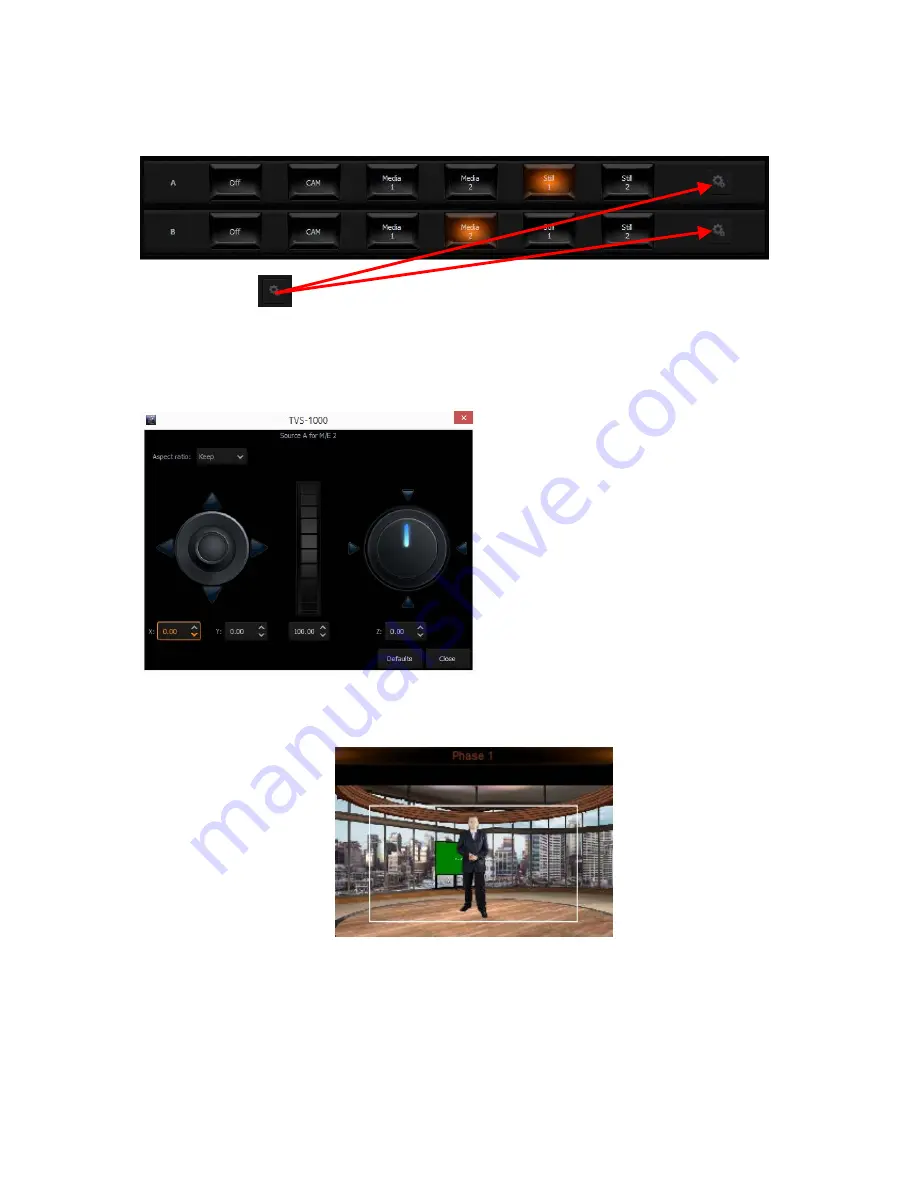
43
The user can customize the transition time by clicking the up-down arrows of the time and frame
settings. Click on the Auto Play button (fonts will turn amber) to activate the desired animated
transition after configuration.
Finally, click on
located on the right of the rows of Source A and Source B to open a
configuration window that allows the user to adjust the size and position of the talent as well as
the view on plasma TV. The settings are remembered by the program until a new view is loaded.
To be remembered, they can be saved in the session file. The configuration window is shown
below.
Joystick: Talent positioning
Center Roller: Talent scaling
Adjustment Knob: Talent rotation
Please note that movement of the talent is limited within the white rectangular box as depicted
in the diagram below.
All settings of a studio (selected sources, source positions, camera phases) can be stored for later
use by saving them in a session file. The settings saved in this way can be opened by loading the
session file upon opening Production Live.
5.5 File Management
TVS-1000 allows the user to apply videos and still images to the program window. The file
management system is designed to serve this purpose by allowing the user to do all the
Summary of Contents for TVS-1000
Page 1: ......
Page 10: ...10 2 4 System Diagram ...
Page 70: ...70 Once the recovery process is finished click on OK button to trigger system reboot ...
Page 75: ...75 Service Support ...






























