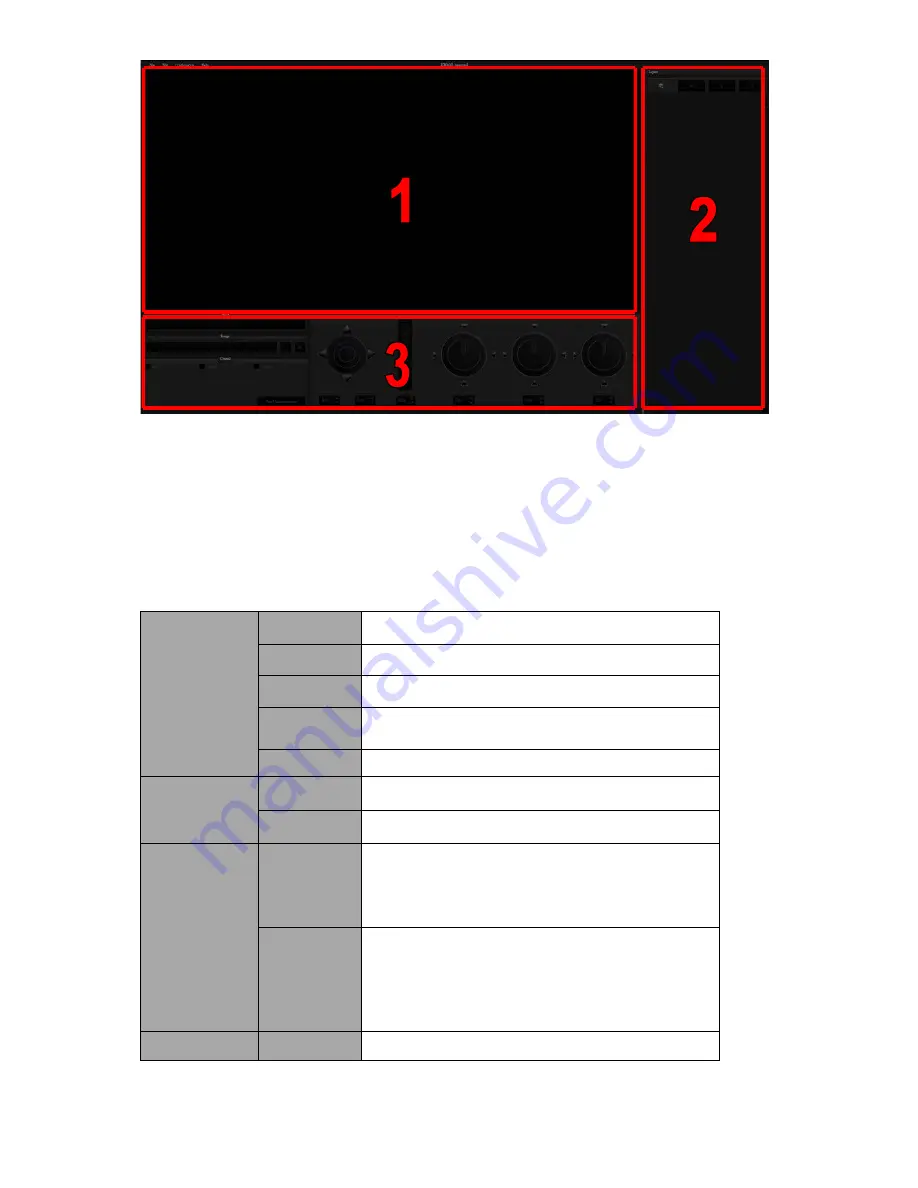
26
VIRTUALSET Maker
Pane 1 is the preview area that allows you to view all modifications made to the virtualset. Pane
2 contains the order of all layers, where you can define their relationships in a virtualset. Pane 3
is the controller part, which are tools for zoom, rotation and file change of the layers.
4.3 VirtualSet Maker Tour
On the menu bar of Virtualset Maker, you will find four options: File, Edit, Configuration and
Help. The table below lists all sub-options and their corresponding descriptions.
File
New
Opens a new file
Load
Loads an existing file
Save
Saves the current design
Save as
Save the design in a different name
(Overwrite protection function is available)
Exit
Exits the Virtualset Maker
Edit
Undo
Erases the last change done to the virtualset
Redo
Reverses the undo command
Configuration
Language
English
Simplified Chinese
Traditional Chinese
Japanese
Talent Type
Full – Full body shot
Desk – Desk shot
Middle – Half body shot
Custom – Custom shot
Customize – Click to search the custom shot
Help
About
End User License Agreement (EULA)
First of all, open a new file in VIRTUALSET maker and locate the layers pane on the right of the
window. The layers pane (pane 2) offers the user four options:
Summary of Contents for TVS-1000
Page 1: ......
Page 10: ...10 2 4 System Diagram ...
Page 70: ...70 Once the recovery process is finished click on OK button to trigger system reboot ...
Page 75: ...75 Service Support ...
















































