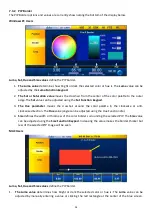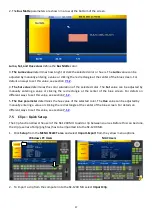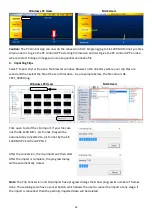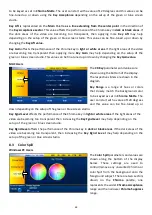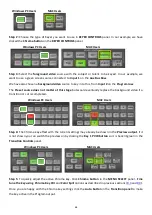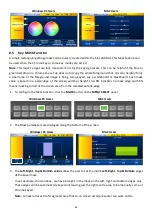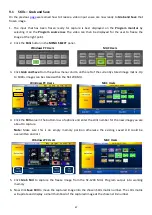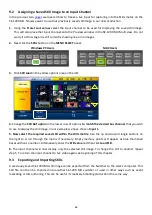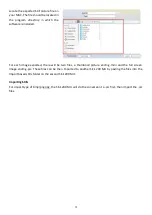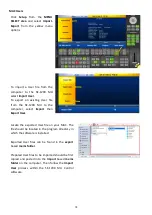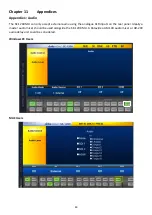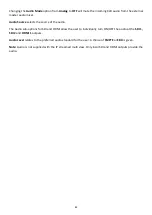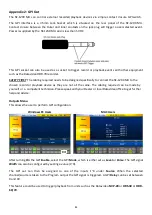68
9.2
Assigning a Saved Still Image to an Input Channel
we covered how to freeze a live input for capturing into the Stills matrix on the
SE-1200 MU. Now we want to use that previously saved still image in our next production.
1.
Using the
Preset source row
select the input channel to be used for displaying the saved still image.
This will also place that input channel onto the Preview window in the SE-1200 MU Multi view. Do not
worry if at this stage it is still currently showing live or no images.
2.
Next click the
Stills
button on the
MENU SELECT
panel.
Windows PC Users
MAC Users
3.
Click
Still Load
in the yellow options area on the left.
4.
Change the
Still Buf option
in the lower row of
options
to match the desired bus channel
that you wish
to use to display the still image. In our example we have chosen
Input 1
.
5. Now select the required saved still within the stills matrix.
Use the up and down triangle buttons on
the right to scroll through the matrix if necessary. Empty memory points will appear as blue thumbnail
boxes without a number. Alternatively enter the
Still value
and then click
Load Still
.
6.
The input channel will now display only the selected still image. To change the still to another repeat
step 5. To return the input channel to live video again see beginning of this chapter.
9.3
Exporting and Importing Stills
A previously saved SE-1200 MU still image can be exported from the Switcher to the User’s computer. This
Still file can then be imported into another SE-1200 MU switcher or used in other ways such as event
marketing or disc authoring. This can be useful if creatively branding productions the same way.