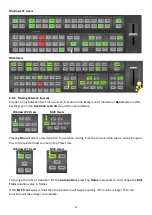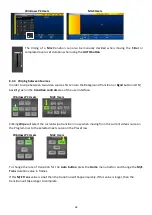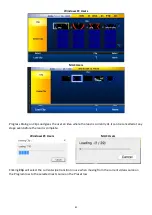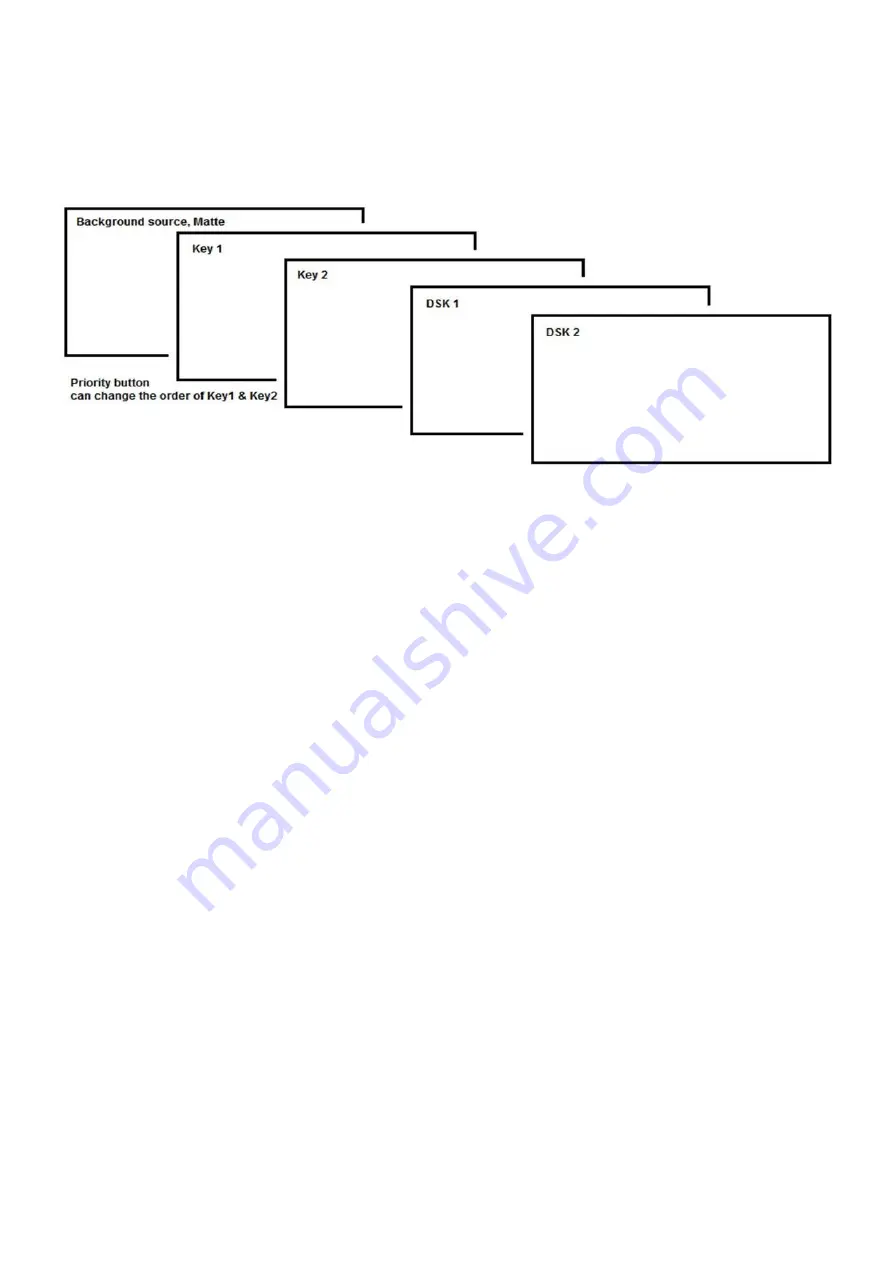
27
The SE-1200 MU has four dedicated keyers,
Key1
,
Key2
,
DSK1
and
DSK2
. All four keyers can be active
simultaneously.
Key 1
and
Key2
can be set as Upstream or Downstream keyers.
The Layer priority, or order, of
Key 1
and
Key 2
can also be changed by the user using the
Priority button
in
the
Transitions Control
area.
DSK 1
&
DSK 2
can only be used as Downstream keyers. See the diagram
below for an example of keyer layering with the SE-1200 MU.
Before attempting to use the SE-1200 MU’s PIP, Chroma, Luma and Down Stream Keying functions, it may
help to first understand the order of the video layers at the SE-1200 MU Program outputs.
The
background video layer
is used for transitioning between Preview and Program sources. This layer also
includes any selected wipe transitions. This layer can be hidden or partly hidden by the PIP, Keyer or DSK
video layers in front of it.
The
Key 1
and
Key 2
layers can be used for
PIP,
Chroma, Linear
or
Luma Key
applications. The KEY video
signal (foreground) is shown in this layer and the FILL video signal is displayed in the background video
layer. If set up incorrectly, these key layers can stop the video behind from being displayed.
The
Picture in Picture
(PIP)
feature
of the
Key 1
&
Key 2
layers
can be used for displaying a smaller
secondary image in front of the background video layer. This smaller PIP image can be resized, cropped,
repositioned and even keyed by the user to avoid an important part of the background video layer being
covered by it.
The
Down Stream Key layers
(
DSK 1
&
DSK 2
)
are placed on top of all the previous layers. These layers are
typically used with Character Generator inputs for displaying titles, graphics, lower thirds, clocks and logos.
Datavideo offer several Character Generator products (additional purchase) such as TC-200, CG-250, CG-
350 and CG-500. If set up incorrectly these DSK layers can also stop the video layers behind them from
being displayed properly.
Note:
Where possible, prepare and position the upper video layers in advance of the live production
starting to avoid appearing on the program output incorrectly. These can be saved as user setups in the
shot box area of the software control interface for quick and easy recall.
Copyright
: Most broadcast networks have guidelines and advice on the use of video, images, music, logos
and on screen text so it is best to check beforehand when planning a production. Do not use copyright
protected content until you have the relevant permissions. Information on royalty free video, images and
music is widely available. Please speak with your local dealer or seek professional advice.