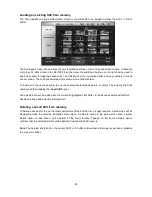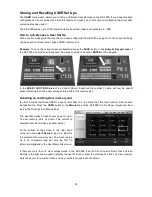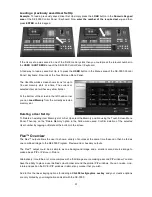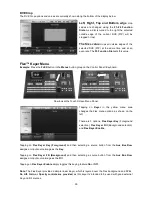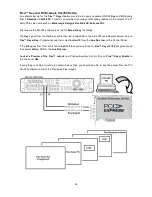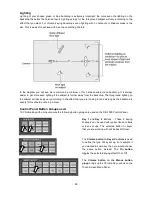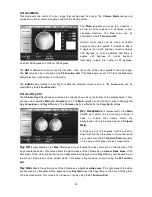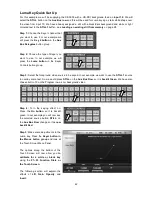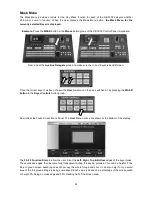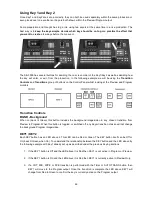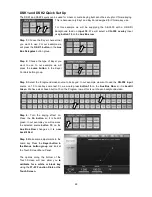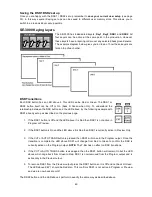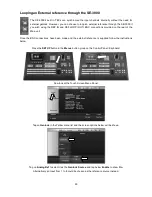40
Chroma Matte
This matte sets the centre of colour range that will be used for keying. The
Chroma Matte
options and
values are currently shown along the bottom of the display below.
The
Hue
adjustment moves the cro
around the colour palette in a clockwise or anti-
clockwise direction. The
Hue
value can be
controlled by the
F1 Function dial
.
Certain colour hues can be found at certain
angles on the colour palette. For instance, Red is
0 degrees (12 o’clock position), Green is approx
120 degrees (4 o’clock position) and Blue is
approx 240 degrees (8 o’clock position).
Secondary colours are Yellow at 60 degrees,
Cyan at 180 degrees and Violet at 300 degrees.
The
Sat
or Saturation value moves the cro from the centre of the colour palette to the outer edge.
The
Sat
value can be controlled by the
F2 Function dial
. If the
Hue
angle is set at 120 then the
Sat
value
determines how much Green is in the matte.
The
Luma
value relates to how bright or dark the selected colour or hue is. The
Luma
value can be
controlled by the
F3 Function dial
.
Chroma Key Ctrl
The
Chroma Key Ctrl
options and values are currently shown along the bottom of the display below. There
are two colour palettes
Main
and
Chroma
shown. The
Main
palette can be referred to when changing the
Key Acceptance
and
Key Lift
values. The
Chroma
palette is affected by the
Color Spill
settings.
Key Acceptance
is represented on the
Main
Palette as a sector or area covering a range of
hues or colours that closely match the
background colour to be keyed as set in
Chroma
Matte
.
A large value of 120 degrees could be used to
begin with and then this value could be fine tuned
up or down with the
F1 Function Dial
depending
on
the set up of the green or blue screen studio.
Key Lift
is represented on the
Main
Palette as a line extending from the centre point in the direction of the
Key Acceptance sector. This value affects the performance of the Chroma key in
dark or black areas
. If the
dark areas of the video are becoming too transparent then applying more
Key Lift
may help depending on
the set up of the green or blue screen studio. This value is fine tuned up or down using the
F2 Function
Dial.
Key Gain
affects the performance of the Chroma key in
light or white areas
. If the light areas of the video
are becoming too transparent then applying more
Key Gain
may help depending on
the set up of the green
or blue screen studio. This value is fine tuned up or down using the
F3 Function Dial.