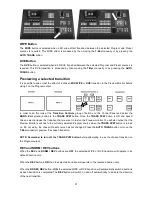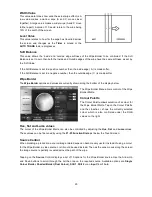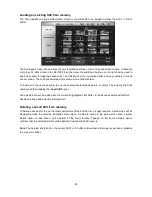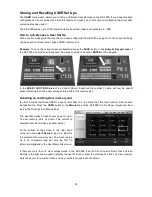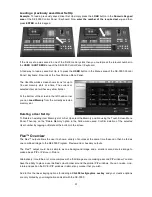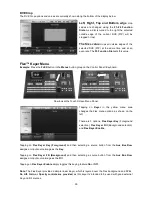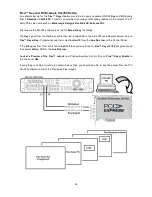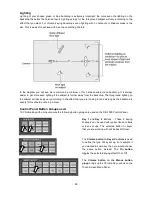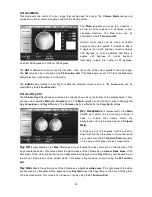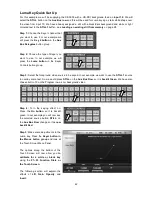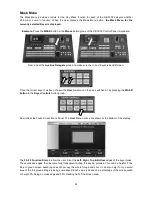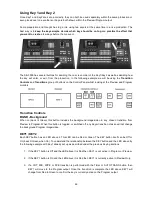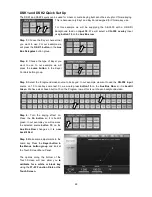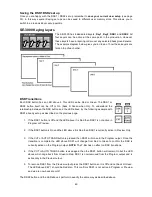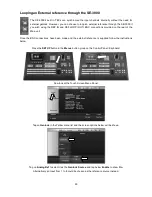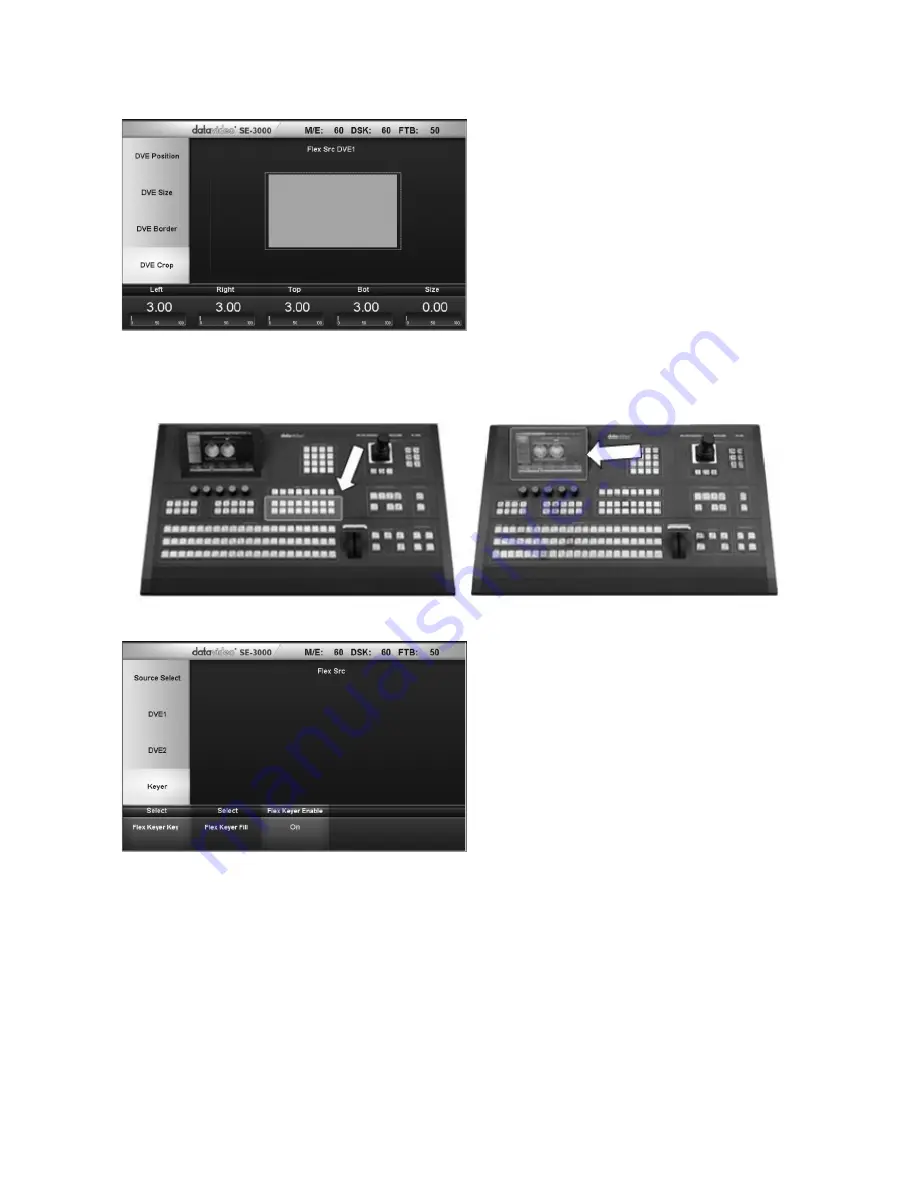
35
DVE Crop
The DVE Crop options and values are currently shown along the bottom of the display below.
Left, Right, Top and Bottom edge
crop
values are changed using the
F1~F4 Function
Dials.
As a dial is turned to the right the selected
outside edge of the current DVE (PIP) will be
cropped or lost.
The Size value
crops all outside edges of the
selected DVE (PIP) at the same time and at an
even rate. The
F5 Function Dial
sets this value.
Flex™ Keyer Menu
Example:
Press the
FLEX
button in the
Menus
button group on the Control Panel / Keyboard.
Now look at the Touch Screen Menu Panel.
Tapping on
Keyer
in the yellow menu area
changes the Flex menu options, as shown on the
left.
There are 3 options,
Flex Keyer Key
(Foreground
selection),
Flex Keyer Fill
(Background selection)
and
Flex Keyer Enable
.
Tapping on
Flex Keyer Key (Foreground)
and then selecting a source button from the
Aux Bus Row
assigns an input source image as the
Key
.
Tapping on
Flex Keyer Fill (Background)
and then selecting a source button from the
Aux Bus Row
assigns an input source image as the
Fill
.
Tapping on
Flex Keyer Enable
simply toggles this keying feature
On
or
Off
.
Note:
The Flex Keyer provides a simple linear Keyer, which is layered over the Flex background and DVEs.
No Lift, Gain, or Opacity controls are provided
, as this keyer is intended to be used with good external
Key and Fill sources.