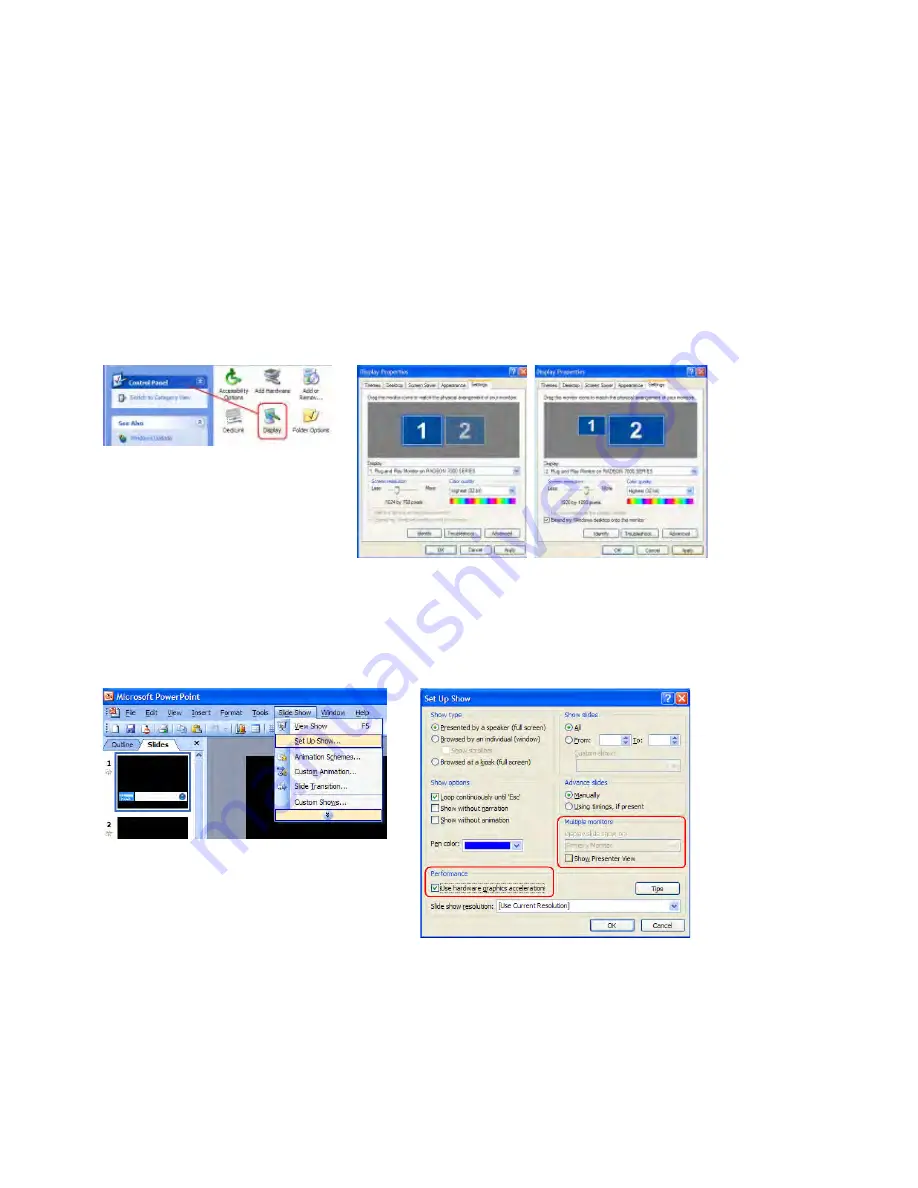
23
Setting up a Luma Key overlay with PowerPoint
The SE-2000 has 5 inputs. Input 5 is DVI only and this can be used to connect a DVI-D cable from a computer’s
monitor/graphics card. The PC graphics card will need 2 connections 1 for the PC monitor and a spare DVI-D
connection to go to input 5 on the SE-2000. The PC will need to have
Microsoft Office
installed in order for
PowerPoint
to be used. If all the settings are correct on the mixer and the PC then we can attempt to use this
computer display output to create a simple text overlay using the SE-2000’s Luma Key function.
1. Connect a DVI-D cable between the SE-2000 and the spare DVI port on the PC’s graphics card.
2. Turn on the SE-2000 and then the PC.
3. Create a
PowerPoint
presentation with White text on a Black background. You may want to create your
own
Slide Master
within
PowerPoint
.
Use the PowerPoint Help function for advice on how to do this.
4. Select DVI on the sub source rail of the SE-2000 so it is shown in the PREVIEW window. Check the Multi
Preview Display on the SE-2000, can you see the PC output in the DVI VTR2 or PREVIEW window?
5. If you cannot see the computer output extend the PC’s desktop within Windows to monitor 2 as below.
6. PC screen size for monitor 2 should match the HD resolution, for example 1920x1080 or 1280x720.
7. If DVI VTR2 is just a blue screen (blue desktop background only), then try using the PC mouse pointer to
drag a window or a desktop icon across and onto the SE-2000 DVI VTR2 window.
8. OK, so you should now have the Monitor 2 PC display running into input 5 on the SE-2000.
9. Open up
Powerpoint
on the PC and use
Set Up Show
so that the presentations play back on Monitor 2
(the SE-2000) and the presentator’s output is sent to Monitor 1 (the PC’s own monitor).
10. Ensure DVI is selected on the SE-2000 Sub Source rail and a video input is chosen on the Main Source
rail.
11. Now that you can see the presentation playing back in the PREVIEW window we can now attempt to key
out the Black parts of the Presentation using the
LUMA SETTING
option in the SE-2000’s System
Configuration menu whilst the
LUMA PVW
button is also ON. See
LUMA SETTING
on
page 15
also.
12. Once you have the right LUMA SETTING or overlay effect in the PREVIEW window you can then press
LUMA
PGM
key to toggle the overlay effect ON or OFF the main PROGRAM output.
Summary of Contents for SE-2000
Page 1: ...Digital Video Switcher SE 2000 INSTRUCTION MANUAL www datavideo tek com ...
Page 11: ......
Page 13: ......
Page 20: ...20 Example SE 2000 Set Ups ...
Page 22: ......
Page 39: ......






























