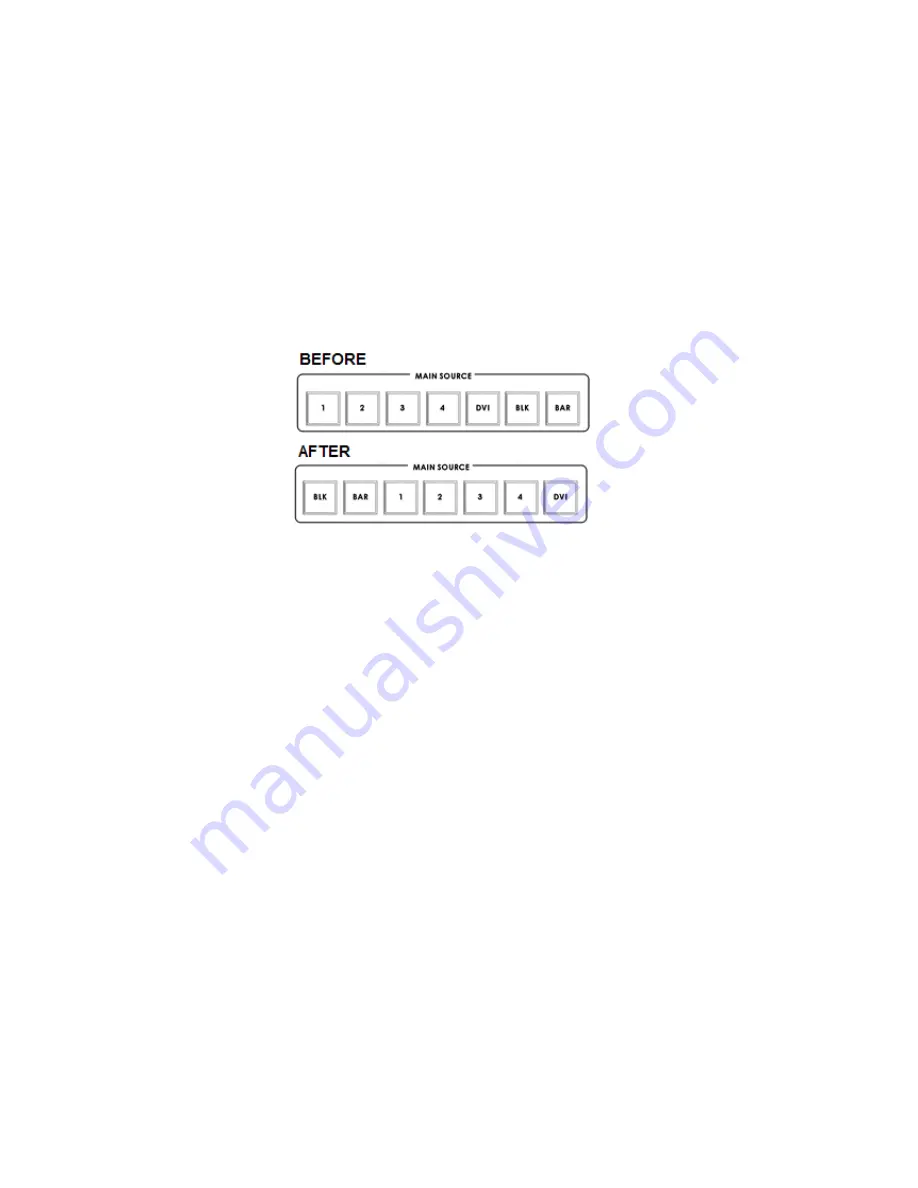
18
BACKGROUND
-
Press the
MENU
button and highlight the
BACKGROUND
option.
-
Press the arrow buttons to select an item and press the
ENT
to confirm the setting.
-
This option sets the background colour of the Multi Preview screen – options are Black, Grey or Blue.
BLACK & BARS POS.RIGHT
-
Press the
MENU
button and highlight the
BLACK & BARS POS.RIGHT
option.
-
Press the arrow buttons to select an item and press the
ENT
to confirm the setting.
-
This option allows the user to change the order of the keys on the Main and Sub Source rails.
-
When selected the order of the keys will be BLK, BAR, 1, 2, 3, 4, DVI instead of the original sequence.
-
Once changed the Key Cap Legends can be carefully removed and relocated to the new position.
FACTORY SETTINGS
-
Press the MENU button and highlight the
FACTORY SETTINGS
option.
-
Press the arrow buttons to select an item and press the
ENT
to confirm the setting.
-
This menu option is used when it is required to return the product back to its factory state.
-
If you select this option then ALL user settings (BASIC and 1 to 5) are returned to their factory defaults.
CLOCK SETTINGS
-
Press the
MENU
button and highlight the
CLOCK SETTINGS
.
-
Press the arrow buttons to select an item and press the
ENT
to confirm the setting.
-
This mode is used to set the clock within the SE-2000.
The current Clock value is displayed in between the PREVIEW and PROGRAM windows of the Multi
Preview Display.
MAX BUTTON BRIGHTNESS
-
Press the MENU button and highlight the
MAX BUTTON BRIGHTNESS
option.
-
Press the arrow buttons to select an ON or OFF state and press the
ENT
to confirm the setting.
-
This menu option is used when the Keyboard button back lights needs to be dimmed or made brighter.
-
TWO WAY T-BAR MODE
-
Press the MENU button and highlight the
TWO WAY T-BAR MODE
option.
-
Press the arrow buttons to select an ON or OFF state and press the
ENT
to confirm the setting.
-
This menu option is used to change the T-BAR from one way to two way operation or vice versa.
Summary of Contents for SE-2000
Page 1: ...Digital Video Switcher SE 2000 INSTRUCTION MANUAL www datavideo tek com ...
Page 11: ......
Page 13: ......
Page 20: ...20 Example SE 2000 Set Ups ...
Page 22: ......
Page 39: ......






























