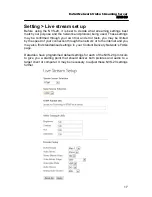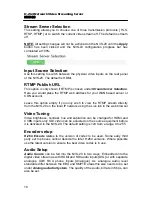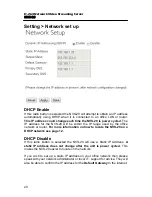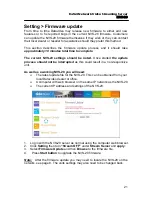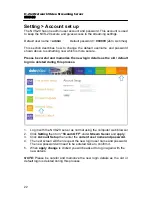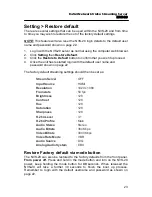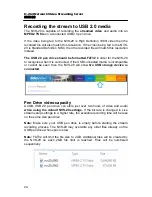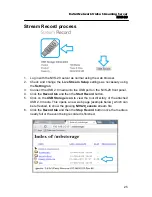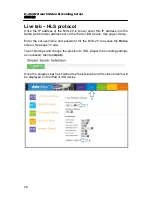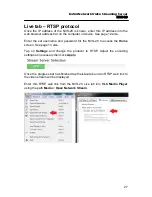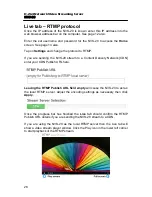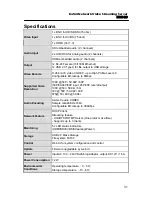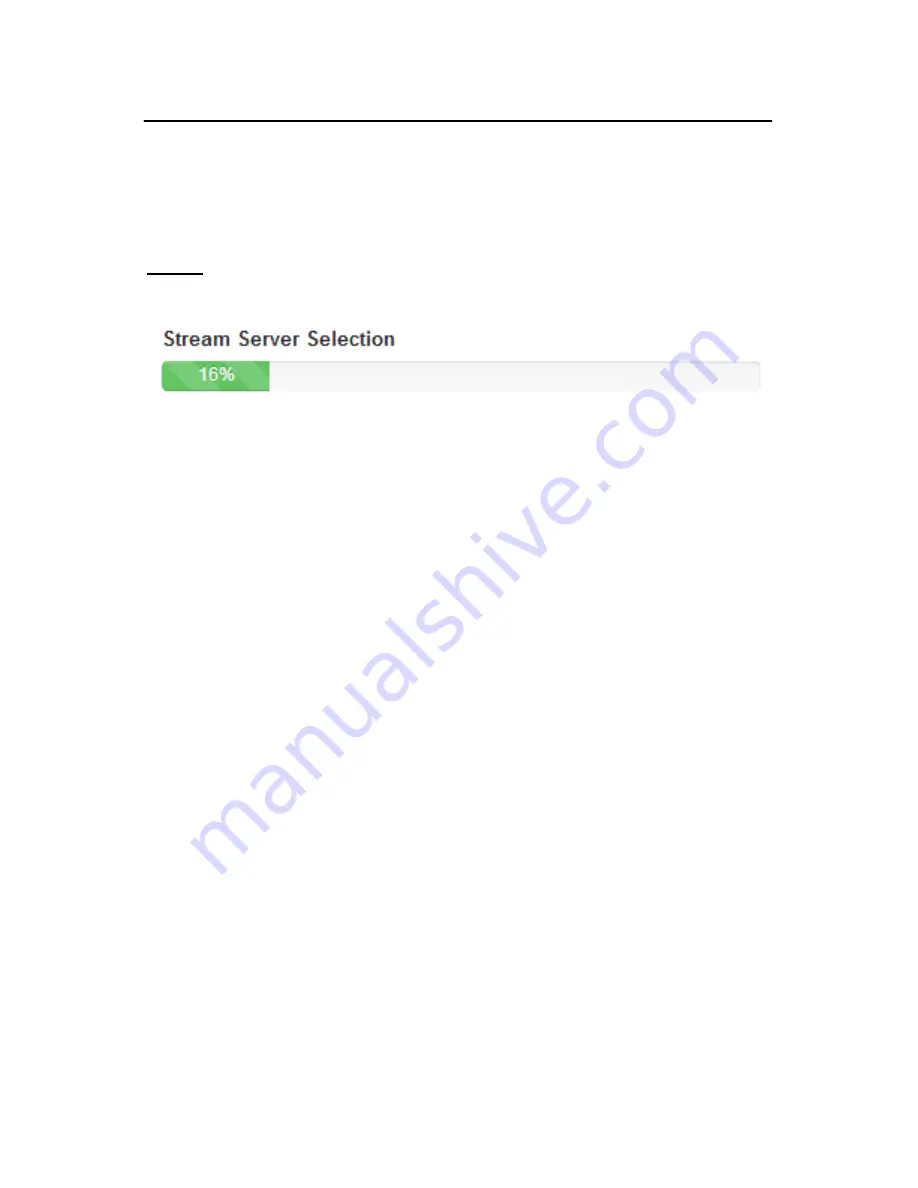
H.264 Network Video Streaming Server
NVS-20
Stream Server Selection
This setting allows you to choose one of three transmission protocols [ HLS,
RTSP, RTMP ] or to switch the current video stream off. The default is stream
off.
NOTE:
All setting changes will not be actioned on the NVS-20 until the
Apply
button has been clicked and the NVS-20 configuration progress bar has
completed at 100%.
Input Source Selection
Use this setting to switch between the physical video inputs on the rear panel
of the NVS-20. The default is HDMI.
RTMP Publish URL
This option is only shown if RTMP is chosen under
Stream Server Selection
.
Here you would place the RTMP web address for your WAN based server or
CDN account.
Leave this option empty if you only wish to view the RTMP stream directly
from the NVS-20 on the local IP network using the Live tab in the web browser.
Video Tuning
Video brightness, contrast, hue and saturation can be changed for HDMI and
CVBS inputs only. SDI video can be adjusted on the source equipment before
it is delivered to the NVS-20. The default setting is 128 from a range 0 to 255.
Encoder setup
H.264 Encode
relates to the version of codec to be used. Some early third
party set top boxes cannot decode the later H.264 versions. Where possible
use the latest version to ensure the best video codec is in use.
Audio Setup
Audio Source
can be fed into the NVS-20 in two ways. Embedded into the
digital video stream as with HDMI and SDI audio inputs [DIG] or with separate
analogue XLR/ RCA phone inputs [Analogue]. As analogue audio level
standards differ between the EBU and SMPTE areas this also needs to be set
under
Analogue Audio System
. The quality of the audio, bit rate in Kbps, can
also be set.
18