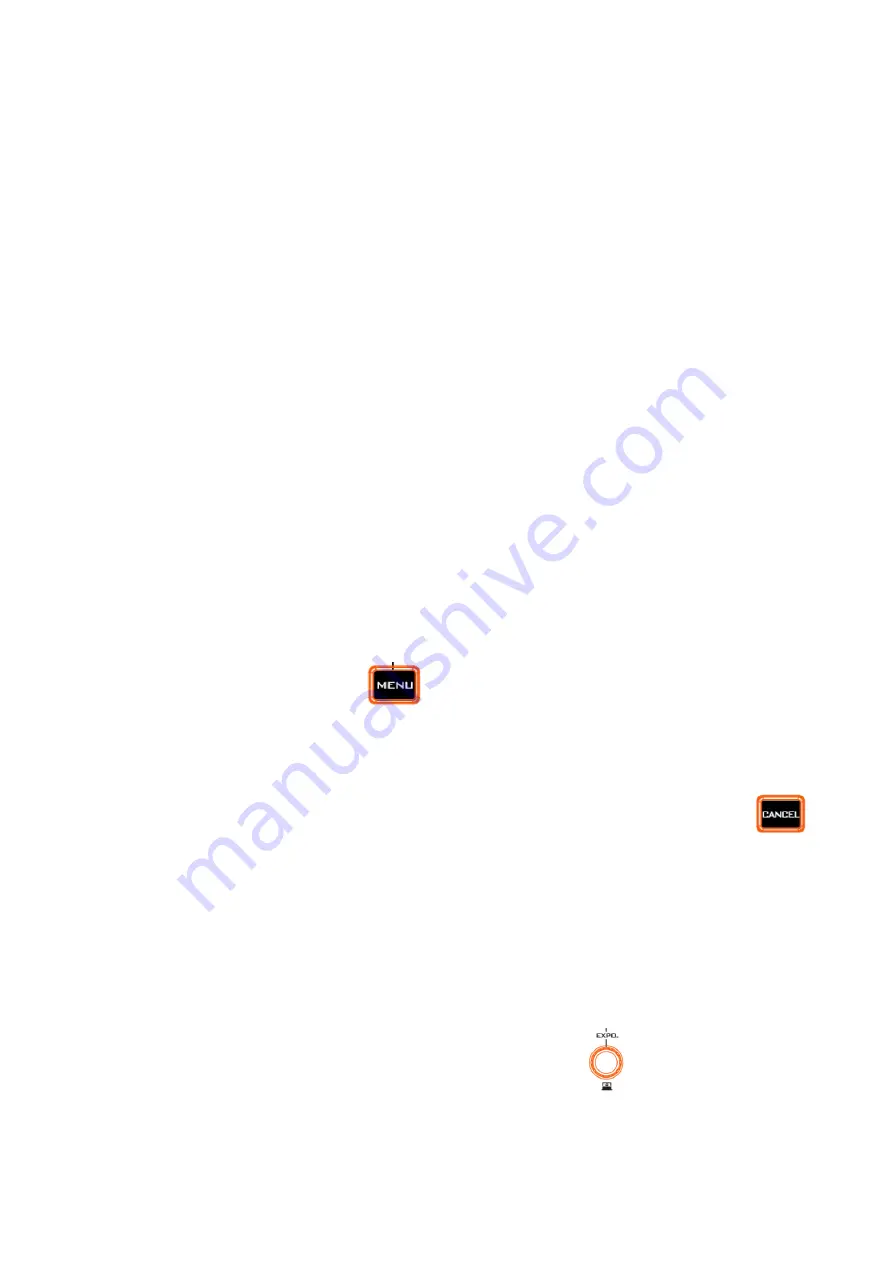
18
Step 2. After pressing the USER1 or USER2 button, the pressed button will be lit in red for 1 second
and then it will change back to white light. Another button and the LOAD button will be lit in white
directly.
How to save the parameters that are saved in the MCU-400 into the BC-100 Camera
Step 1. Please long press the LOAD button for 3 seconds and then the LOAD button will be
flickering in red until the current parameters that are saved in the MCU-400 are saved successfully
to the BC-100. After that, the LOAD button will change back to the white light.
Note: There are several parameters that must be loaded including Frame Rate, Exposure Mode,
White Balance, Gain Setting, IRIS, EV, Shutter, HDR, Brightness, Saturation, Contrast, Sharpness,
3D DNR, Audio Standard and Audio Setting.
4.4 About the LCD
After the system is powered on, there are several parameters including Exposure Mode,
White Balance, Frame Rate, EV, Shutter and Gain that will be shown on the LCD.
After entering the MENU, there are several parameters including Brightness, Saturation,
Contrast, Sharpness, 3D DNR, Audio Standard, Audio Setting, Frame Rate, Factory Default,
Firmware Version and other control items that are related to the MCU that will be shown by
the LCD.
4.5 The Operation of the MENU Button
4.5.1 How to Enter and Exit the MENU
Please follow following steps for entering the MENU.
Step 1. Please press the MENU button
and then the MENU button will be shown in red and
users can enter the MENU.
Please follow following steps for exiting the MENU.
Step 1. After entering the MENU, press the MENU button again or press the CANCEL button
will help users to exit the MENU or to go back to the previous layer of the MENU. When the MENU
is exited, the MENU button will be shown in white.
Note
:
When entering the MENU, other functions will be locked (The backlight of the button will
be turned off) except CAM 1 to CAM 4 buttons. When the MENU is exited, backlights for other
buttons will be turned on again.
4.6 The Operation of the Knob beside the MENU Button
For the operation of the knob which is next to the MENU button
, please follow following
descriptions.
Turn the Knob Clockwise: After entering the MENU, please turn the knob clockwise and then
the arrow will go down through each option for users to select their desired option. When the






























