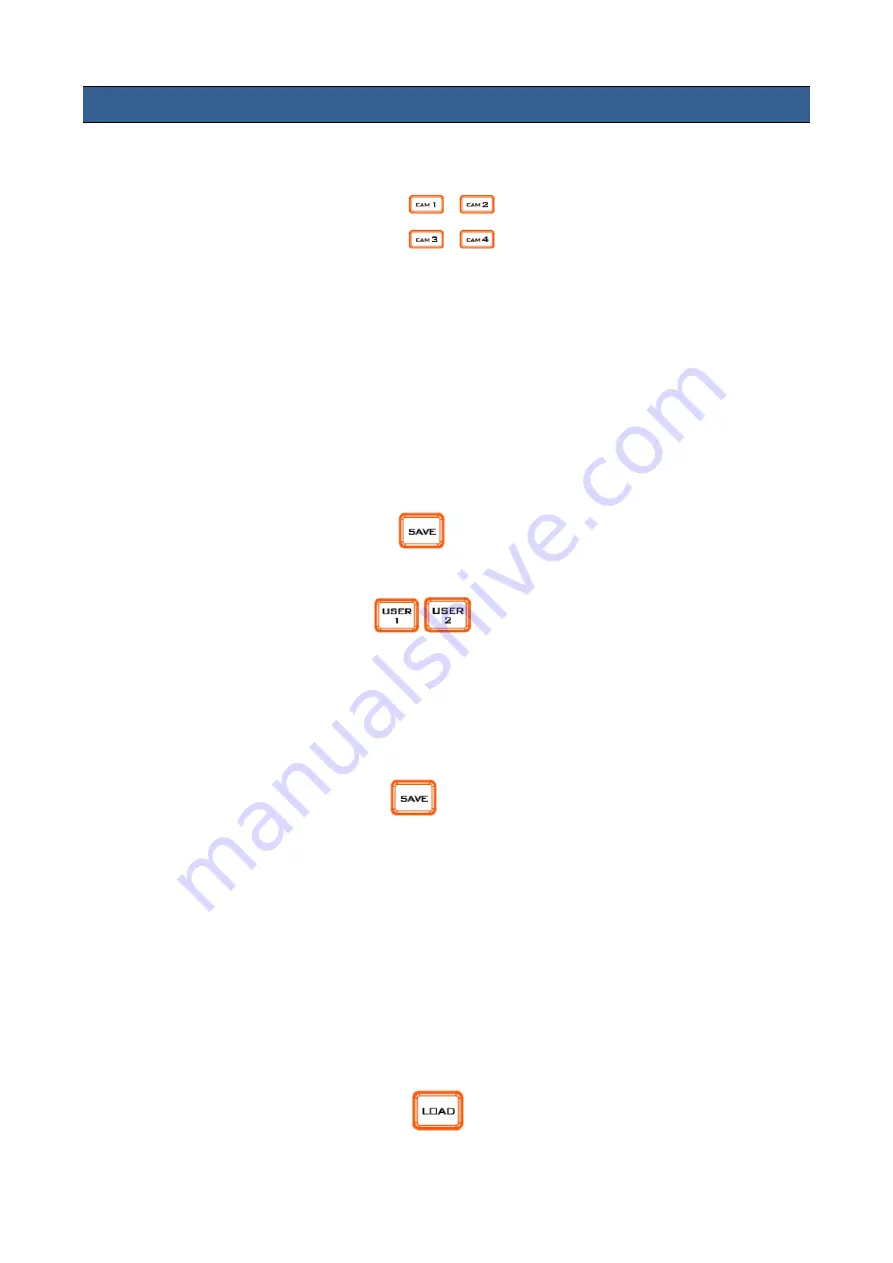
17
4. The Operation of the Front Panel Buttons
4.1 How to SwitchBetweenCamera1/Camera2/Camera3/Camera4
Please follow following steps for switching between camera 1, camera 2, camera 3 and camera 4.
Step 1
.
Please press CAM1 to CAM4 buttons
to select your desired camera.
Step 2. The button of the selected CAM will be shown in red.
Step 3. If the CAM is connected but not selected, the button will be shown in white.
Step 4. For the CAM that is not connected, the backlight of the button will not be lit.
4.2 How to Save the Parameter Settings
Please save the parameters by following steps.
Save current parameters into the USER1 or USER2 of the BC-100.
Step 1. Please short press the SAVE button
. At this time, the SAVE button will be changed to
red from white. At the same time, the USER1 and USER2 buttons are flickering in red.
Step 2. Please press USER1 or USER2
. The pressed button will be lit in red for 1
second and then changed back to white light again. Another button and the SAVE button
will change back to white light directly. At this time, the operation for saving parameters
into the USER1 or USER2 of the BC-100 is successfully completed.
Save Current Parameter Settings in the BC-100 to the MCU-400.
Step 1. Please long press the SAVE button
for 3 seconds and then the button will be
flickering in red until current BC-100 settings are saved to MCU-400 successfully.
Note: There is one set of parameter only that can be saved in the MCU-400. If users save new set
of parameter into the MCU-400, the previous saved one will be overwritten. There are several
parameters that must be saved including Frame Rate, Exposure Mode, White Balance, Gain Setting,
IRIS, EV, Shutter, HDR, Brightness, Saturation, Contrast, Sharpness, 3D DNR, Audio Standard and
Audio Setting.
4.3 How to Load the Saved Parameters
Please follow following steps for loading the saved parameter settings.
Loading the parameters saved in the USER1 and USER2 of the BC-100.
Step 1. Please short press the LOAD button
. Generally speaking, the LOAD button is lit in
white. After pressing by users, the LOAD button will be lit in red. The USER1 and USER2 buttons will
be flickering in red.






























