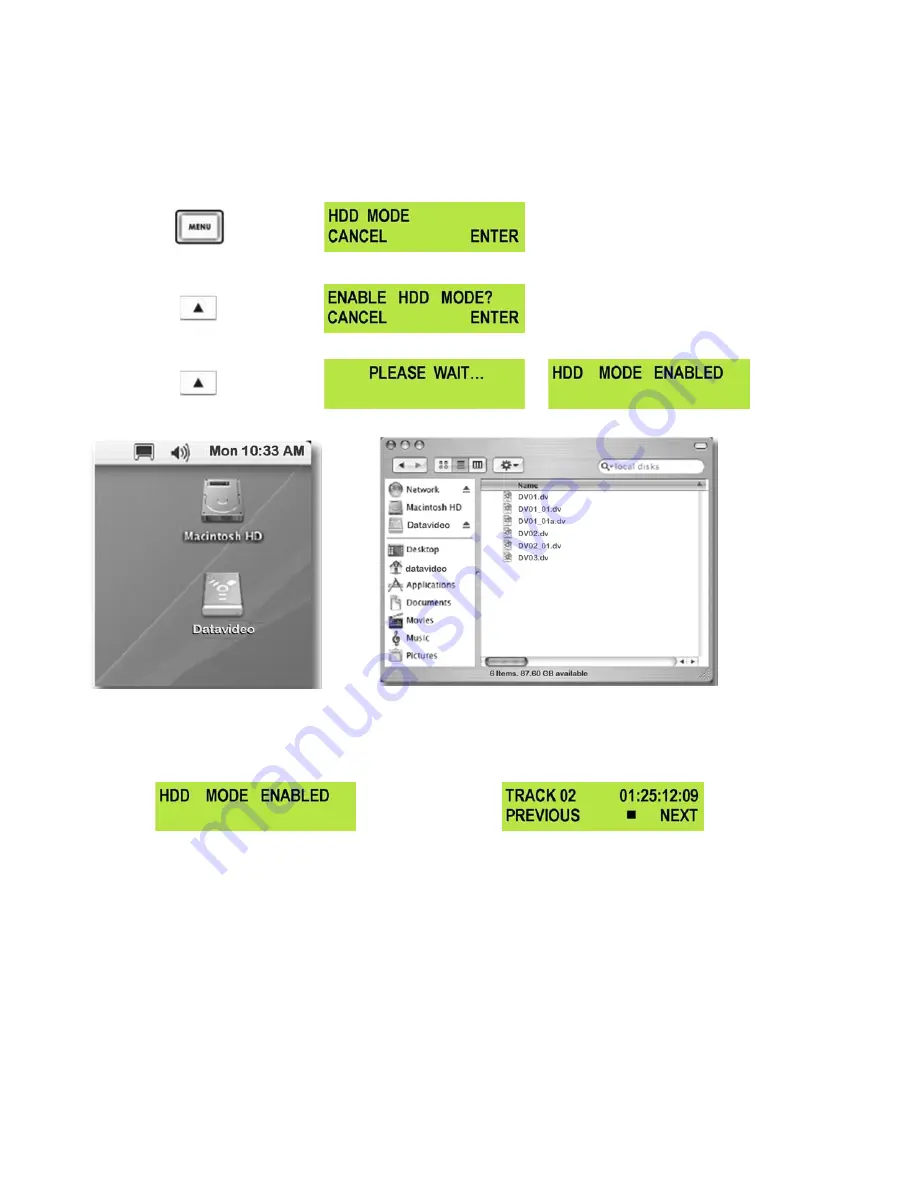
23
Connecting to a MAC
NB: Although a MAC may see the HDR-100 as an AVC compliant DV Device it is not intended to be operated as
such.
Connect the HDR-100 IEEE-1394 output to a MAC.
To set the HDR-100 into HDD Mode firstly press the Menu button so that it is illuminated.
You will see the display change to the HDD Mode Menu
Press the Next (
▲
) Button(right) to select ENTER and the display will show the HDD Enable Confirmation
Screen
Press the Next (
▲
) Button(right) again to confirm, after a few seconds HDD Mode will be enabled
The MAC should see the HDR-100 as a HDD and the files will appear in the root directory of the drive.
You can select the required files and drag and drop them to the required destination.
To un-mount the HDR-100 from your MAC either “Eject” the drive, or drag it to the Trash Can. Once the HDR-100 is
un-mounted from the MAC the LCD display will return to normal.
























