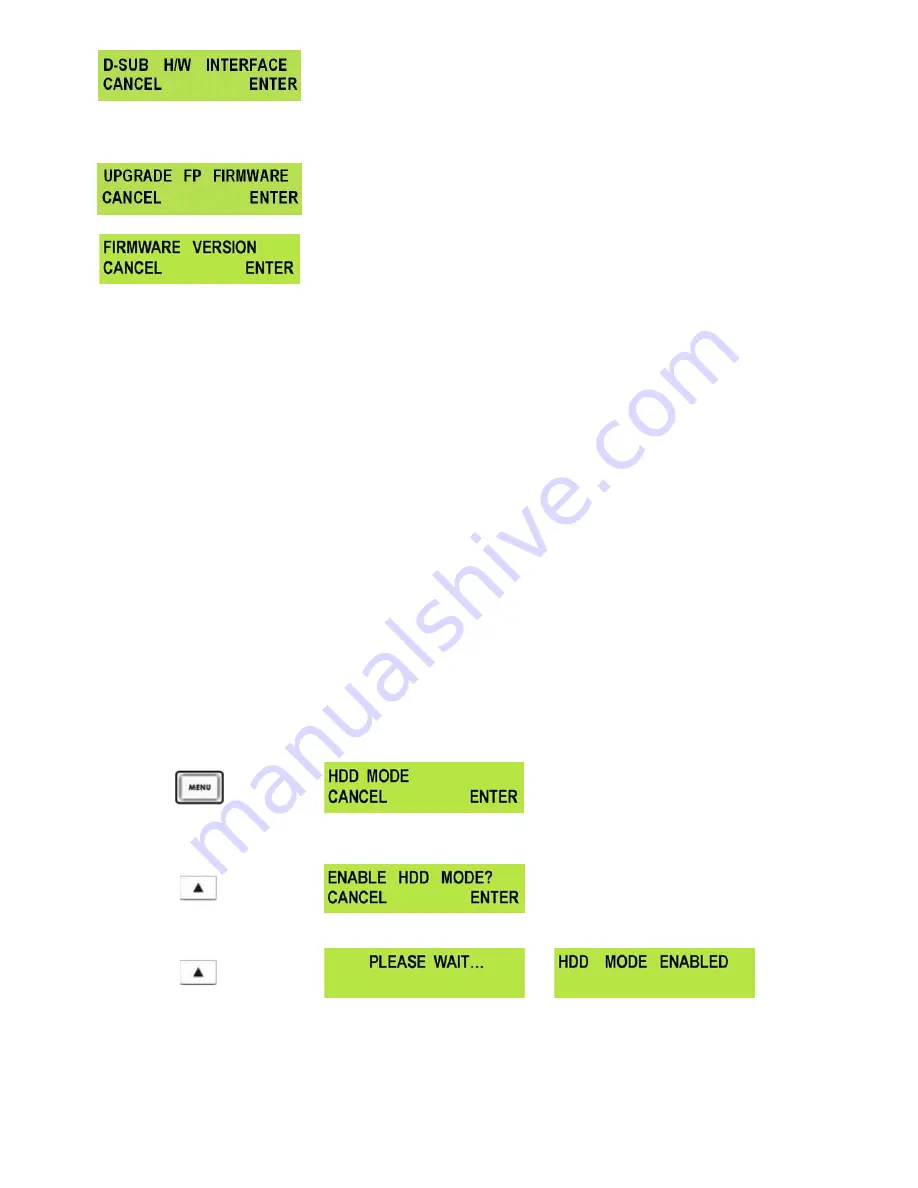
10
D-SUB H/W INTERFACE
The 9 pin D-SUB can be set to either RS-422 (differential) or RS-232
(single end) transmission mode
- Select
RS-232
mode, you can control HDR-100 RS-232 from PC.
- Select
RS-422
mode, you can control HDR-100 via RS-422 from
external devices.
UPDATE FP FIRMWARE
When this mode set enable, HDR-100 will into the BOOT Loader mode
for upgrade FP firmware.
FIRMWARE VERSION
Display the Rev No. and Firmware Version of the HDR-100
HDD Mode Menu
The HDD Mode Menu will set the HDR-100 up as an external IEEE-1394 (Firewire) drive, for direct drag and drop file
transfer to a PC or MAC.
The files appear in the root directory of the HDR-100 hard disk, and are numbered with the track number that appears
in the LCD display when you are recording or playing back the track.
The HDR-100 uses a FAT32 file structure, so large tracks are broken down into 2 GB files which are sequentially
named:
For example if Track 02 is 1 hour in duration it will appear as follows:
hdv02.m2t(2 GB)
-
hdv02 is the file name for Track 02
hdv02_01.m2t (2 GB) -
Each 2 GB section is given a sequential _xx numeric extension
hdv02_02.m2t (2 GB)
hdv02_03.m2t (2 GB)
hdv02_04.m2t (2 GB)
hdv02_05.m2t (2 GB)
hdv02_06.m2t (77 MB) -
The last file in the sequence is likely to be smaller than 2GB.
Connecting to a PC / MAC
NB: Although your PC / MAC may see the HDR-100 as an AVC compliant DV Device it is not intended to be
operated as such.
Connect the HDR-100 IEEE-1394 output to a PC or MAC.
To set the HDR-100 into HDD Mode firstly press Menu button so that it is illuminated.
You will see the display change to the HDD Mode Menu
Press the Next (
▲
) Button(right) to select ENTER and the display will show the HDD Enable Confirmation
Screen
Press the Next (
▲
) Button(right) (right) again to confirm, after a few seconds HDD Mode will be enabled
The PC / MAC should recognise that an external IEEE-1394 (Firewire) HDD has been connected. The HDR-
100 can be used just like any external drive.
To return the HDR-100 to Deck Mode either use “Safely Remove Hardware” with a PC, or with a MAC use
“Eject” or Drag the HDR-100 Drive to “Trash”. Once un-mounted the HDR-100 display will return to Track
Display.


























